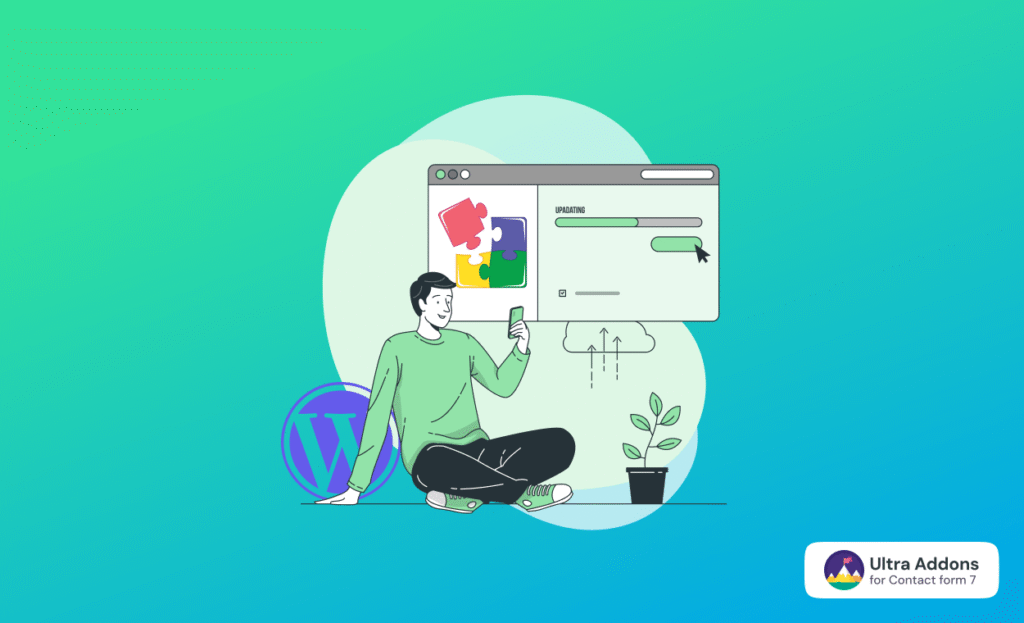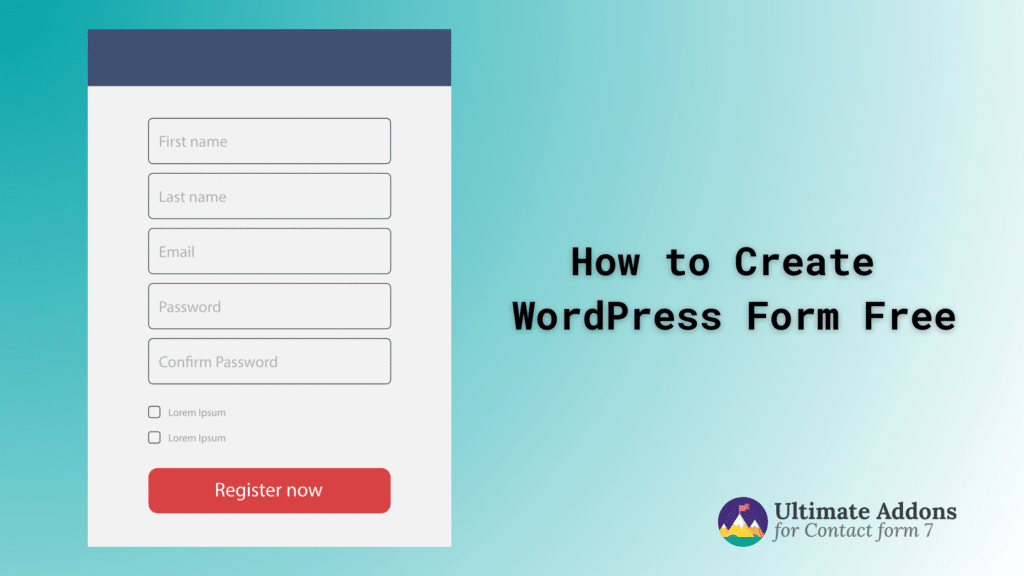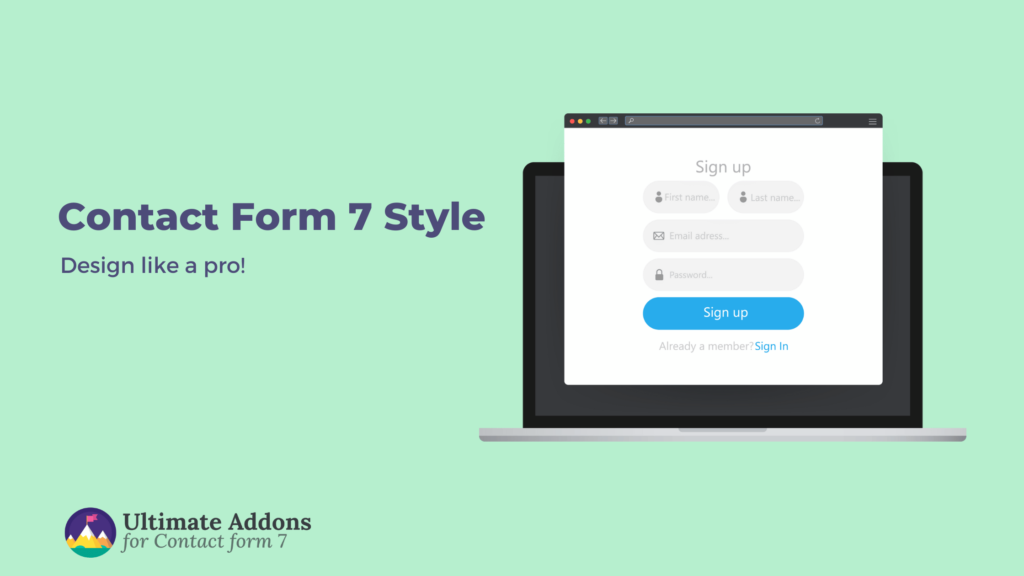WordPress themes are the foundation of your website’s design and functionality. With over 43% of all websites running on WordPress and more than 64 million websites choosing WordPress as their CMS, selecting and installing the right theme has never been more critical for online success.
A WordPress theme determines not just how your website looks, but also how it performs, ranks in search engines, and converts visitors into customers.
Whether you’re building a personal blog, business website, or eCommerce store, the right theme can make the difference between a site that thrives and one that struggles to gain traction.
This comprehensive guide will walk you through how to install WordPress themes, from understanding the different types available to mastering multiple installation methods.
Understanding WordPress Themes: The Foundation of Your Website
The importance of choosing the right theme cannot be overstated.
According to Stanford’s Web Credibility Research, 75% of users judge a company’s credibility based on website design alone. Furthermore, Google’s research shows that users form first impressions of websites in as little as 50 milliseconds, making your theme choice crucial for user engagement and business success.
What is a WordPress Theme?
A WordPress theme is a collection of template files, stylesheets, and scripts that control your website’s appearance and functionality. Think of it as your website’s skin – it determines the layout, color scheme, typography, and overall visual presentation without affecting your content.
Modern WordPress themes are much more than simple templates. They include:
- Responsive design that adapts to different screen sizes
- Built-in SEO optimization features
- Customization options through the WordPress Customizer
- Widget areas for additional functionality
- Custom post types for specific content needs
- Page builders integration for advanced layouts
The Impact of Theme Choice on Website Performance
Research by Google reveals that 53% of mobile users abandon sites that take longer than 3 seconds to load. Your theme choice directly impacts this loading speed. Here are key statistics that highlight theme importance:
- Page Speed Impact: Poorly coded themes can increase loading times by up to 40% (HTTP Archive, 2024)
- SEO Rankings: Google’s Core Web Vitals update makes theme performance a direct ranking factor
- Conversion Rates: A 1-second delay in page load time reduces conversions by 7% (Google Web.Dev)
- User Experience: 88% of online consumers are less likely to return to a site after a bad experience (Gomez)
- Mobile Performance: Mobile-optimized themes see 67% higher engagement rates (Google Analytics)
Free vs Premium Themes: Making the Right Choice
The WordPress ecosystem offers both free and premium themes, each serving different needs and budgets:
| Feature | Free Themes | Premium Themes |
| Cost | $0 | $30-$200+ |
| Quality Control | WordPress.org review process | Varies by marketplace |
| Customization | Basic options | Extensive customization panels |
| Support | Community forums only | Dedicated developer support |
| Updates | Irregular, community-driven | Regular security and feature updates |
| Documentation | Limited | Comprehensive guides and tutorials |
| Performance | Generally good, but varies | Often optimized for speed |
| Unique Design | Used by many sites | More exclusive designs |
| Commercial Use | Allowed | Full commercial license |
When to Choose Free Themes:
- Personal blogs or hobby websites
- Testing WordPress for the first time
- Limited budget projects
- Simple website requirements
- Learning WordPress development
When to Choose Premium Themes:
- Business and professional websites
- eCommerce stores
- Sites requiring unique designs
- Projects needing ongoing support
- Advanced functionality requirements
According to ThemeForest data, premium themes are used by 78% of professional WordPress developers for client projects, primarily due to better support, regular updates, and advanced customization options.
How to Install WordPress Themes
Installing WordPress themes can be accomplished through several methods, each suited for different scenarios and user skill levels.
We’ll explore all major installation methods to ensure you can handle any theme installation situation.
Method 1: Installing Free Themes from WordPress Directory
The WordPress.org theme directory hosts over 11,000 free themes, making it the most popular source for WordPress themes. These themes undergo strict review processes, ensuring quality and security standards.
- Log into your WordPress admin area
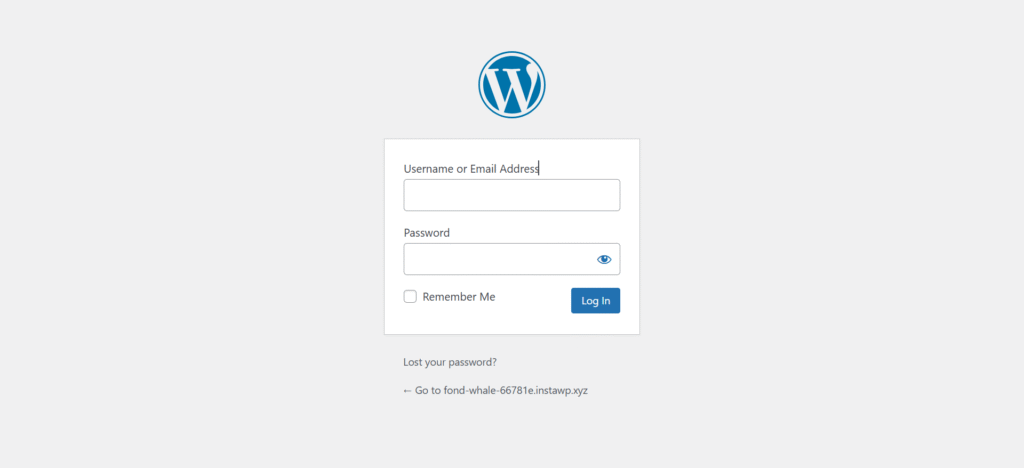
- In the left sidebar, click “Appearance”
- Select “Themes” from the dropdown menu
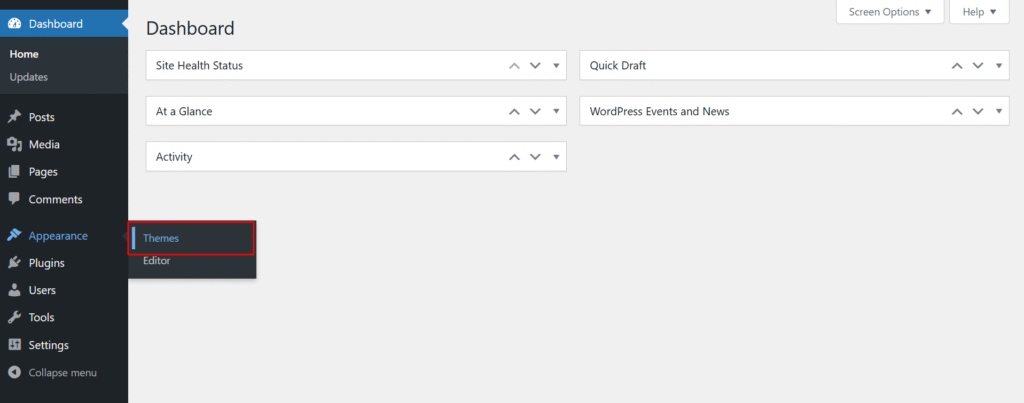
- You’ll see your currently installed themes
- Click the “Add New” button at the top of the themes page
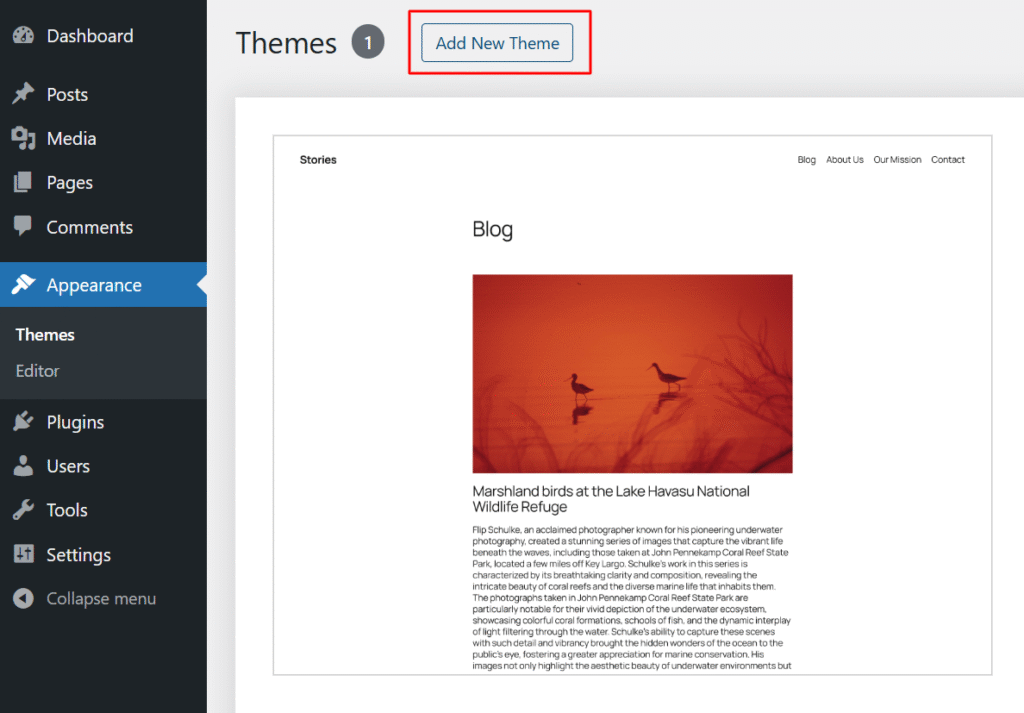
- You’ll be redirected to the theme installation page
- Browse featured, popular, or latest themes
- Use the search bar to find specific themes (e.g., “Astra”)
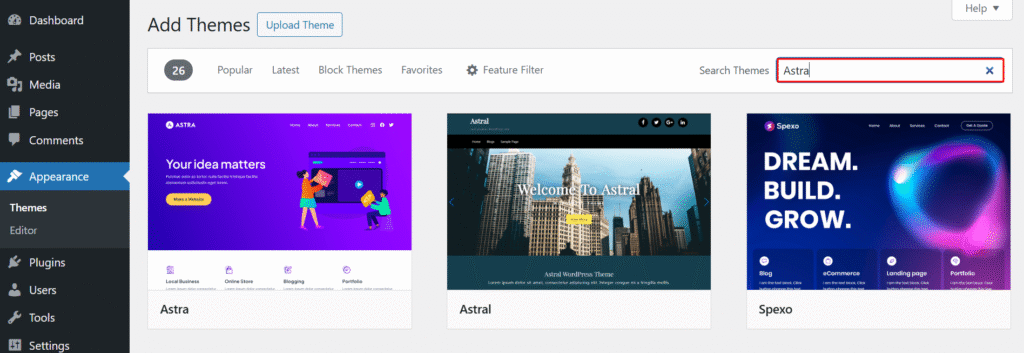
- Click “Install” on your chosen theme
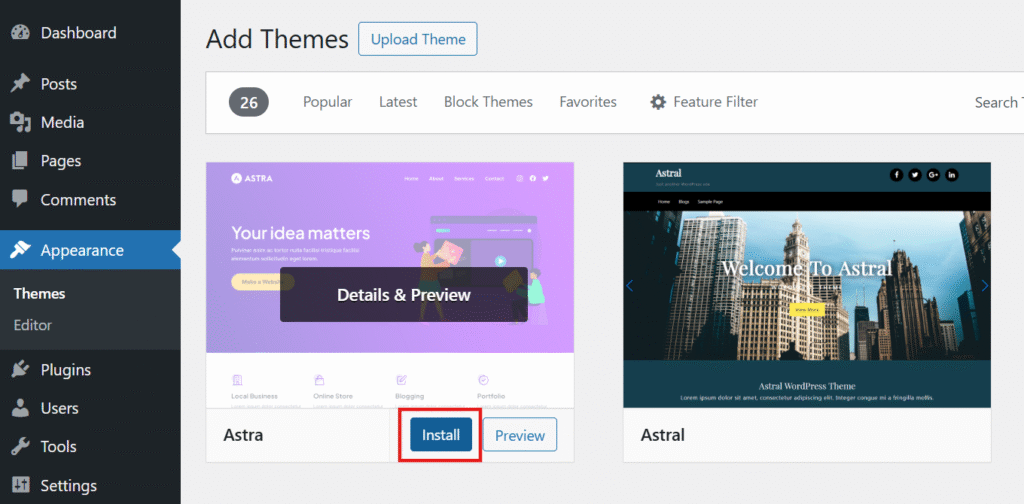
WordPress will download and install the theme automatically. Installation typically takes 10-30 seconds
- After installation, click “Activate”
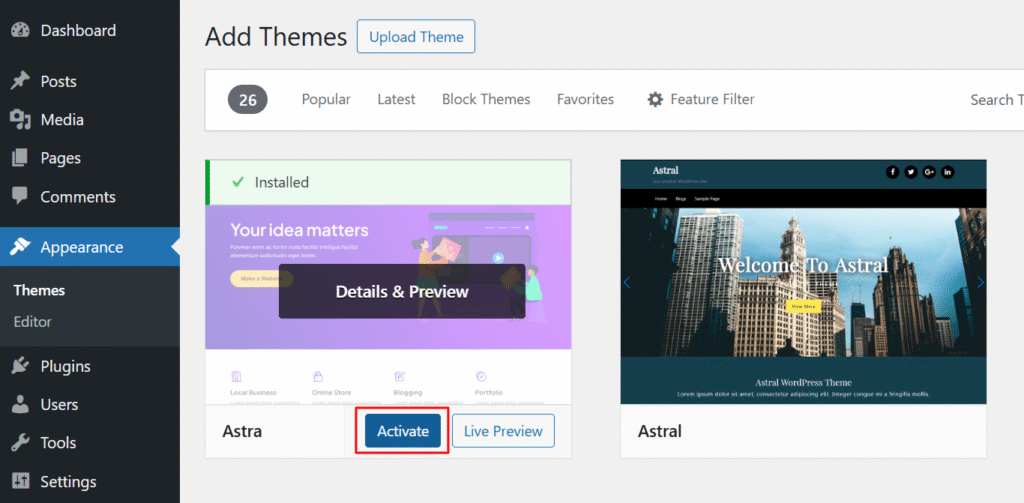
Your website will immediately switch to the new theme
- Visit your site’s front-end to see the changes
Popular Free Themes Worth Considering:
1. Astra – 1.6+ million active installations
- Lightweight (less than 50KB)
- Page builder compatible
- WooCommerce ready
- 5-star average rating
2. OceanWP – 700,000+ active installations
- eCommerce focused
- Multiple demo sites
- SEO optimized
- Excellent customization options
3. Neve – 300,000+ active installations
- Mobile-first approach
- AMP compatible
- Speed optimized
- Elementor integration
4. GeneratePress – 400,000+ active installations
- Fastest loading theme (according to multiple speed tests)
- Accessibility ready
- Developer friendly
- Modular design
Pro Tips for Free Theme Selection:
- Check Last Updated Date: Choose themes updated within the last 6 months
- Read Reviews: Look for themes with 4+ star ratings and positive feedback
- Active Installations: Higher numbers indicate reliability and popularity
- Support Activity: Check if developers respond to support questions
- WordPress Version Compatibility: Ensure compatibility with your WordPress version
Method 2: Installing Premium Themes (Upload Method)
Premium themes offer advanced features, unique designs, and professional support. They’re typically purchased from marketplaces or directly from theme developers.
- Buy the theme from a reputable marketplace
- Download the theme files to your computer
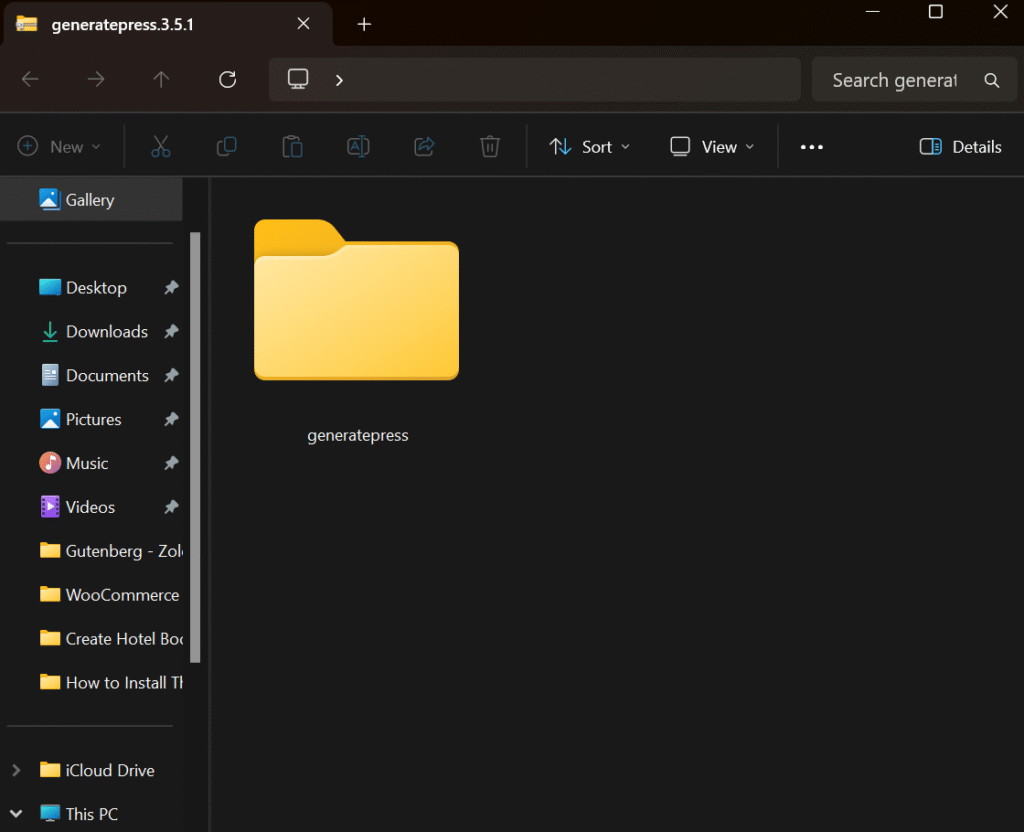
From your WordPress dashboard,
- Go to “Appearance” → “Themes”
- Click “Add New”
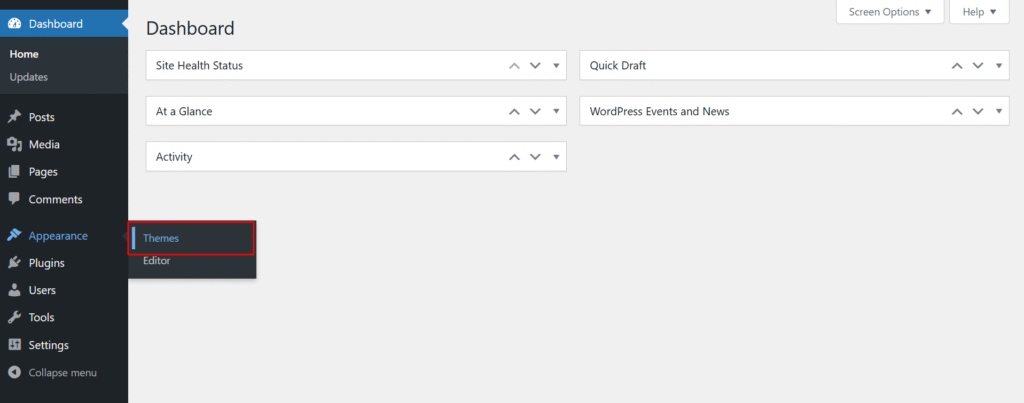
- Click “Upload Theme” button at the top
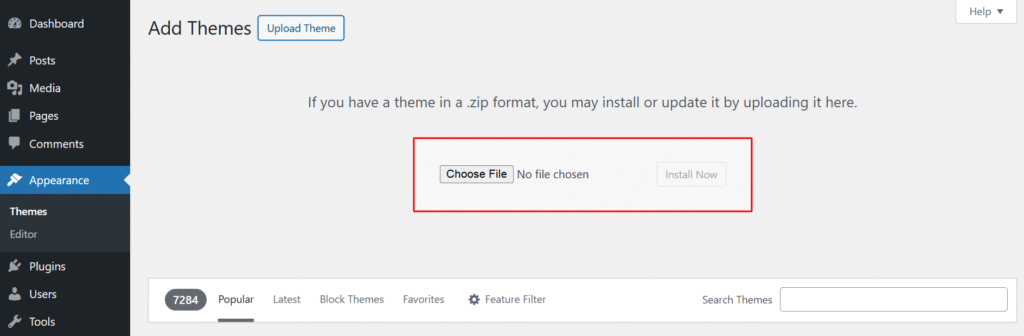
- Click “Choose File” and select your theme’s .zip file
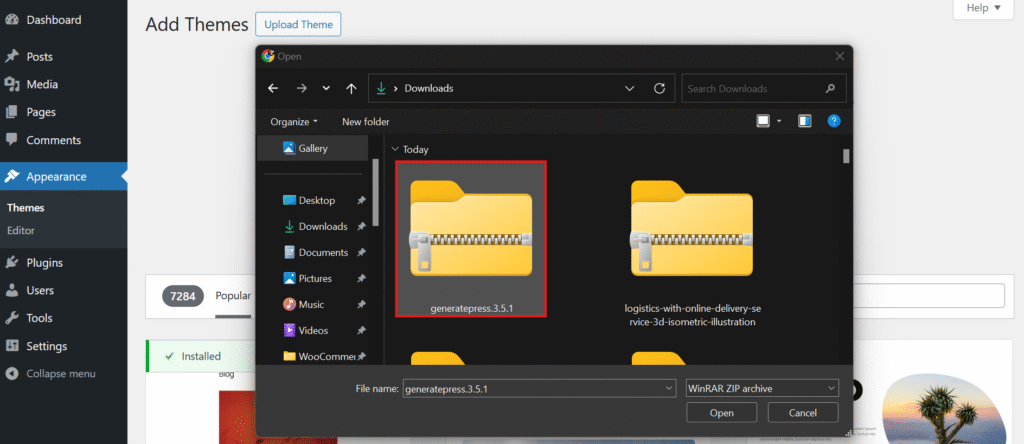
- Click “Install Now”
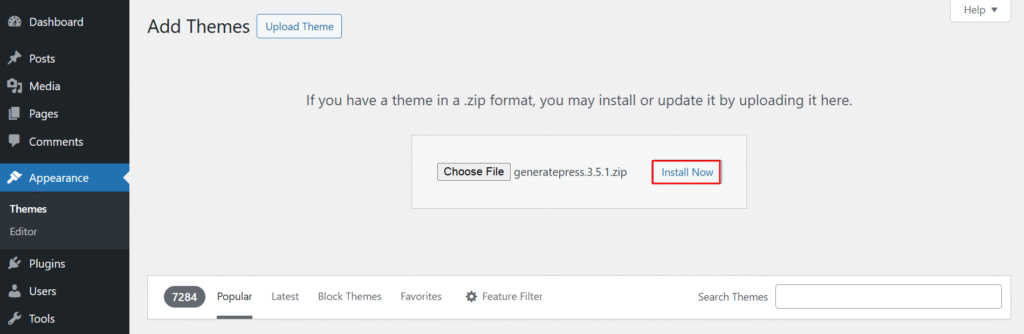
- Click “Activate” after successful installation
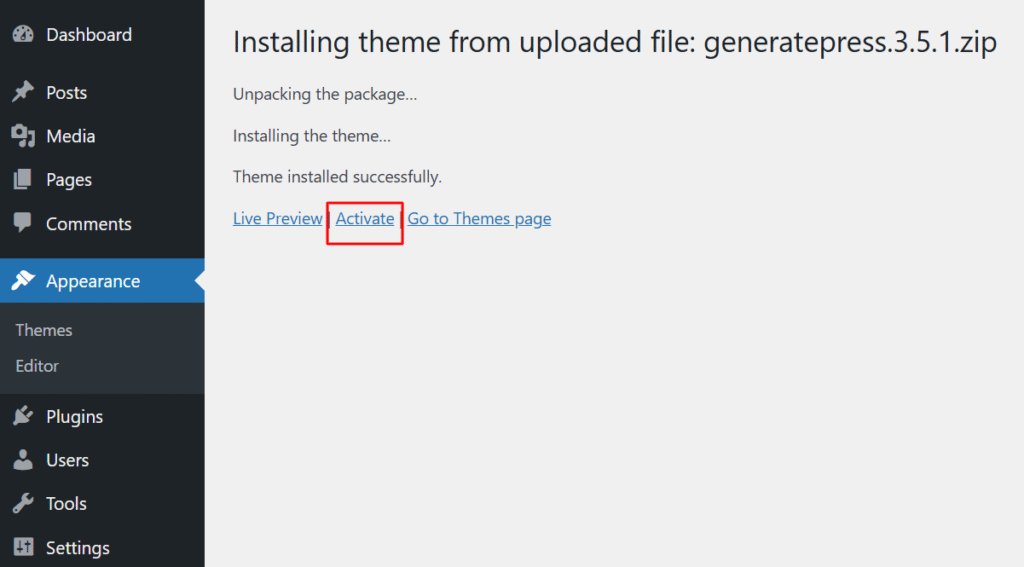
- Install recommended plugins
- Enter your license key for updates and support
Top Premium Theme Marketplaces:
1. ThemeForest (Envato Market)
- 11,000+ WordPress themes
- Detailed ratings and reviews
- Regular sales and discounts
- 6-month support included
- Price range: $20-$100+
2. TemplateMonster
- 2,500+ WordPress themes
- Lifetime updates for many themes
- 24/7 support
- MonsterONE subscription service
- Price range: $75-$200+
3. Elegant Themes
- Divi theme and builder
- Lifetime access options
- Extensive documentation
- Large community
- Price: $89/year or $249 lifetime
4. StudioPress (WP Engine)
- Genesis Framework themes
- Enterprise-grade security
- SEO optimized
- Developer-friendly
- Price range: $129.95+
Premium Theme Best Practices:
- Always buy from official sources to avoid nulled/pirated themes
- Keep license keys safe for future updates and support
- Read documentation before installation to understand requirements
- Test on staging sites before applying to live websites
- Register for support immediately after purchase
Common Theme Installation Issues and Solutions
Upload and Installation Problems
Issue 1: “The uploaded file exceeds the upload_max_filesize directive”
Solutions:
- Increase upload limits in hosting control panel
- Add to wp-config.php: ini_set(‘upload_max_filesize’, ’64M’);
- Contact hosting provider to increase limits
- Use FTP installation method instead
Issue 2: “Installation failed: Could not create directory”
Solutions:
- Check file permissions (wp-content should be 755)
- Ensure sufficient disk space on server
- Verify FTP credentials and access
- Contact hosting support for permission issues
Issue 3: “Theme is missing the style.css stylesheet”
Solutions:
- Ensure you’re uploading the theme folder, not documentation
- Check that style.css exists in the theme folder
- Verify style.css contains proper WordPress theme header
- Re-download theme from original source
Activation and Display Issues
Issue 4: Theme installed but not showing in admin
Solutions:
- Clear browser cache and refresh admin panel
- Check that theme folder is in correct location (/wp-content/themes/)
- Verify theme contains required files (style.css, index.php)
- Deactivate caching plugins temporarily
Issue 5: Website appears broken after theme activation
Solutions:
- Switch back to a default WordPress theme
- Check for plugin conflicts by deactivating all plugins
- Ensure theme is compatible with your WordPress version
- Review PHP error logs for specific issues
- Import demo content if theme requires it
Issue 6: Custom CSS not working
Solutions:
- Use browser developer tools to check CSS specificity
- Add !important declarations if necessary
- Clear all caching (browser, plugin, server)
- Ensure CSS is added in correct location (Customizer or child theme)
- Check for theme CSS file conflicts
Performance and Compatibility Issues
Issue 7: Website loading slowly after theme change
Solutions:
- Run speed tests to identify bottlenecks
- Optimize images and enable compression
- Install caching plugin
- Check for conflicting plugins
- Consider switching to faster hosting
Issue 8: Theme not compatible with plugins
Solutions:
- Check theme documentation for plugin compatibility
- Update both theme and plugins to latest versions
- Contact theme developer for support
- Look for alternative plugins with better compatibility
- Consider switching to more compatible theme
Security Considerations for Theme Installation
Safe Theme Sources
Trusted Sources:
- WordPress.org official directory
- Theme developer’s official websites
- Reputable marketplaces (ThemeForest, TemplateMonster)
- Established theme companies (Elegant Themes, StudioPress)
Avoid These Sources:
- Nulled/pirated theme websites
- Suspicious free theme sites
- Themes from unknown developers
- Sites offering “premium themes for free”
Security Best Practices
Before Installation:
- Research theme developer’s reputation
- Read reviews and ratings carefully
- Check theme’s update history
- Verify theme compatibility with current WordPress version
- Scan downloaded files with antivirus software
After Installation:
- Keep themes updated regularly
- Remove unused themes from your installation
- Use strong admin passwords
- Install security plugins
- Regular website backups
- Monitor for unusual activity
According to Sucuri’s Website Hacked Report, 39% of hacked WordPress sites were compromised due to vulnerabilities in themes and plugins, making security considerations crucial.
Frequently Asked Questions
How many themes can I install on WordPress?
You can install unlimited themes, but only one can be active at a time. Having many inactive themes can slow down your admin area slightly, so it’s best to remove themes you’re not using.
Will changing themes affect my content?
Your posts, pages, and media files remain intact when switching themes. However, theme-specific settings, widgets, and customizations will be lost unless you use a child theme or export settings.
Can I preview a theme before activating it?
Yes! WordPress includes a live preview feature. When browsing themes, click “Live Preview” to see how your content looks with the new theme without activating it publicly.
How often should I update my theme?
Update themes whenever new versions are available, especially security updates. Enable automatic updates for minor releases, but test major updates on staging sites first.
What’s the difference between a theme and a template?
In WordPress context, these terms are often used interchangeably. Technically, a theme is the complete package, while templates are individual files within the theme that control specific page layouts.
How do I back up my current theme before switching?
Use backup plugins like UpdraftPlus, or manually download your current theme folder via FTP. Also export your theme settings if the theme provides this option.
Can I edit theme files directly?
While possible, it’s not recommended. Use child themes for customizations to prevent losing changes during updates. Direct theme edits are overwritten when themes update.
Why isn’t my uploaded theme appearing in the admin?
Common causes include: incorrect file structure, missing required files (style.css, index.php), wrong upload location, or server permission issues. Verify the theme folder structure and file permissions.
How do I know if a theme is mobile-responsive?
Check the theme description for “responsive” or “mobile-friendly” mentions. Test using browser developer tools or online mobile testing tools. Most modern themes are responsive by default.
Conclusion
Installing WordPress themes is a fundamental skill that every WordPress user should master. Whether you choose a free theme from the WordPress directory or invest in a premium solution, the installation process is straightforward when you follow the proper steps.
Ready to enhance your website further?
While a great theme provides the foundation for your website’s success, don’t forget about functionality that enhances user engagement. If your theme includes contact forms powered by Contact Form 7, consider enhancing them with Ultra Addons for Contact Form 7. This powerful plugin transforms basic contact forms into professional, conversion-optimized lead generation tools with advanced styling options, multi-step forms, and enhanced functionality that matches your theme’s design perfectly.
Remember, a successful website combines great design (your theme) with powerful functionality (quality plugins) to create exceptional user experiences that drive results for your business or project.