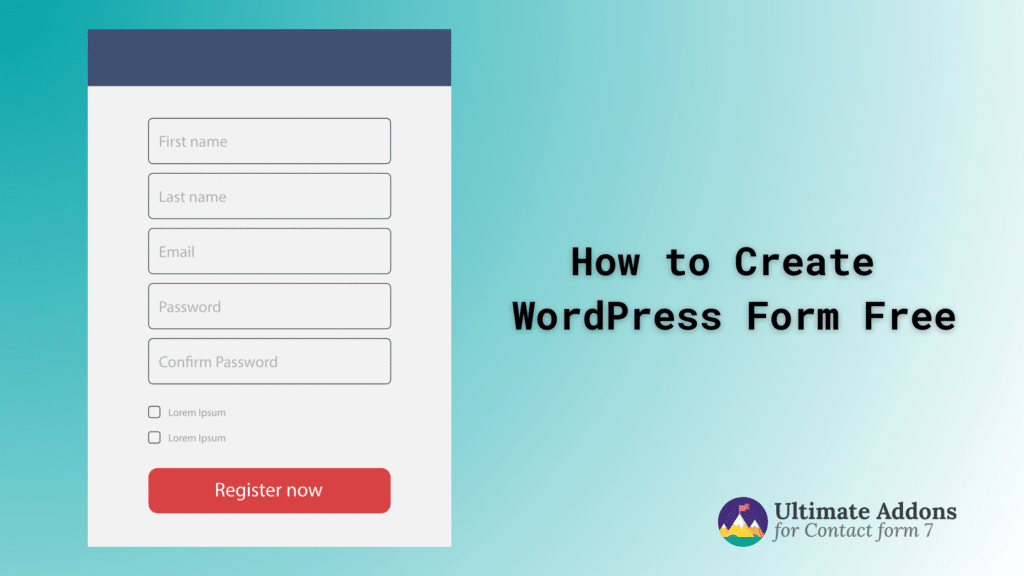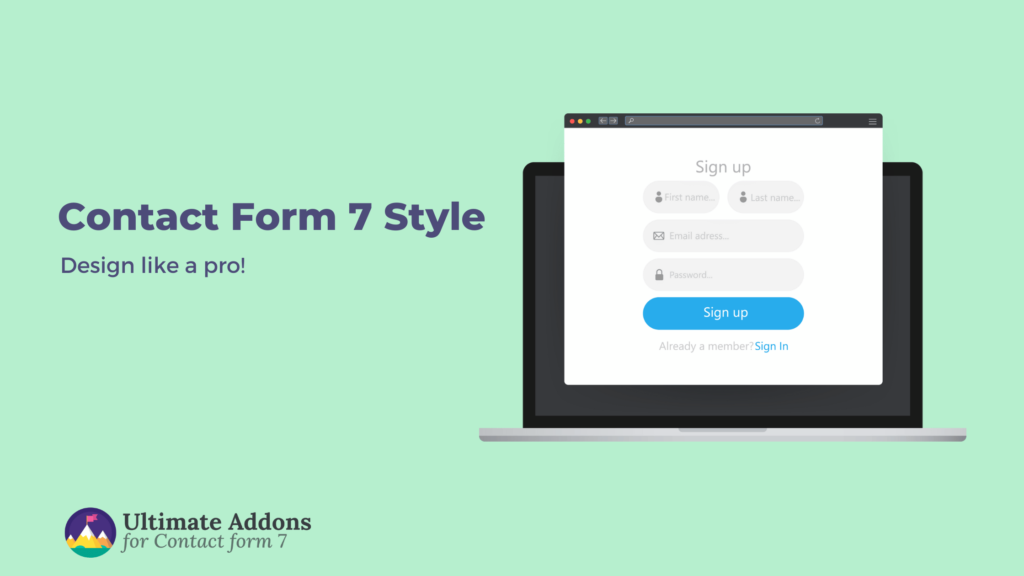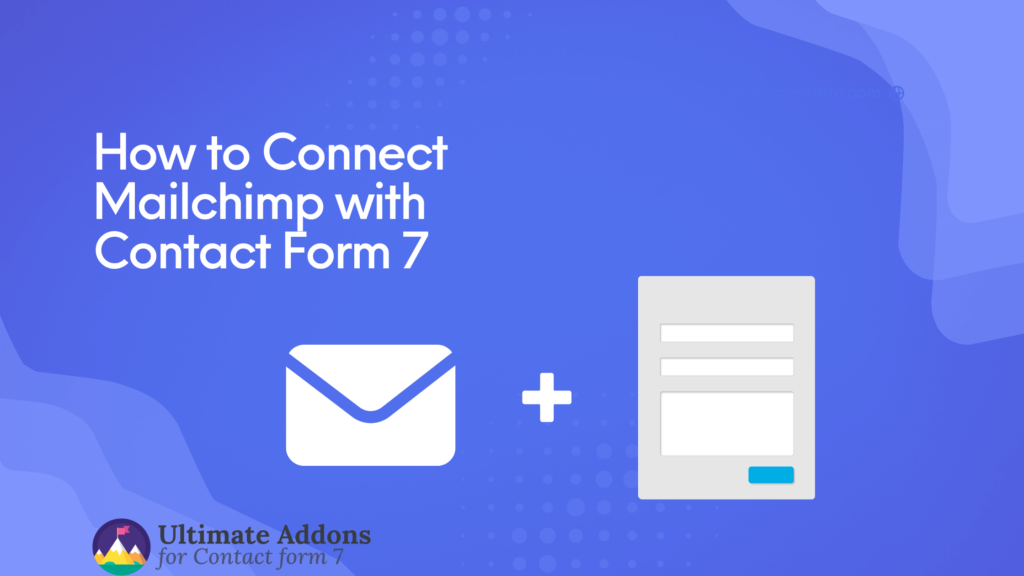Do you know how to create WordPress form for free? As a WordPress website owner, you know the importance of engaging with your audiences. And you know, you can achieve this goal with the help of forms.
However, the problem arises when you try to build forms, as WordPress has no built-in feature to help you create a form. As a consequence, you miss out on the opportunity to engage with your audiences in a meaningful way.
Fortunately, various plugins come to the rescue! These plugins can help you easily build your desired forms in a snap. But which plugin to use? Which one lets you build forms for free?
We answer all these questions and recommend the best plugin through this article. So, sit tight and embark on the journey of creating fantastic WordPress forms for free.
How to create a WordPress form using a plugin – 3 steps
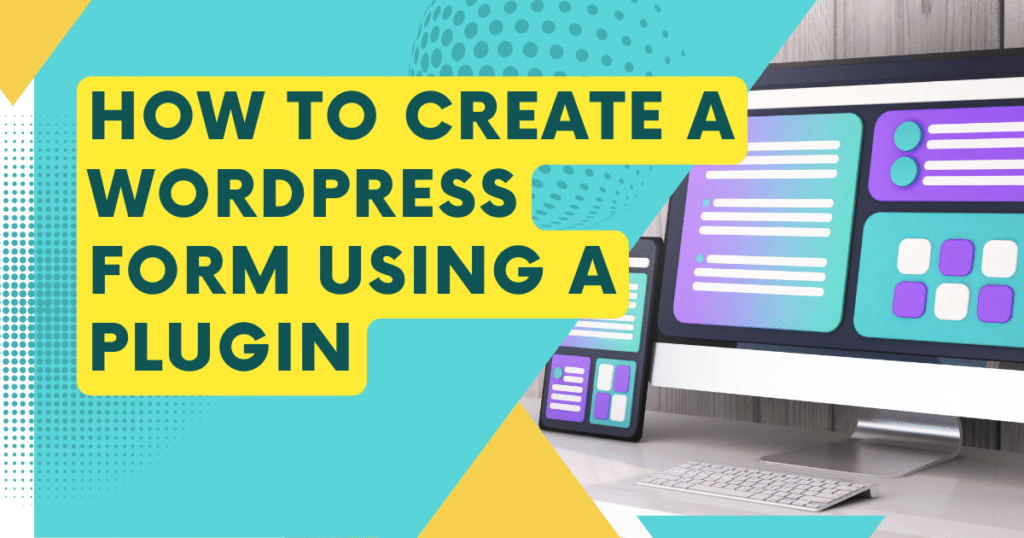
You might wonder why we are starting with a plugin to create a WordPress form. Can’t we build a WordPress form without any plugins? Of course, we can, but to do this, we need to undertake seemingly endless hassles!
By hassles, we refer to dealing with codes and complex technical jobs. Yes, you need to have a thorough knowledge of HTML, CSS, and PHP to build a form on WordPress without plugins.
You can avoid using plugins if you know markup language, cascading style sheets, programming language and database. Otherwise, it’ll be wise to choose a plugin. Now, let’s discuss what factors to consider when choosing the best plugin to build a WordPress form.
Step 1: Choose a WordPress form plugin
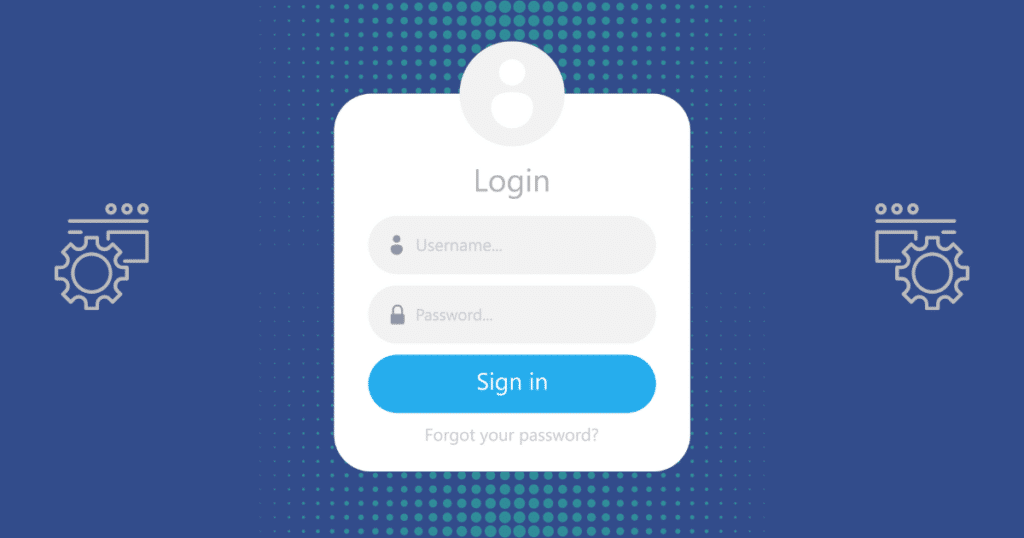
You need to choose the most suitable form builder plugin before creating your first WordPress form. Here are a couple of factors to consider when selecting one.
- Check the average ratings: Investigating the average user ratings is crucial before picking any plugin. These ratings indicate how good or bad one plugin is. Hence, pay close attention to these ratings.
We recommend you stay away from plugins that don’t have an average rating of at least 4.2 stars out of 5.
- Read user reviews: After checking the average ratings at a glance, you need to spend time reading user reviews. You can read reviews with the highest and lowest ratings. This will help you decide whether or not you move forward with installation.
- Look at active installations: Active installations indicate how good or bad the plugin is. Therefore, check how many users are currently using your chosen plugin – the higher the number, the better the plugin’s chances are.
After examining these primary factors of a plugin, check its frequency status regarding updates. Also, look for compatibility, support facility, and documentation. Finally, choose the plugin if all these factors meet your requirements.
Step 2: Install that form plugin on your WordPress site
Now that you have chosen a plugin. It’s time to install that plugin on your WordPress website. Here’s how you’ll do it. To illustrate, we’ll install Contact Form 7 as it’s one of the best plugins, allowing you to create forms for free!
Go to WordPress Admin Dashboard > Plugins > Add New Plugin.
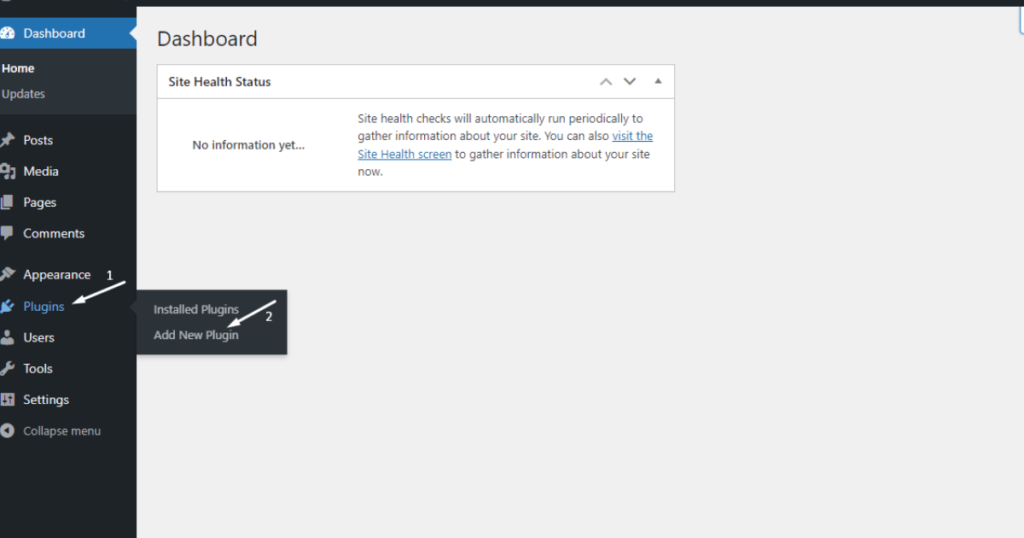
Now, type “Contact Form 7” in the search bar on the top right corner.
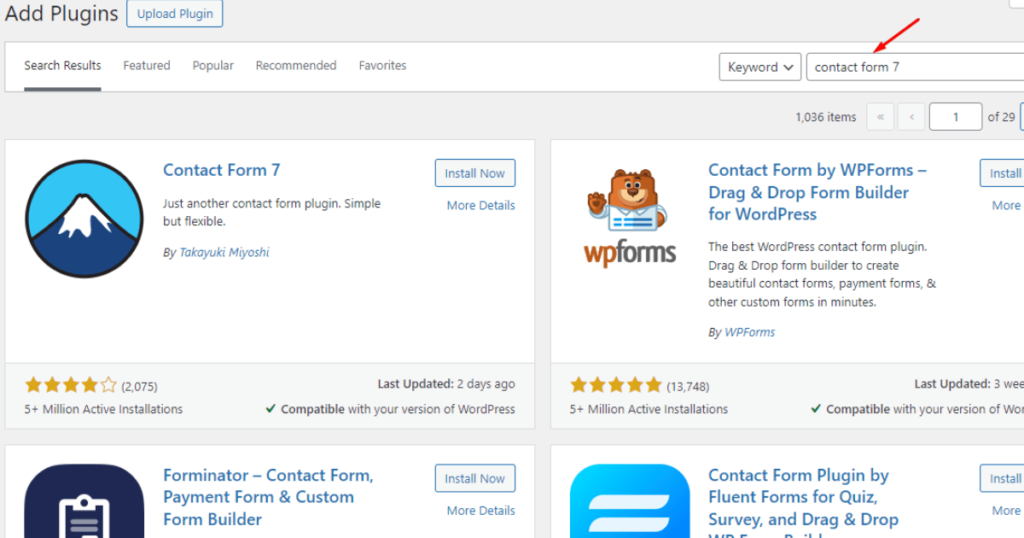
After that, click the Install Now button of Contact Form 7.
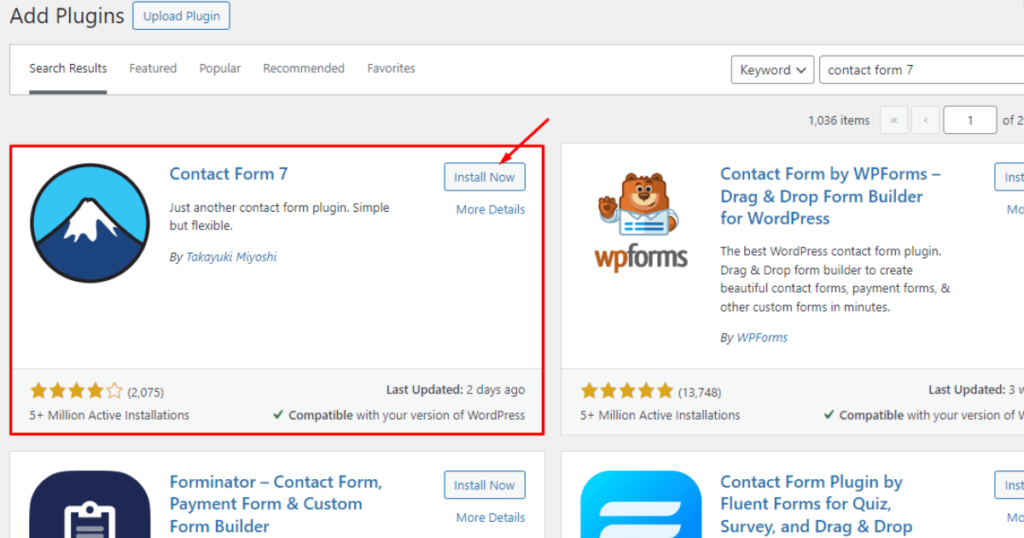
Finally, hit the Activate button to complete installing this plugin.
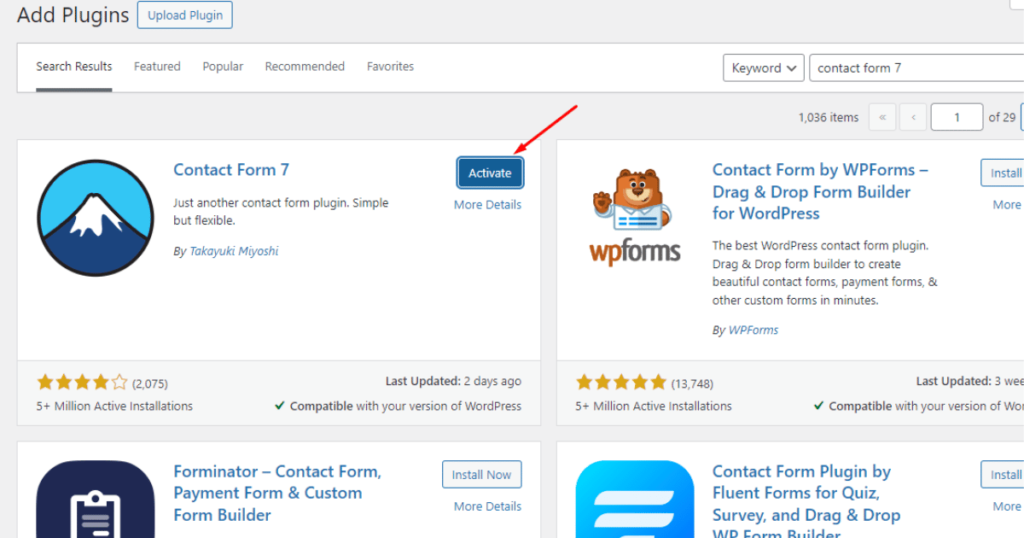
That’s it! You’ve installed the Contact Form 7 plugin to create a WordPress form for free. FYI, the plugin installation process remains the same for all plugins.
Hence, you need to follow these exact plugin installation steps even though you choose other form builder plugins.
Step 3: Create a simple contact form on your WordPress website
To create a simple contact form with Contact Form 7, head to Contact from the WordPress Admin Dashboard and click Add New.
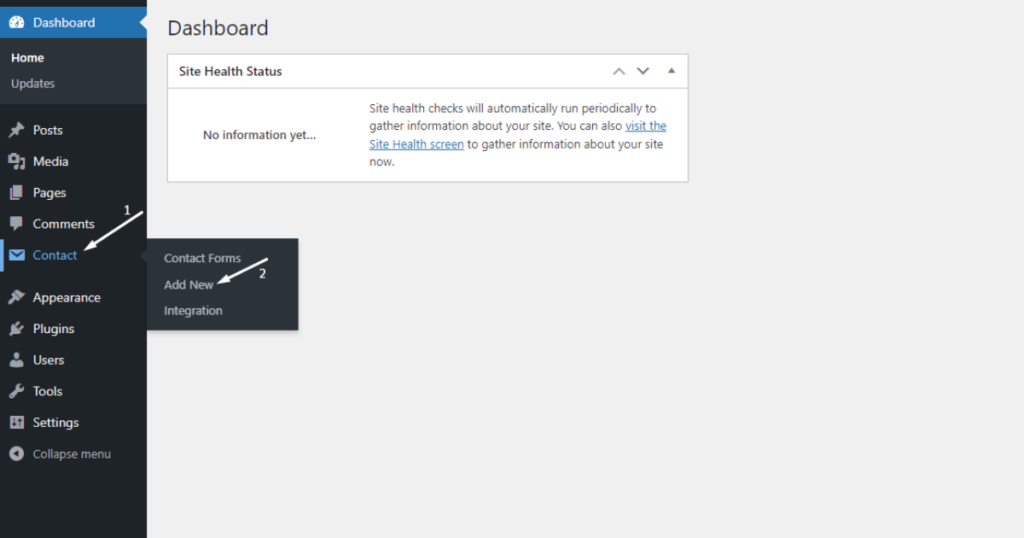
Now, name your form by typing your preferred name in the Add New Contact Form field.
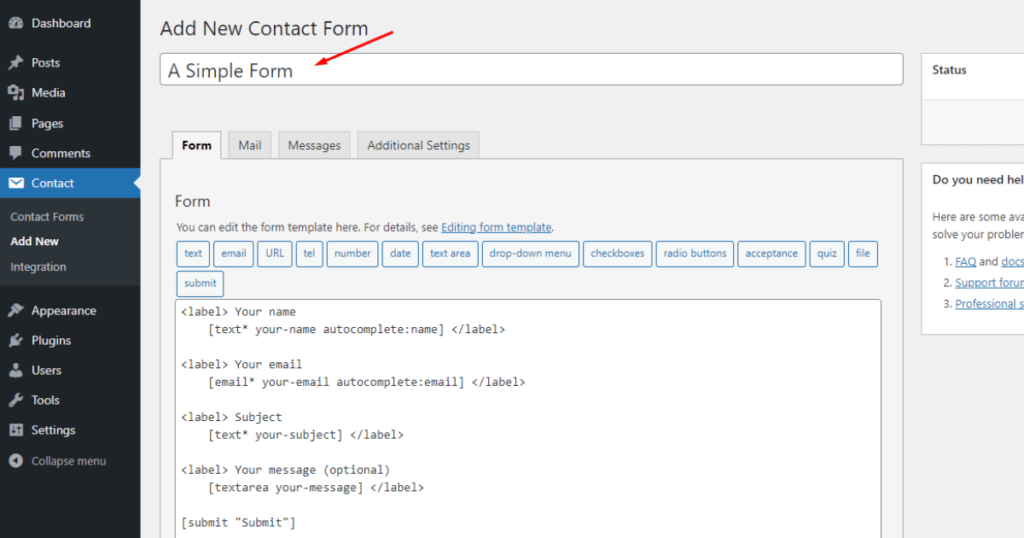
After that, scroll down and click the Save button.
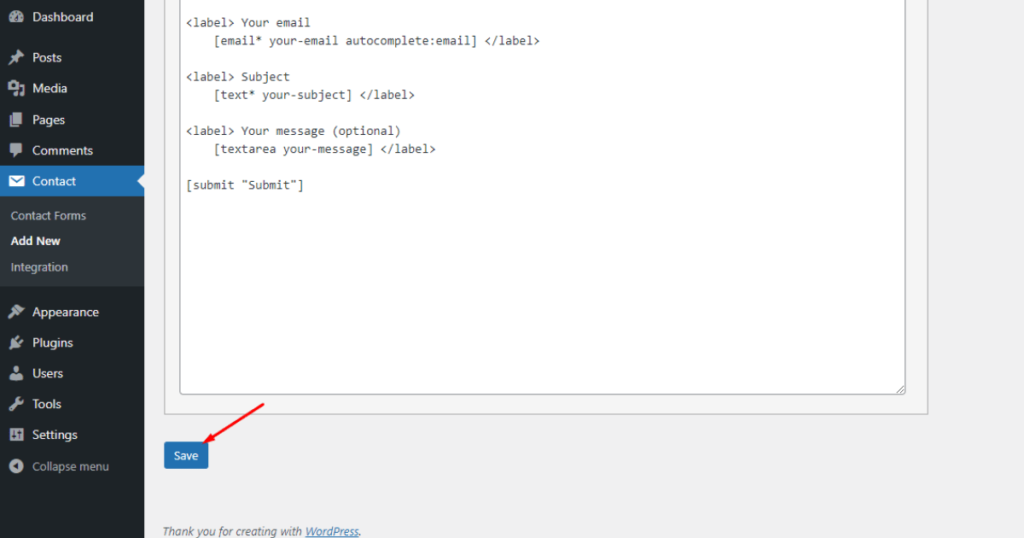
You’ll now see a shortcode under the name form field. You need to copy this code for later use.
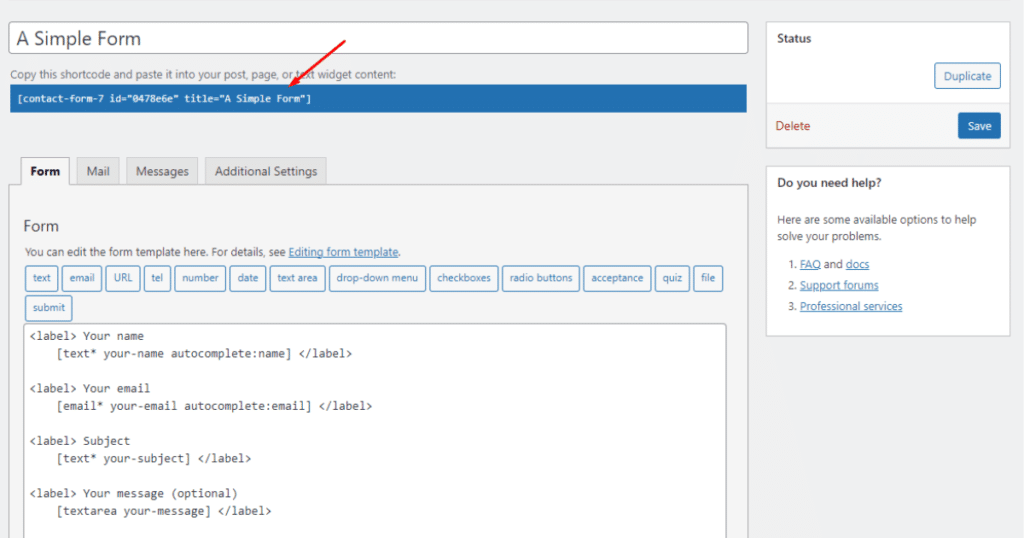
At this point, you need to insert this shortcode into your existing page, post, or text widget content.
You can create a new post or page if you want to dedicatedly show the form to users.
We’ll create a new page and insert this shortcode into that page. Let’s see how we do it. First, head to Pages > Add New Page from the WordPress Admin Dashboard.
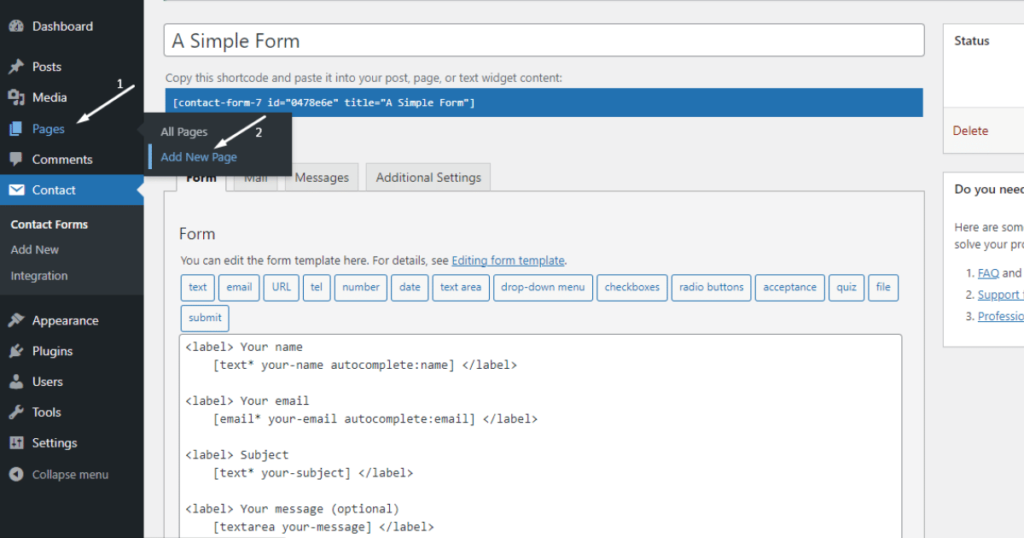
Now, write down your page name in the Add title block.
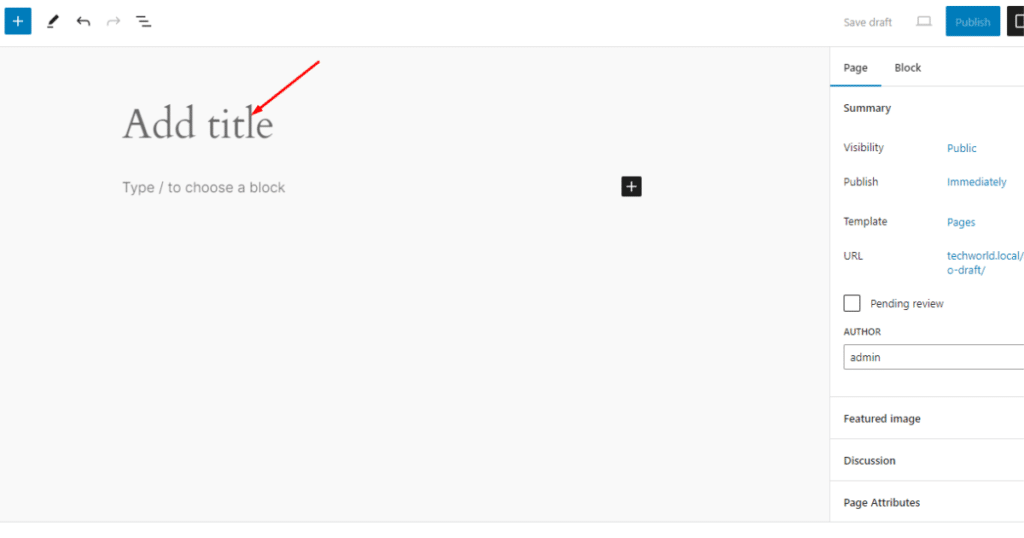
After that, paste the copied shortcode into another block.
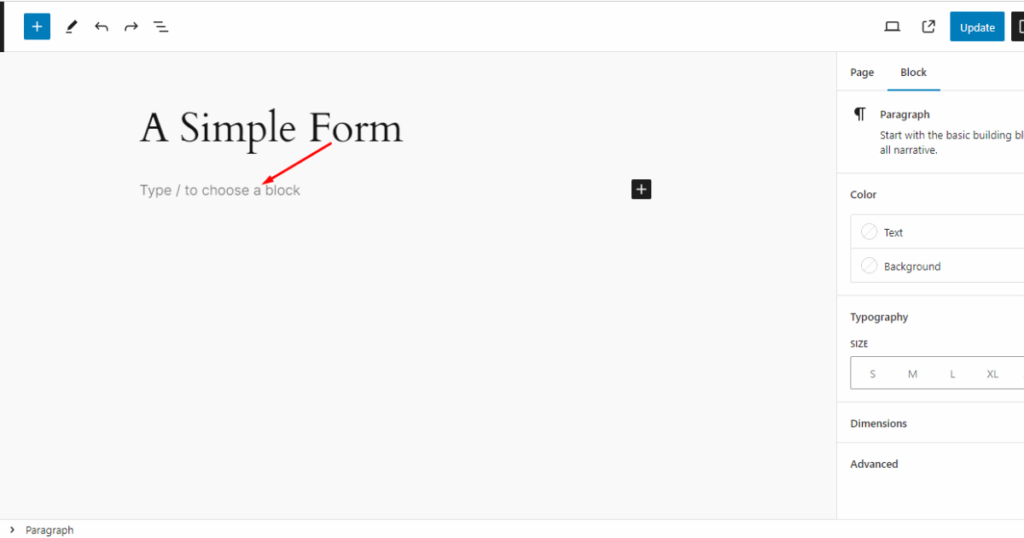
Check the screenshot below to see how it looks once you insert the shortcode into a block.
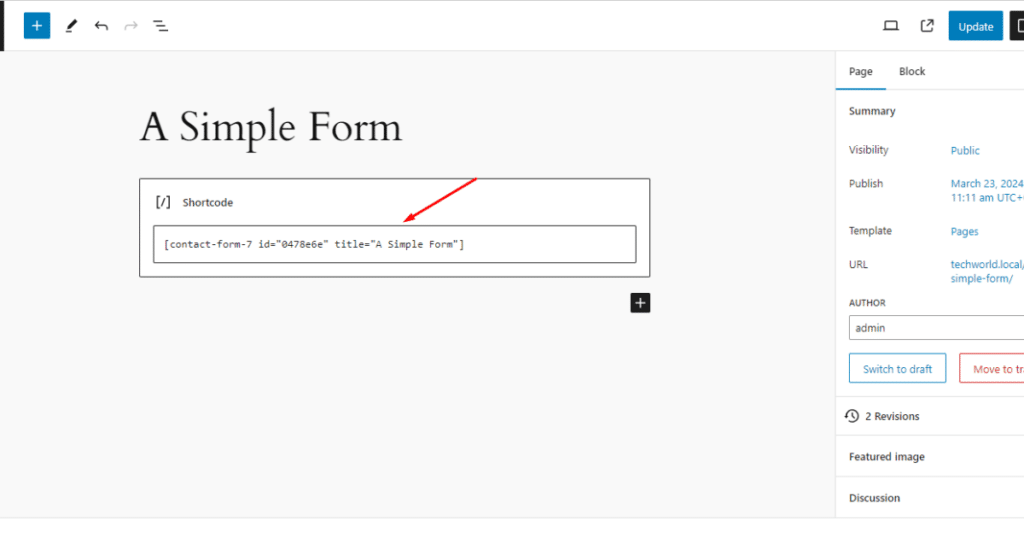
Finally, click the Publish button.
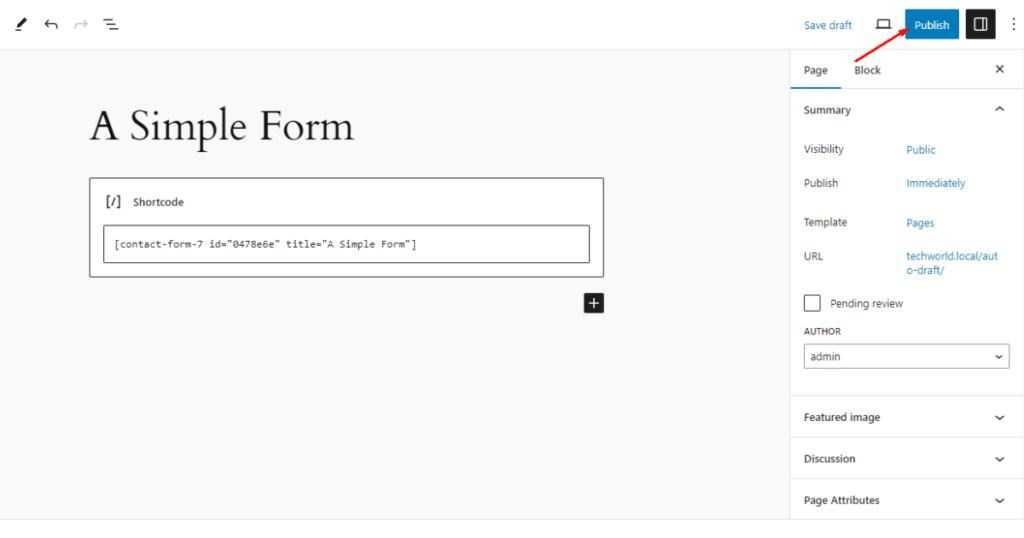
There you go! You’ve just created your first WordPress form for free. Let’s now visit the form page to see how it looks. Ours looks like the screenshot below.
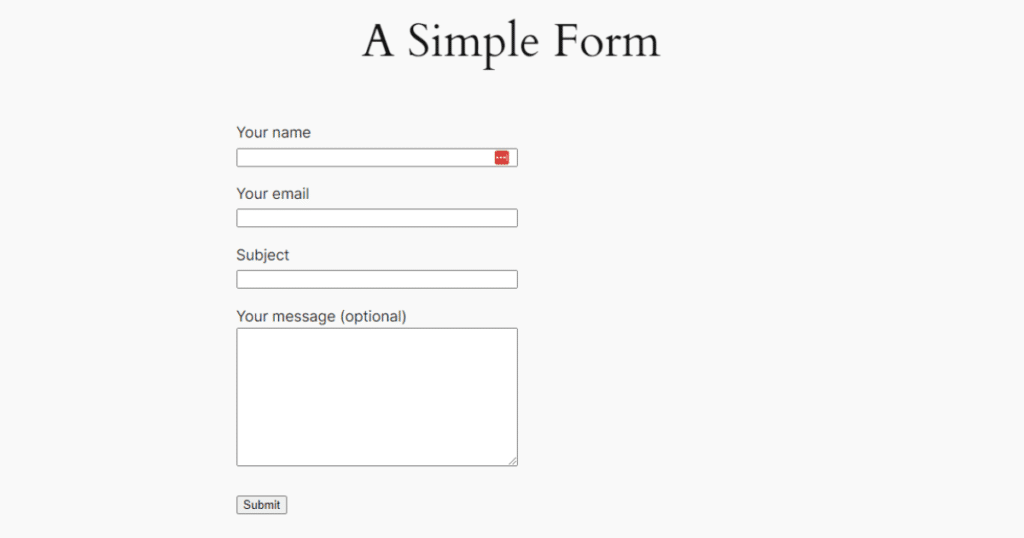
Create a registration form.
Creating a registration form using the Contact Form 7 is just like a piece of cake. You need to follow the exact steps to create a simple form and then make some tweaks. Here’s how you can build a registration form.
Go to WordPress Admin Dashboard > Contact > Add New Contact.
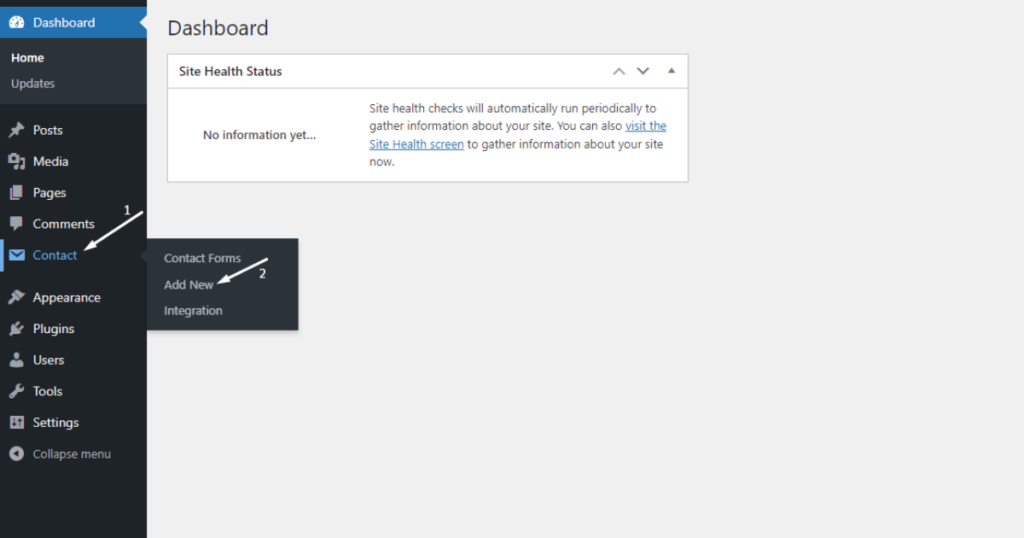
After that, name your registration form.
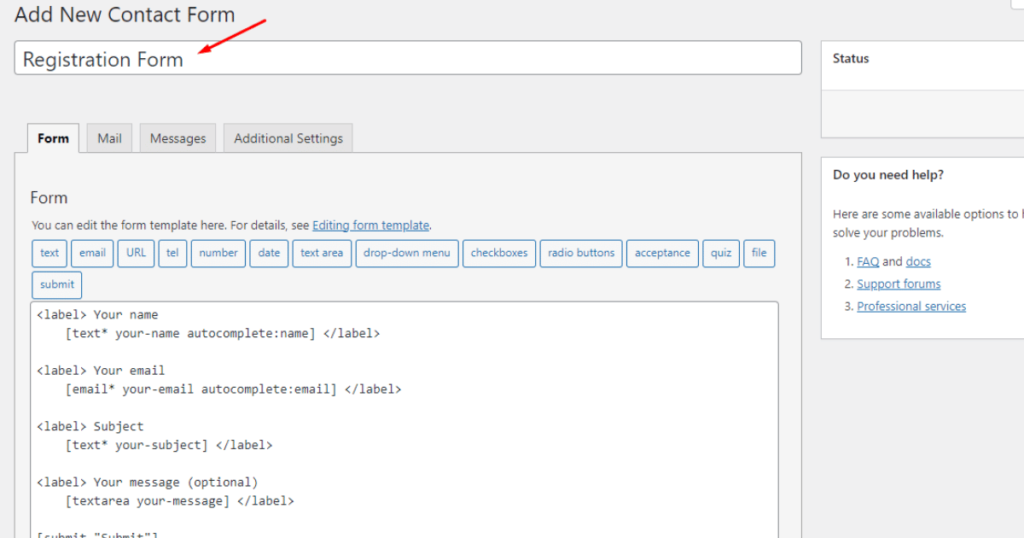
Now, scroll down to edit a few fields of the registration form. You can keep all the fields and rename them or delete unnecessary ones. We’ll remove the subject and your message fields.
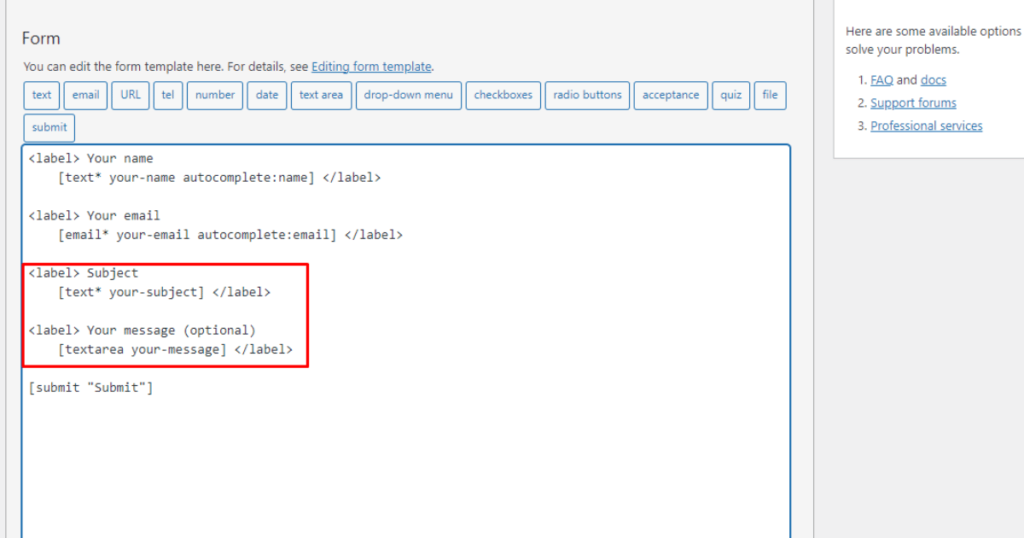
After that, we’ll rename the submit button. We’ll type ‘Register’ inside the submit button code and in the place of “Submit.”
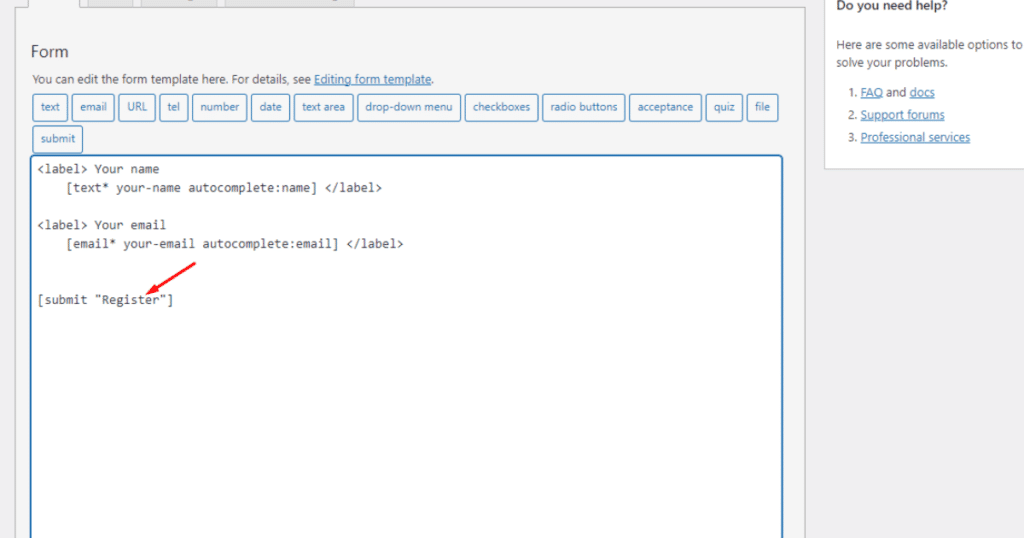
Then, scroll down and hit the Save button.
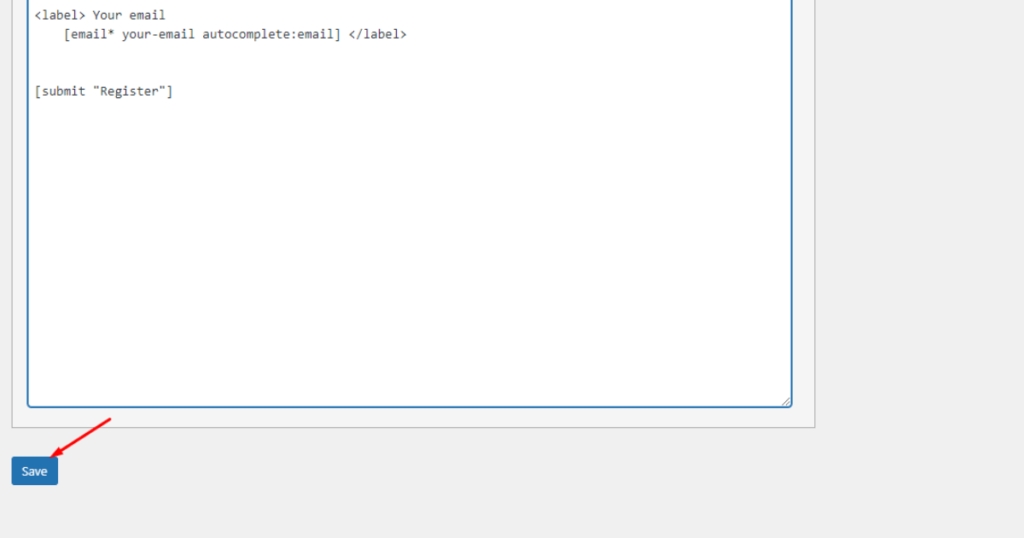
You’ll now notice a shortcode under the registration form name field. Copy it for later use.
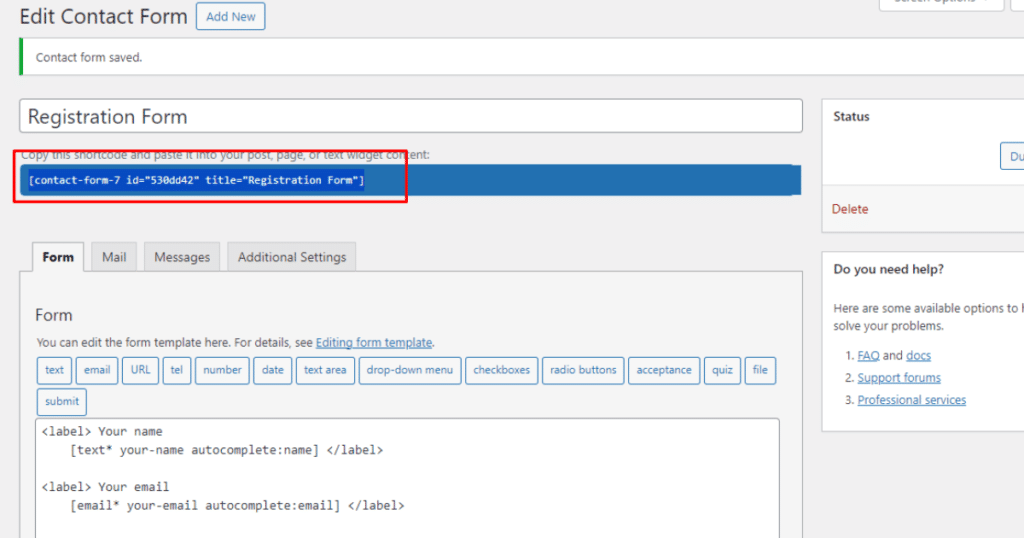
Now, you need to paste the shortcode into a page or post. You can choose an existing page or post or build a new one. We’ll create a new page to display our registration form.
To do this, we’ll go to Pages > Add New Page from the WordPress Admin Dashboard.
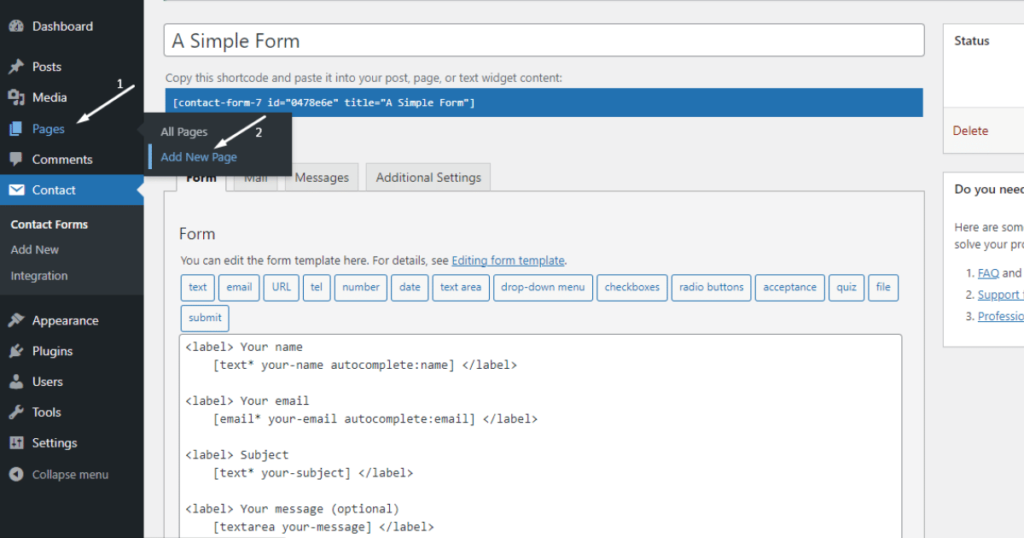
Afterward, we’ll give our page a name – Registration Form.
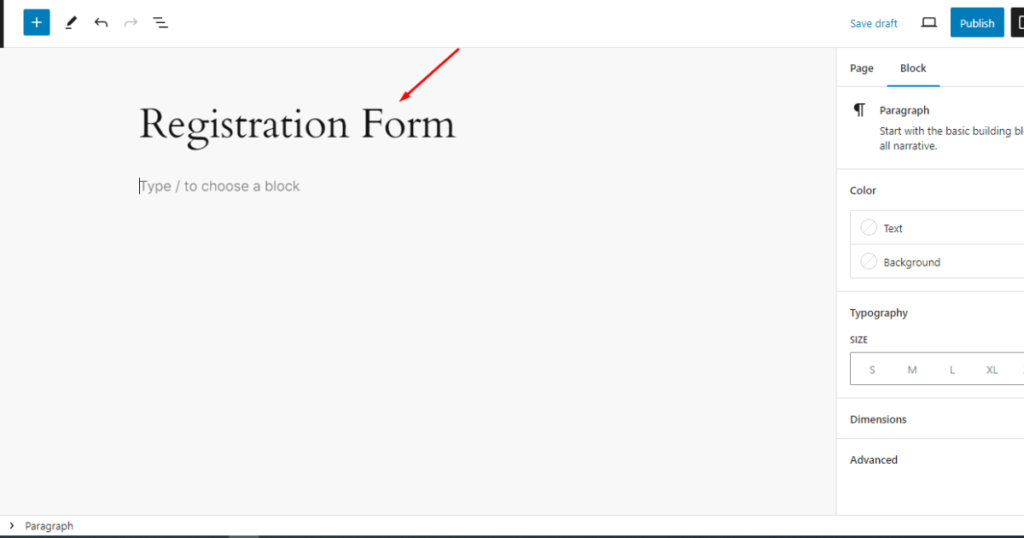
Now, we’ll paste the registration form shortcode we copied a while ago into the Registration Form page.
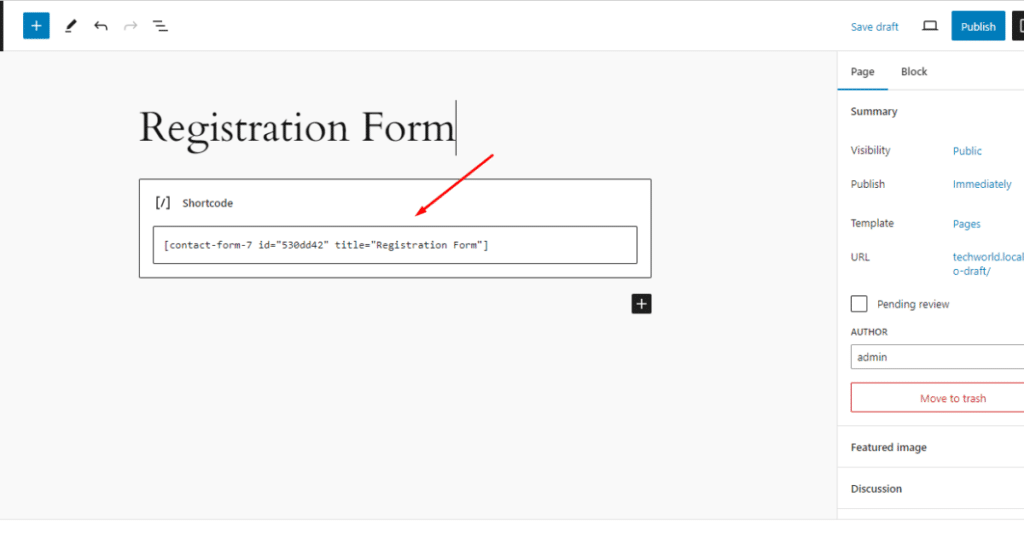
Then, click the Publish button.
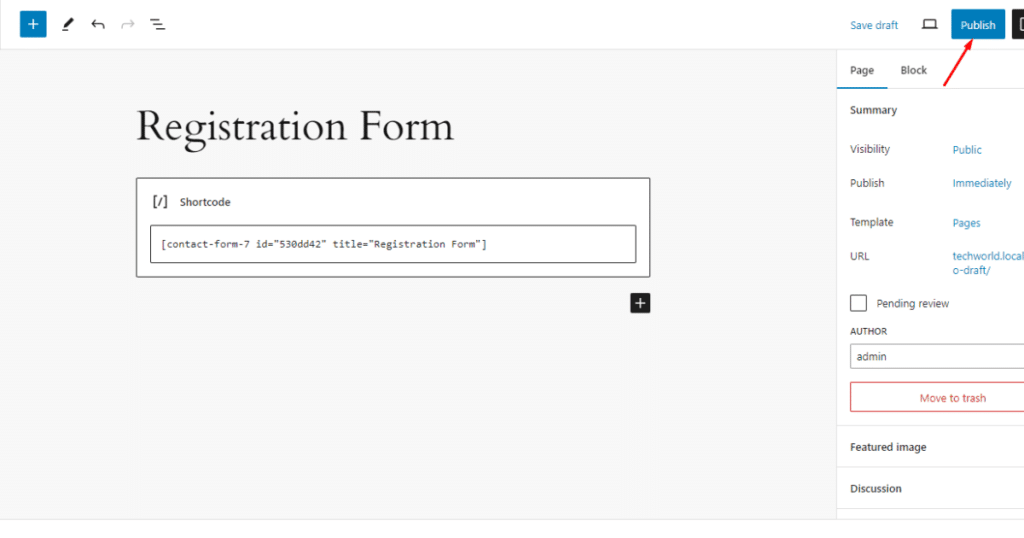
Finally, visit the Registration Form page to see how it looks. Here’s a screenshot of our one.
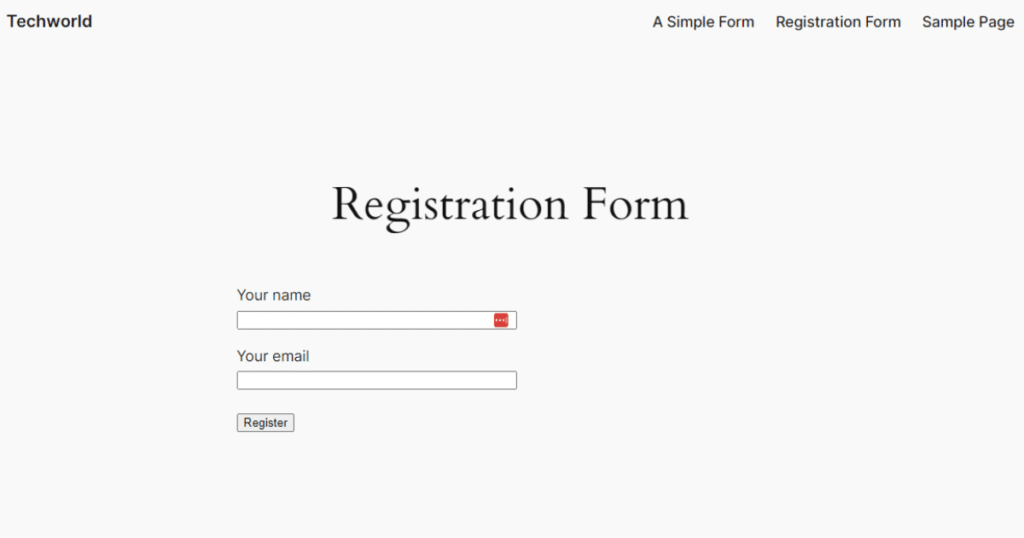
So, that’s how you create a simple registration form using Contact Form 7 for free. As you noticed, we built pretty simple forms. But what if we tell you you can do more than this with Contact Form 7?
Yes, you can create multi-step and conditional forms and more. Doesn’t it sound exciting? If it does, you may continue reading the following section to learn how to build a multi-step form.
Create a multi-step form with Contact Form 7
Here, you have two paths to build a multi-step form with Contact Form 7. One is to go without plugins, which is, again, quite challenging if you don’t know HTML, CSS, JavaScript, PHP, and MySQL.
The other is much easier, as we’re going to use a simple plugin called Ultra Addons For Contact Form 7.
To keep things simpler, we’ll use the second technique to add a multi-step form to your WordPress website for free. Hence, let’s begin!
First, we need to install Ultra Addons For Contact Form 7. For that, we’ll go to WordPress Admin Dashboard > Plugins > Add New Plugin.
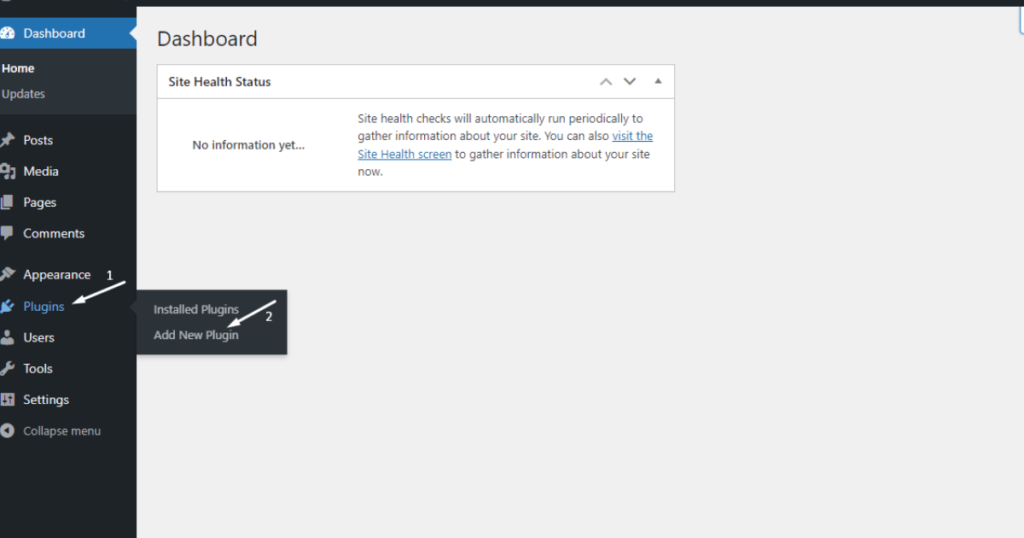
Afterward, we’ll search “Ultra Addons For Contact Form 7” in the search bar in the top right corner.
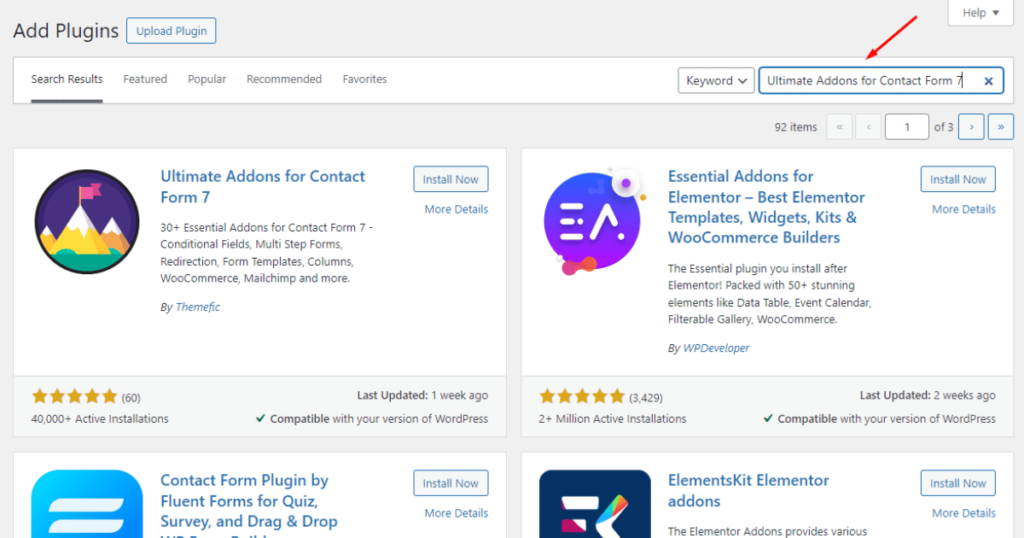
Then, click the Install Now button of the marked plugin (see the screenshot below).
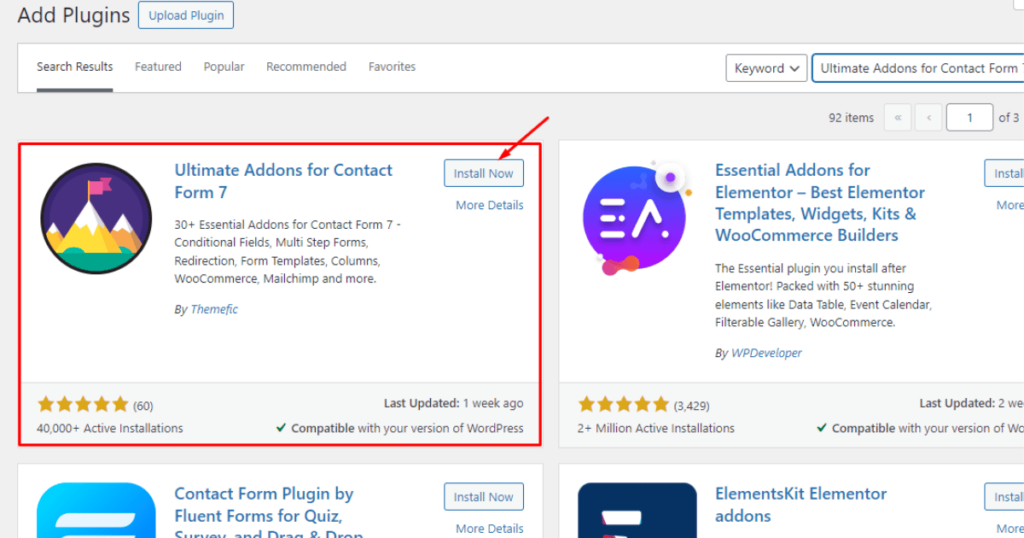
After that, hit the Activate button.
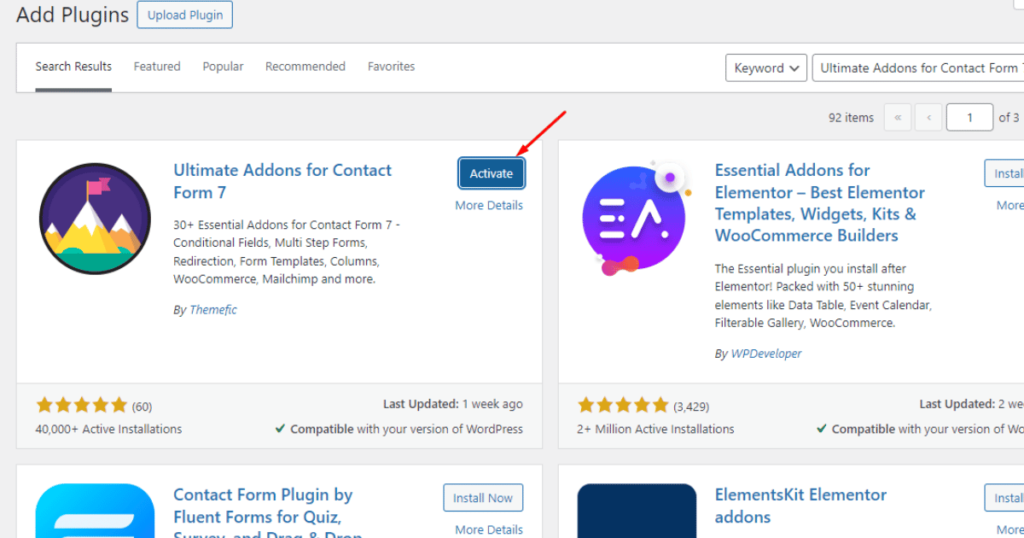
You’ll now see the UACF7 Setup Wizard page, as shown in the screenshot below.
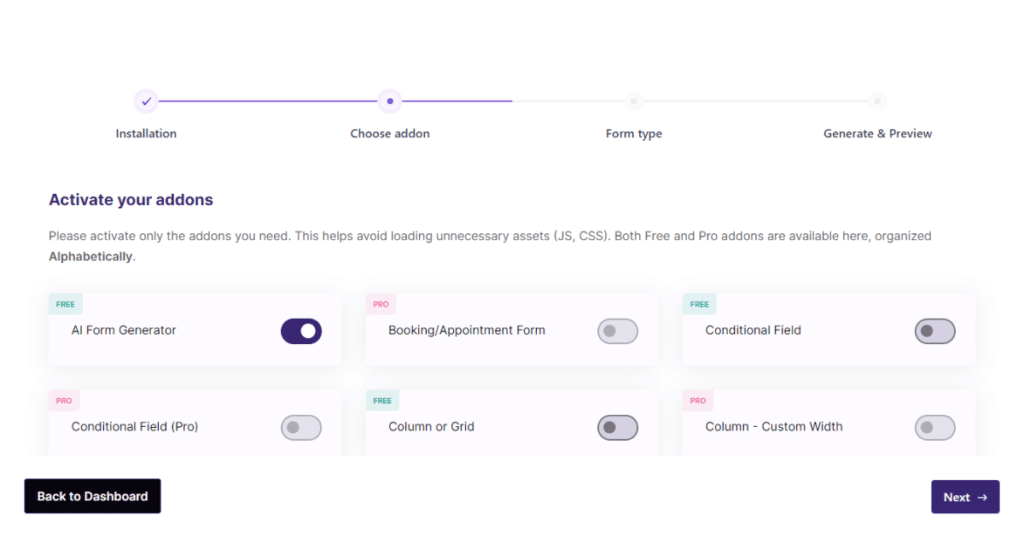
At this stage, slowly scroll down and enable all the free features you need.
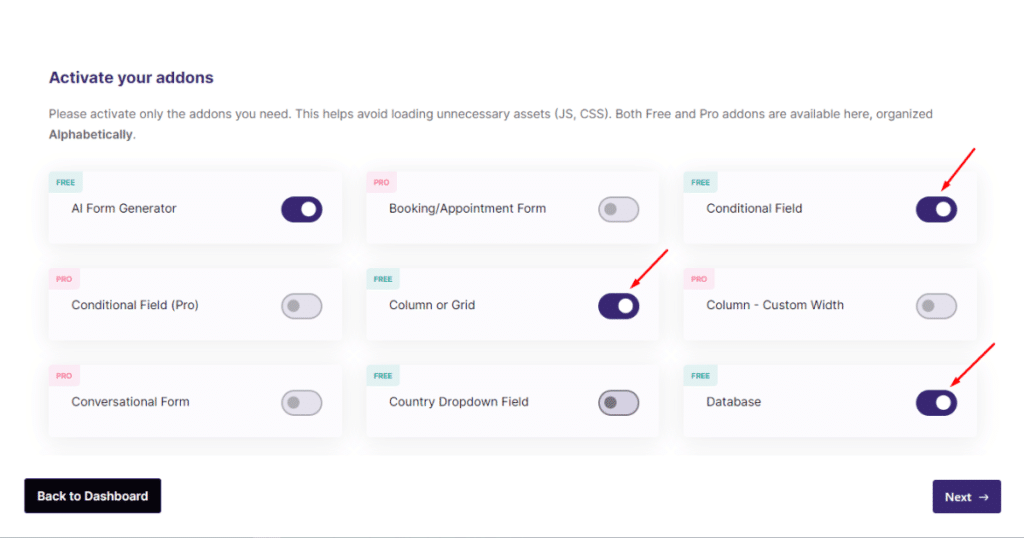
Oh, don’t forget to enable the Multi-step Form feature.
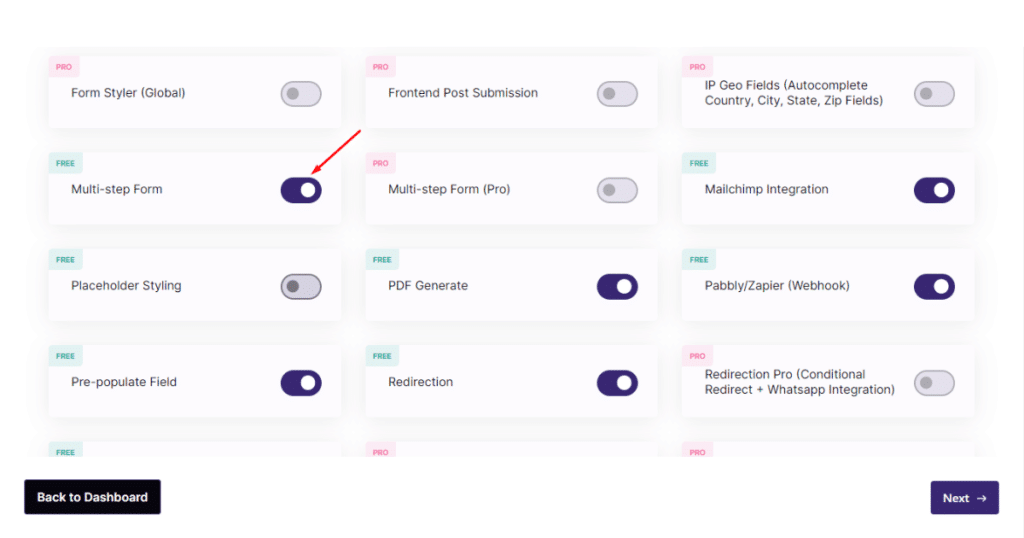
Once you’ve toggled on all the necessary free features of this plugin, hit the Next button.
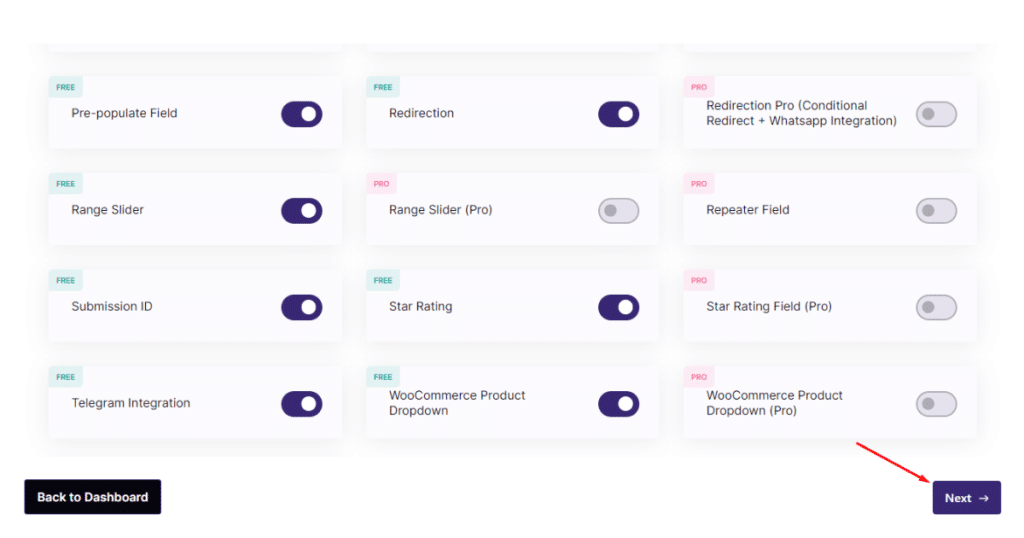
You’ll then visit the AI Form Generator page.
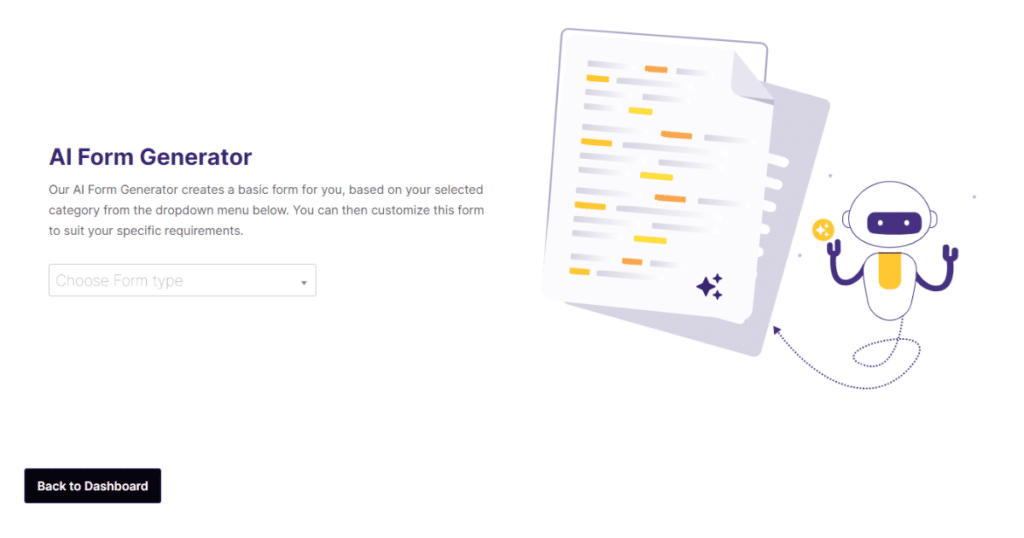
You can either use AI Form Generator to build a basic form depending on the form category you select or hit the Back to Dashboard button to return to the WordPress Admin Dashboard.
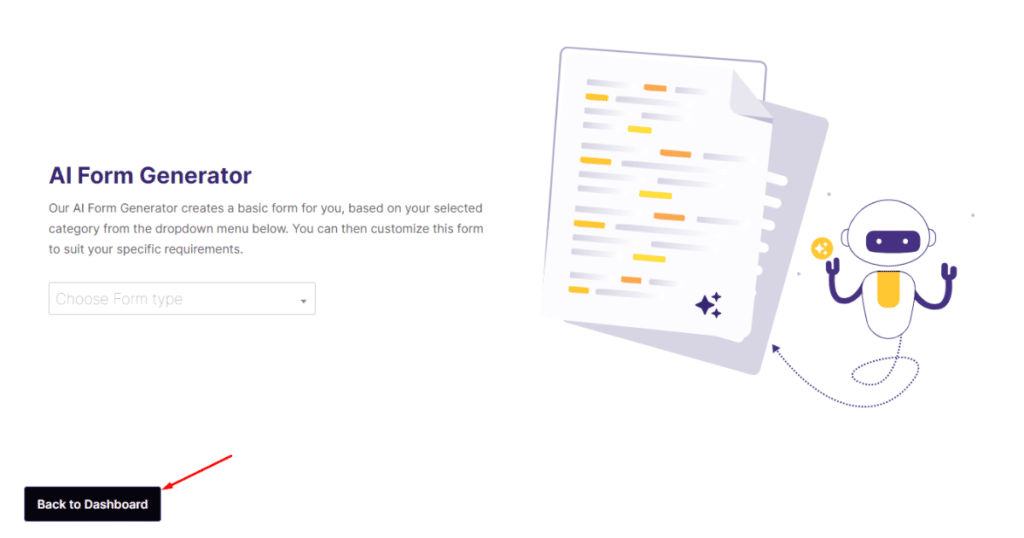
But we’ll use the AI Form Generator to create a multi-step form. So, we’ll select Multistep as a form type from the AI Form Generator’s drop-down menu.
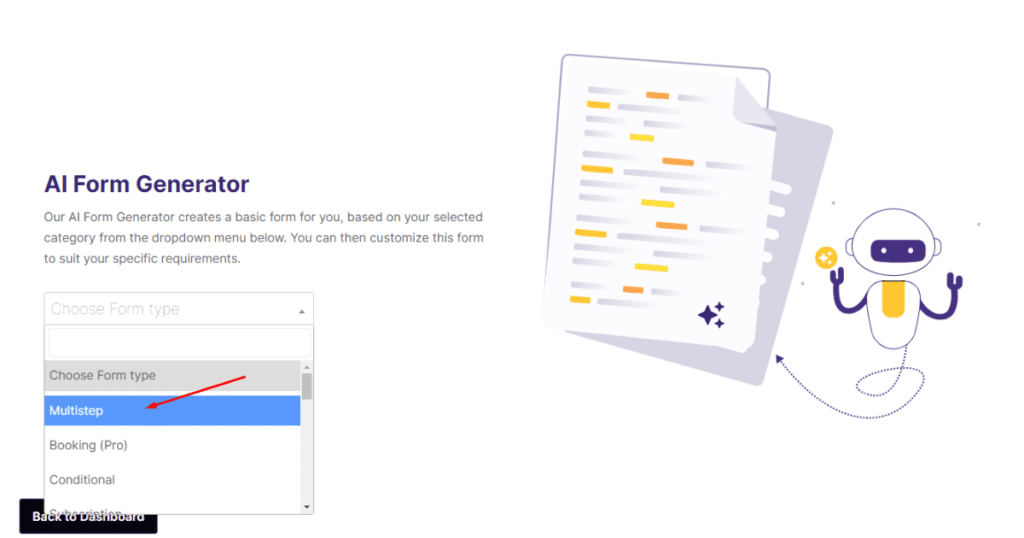
Then, click the Generate with AI button.
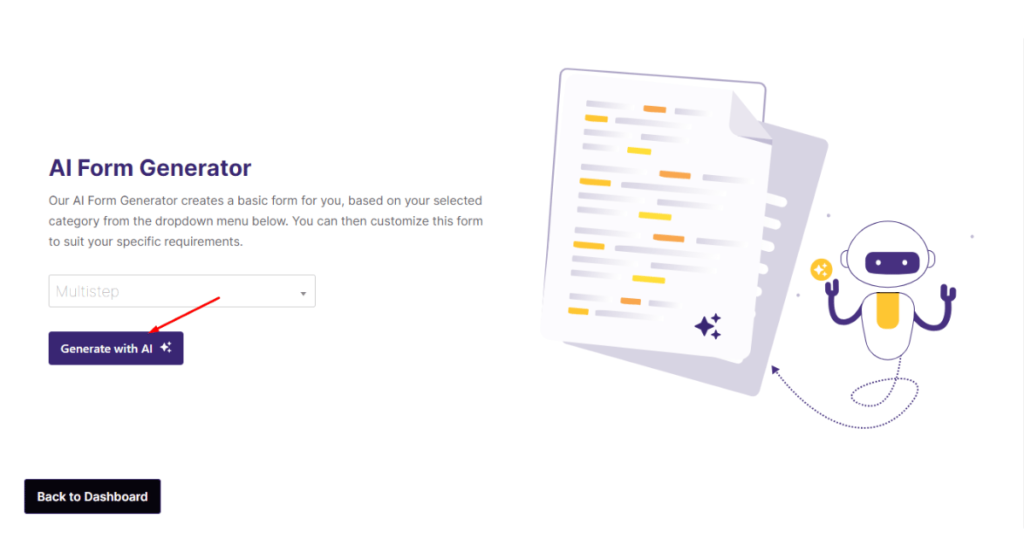
After that, hit the Create your form button.

At this point, you’ll visit the WordPress Admin Dashboard and notice a contact form titled multistep.
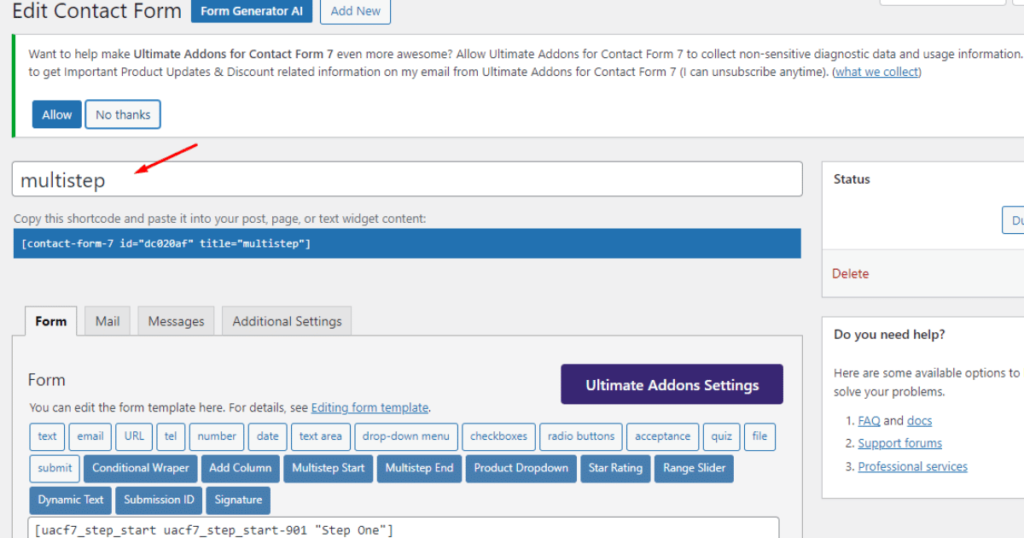
Apart from this, you’ll also notice a message from Ultra Addons For Contact Form 7. This message is about user consent. You may click the Allow or No Thanks buttons as you wish.
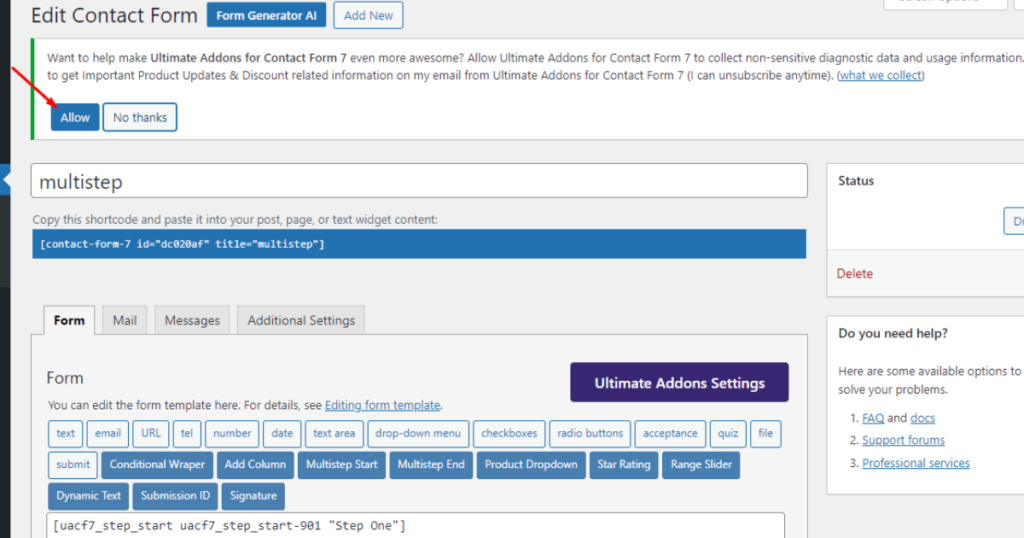
Okay, you can now copy the shortcode for later use.
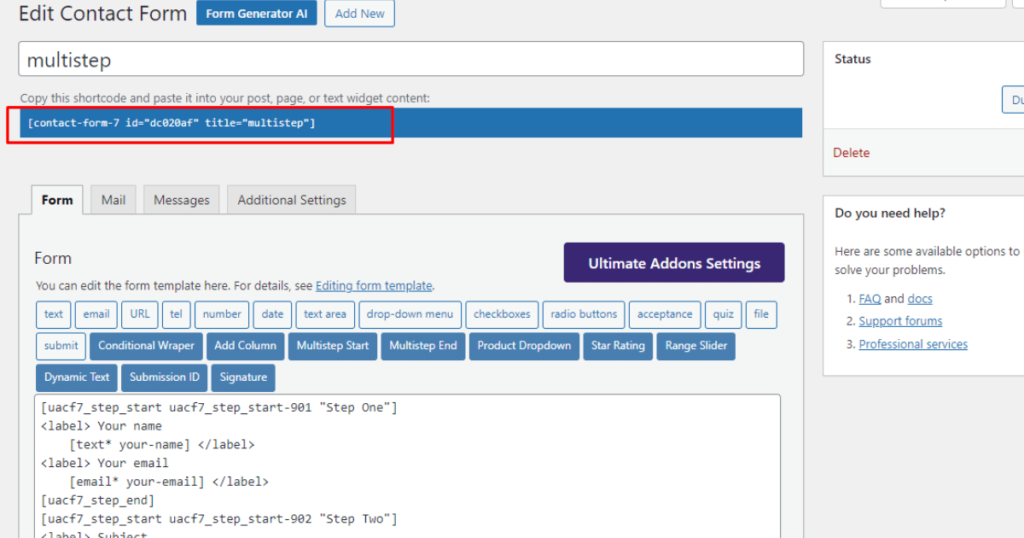
We believe you can use this shortcode to display a multi-step form. Indeed, you can – since we’ve done it twice in this article. Let’s do it one more time.
So, we’ll create a new page named Multi-step Form. To do this, we’ll navigate to Pages > Add New Page from the WordPress Admin Dashboard.
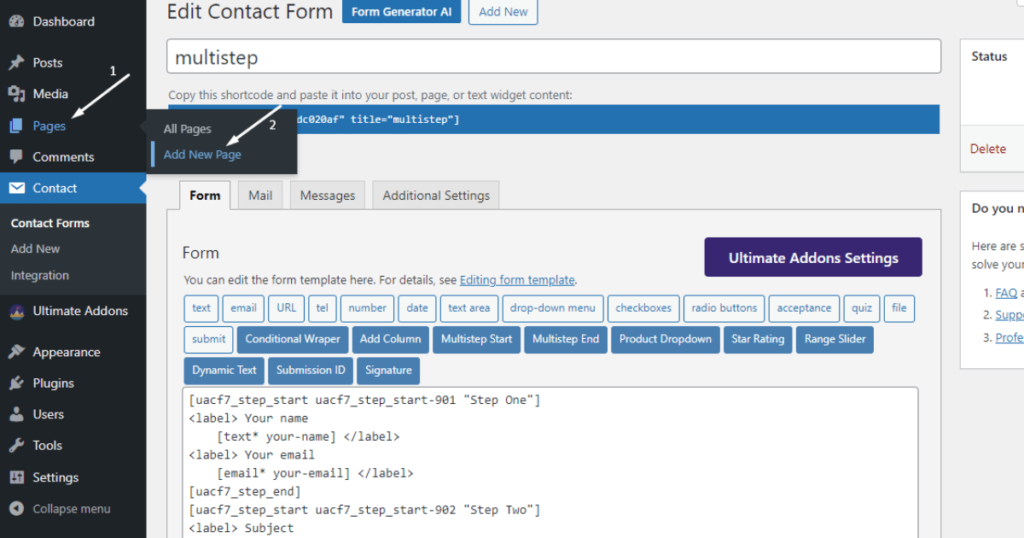
Then, name your page.
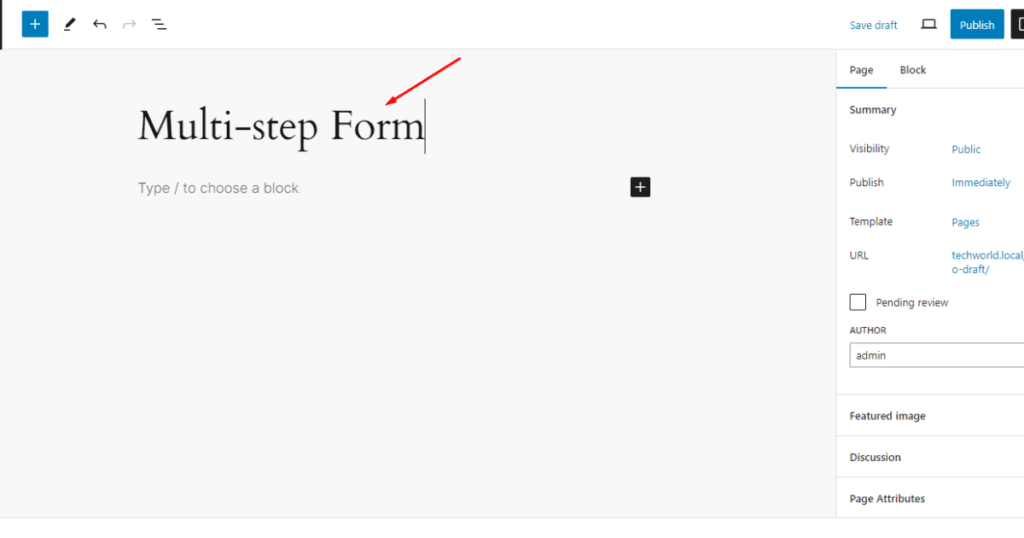
Afterward, paste the multi-step form shortcode (you copied it a while ago) into another block on this page.
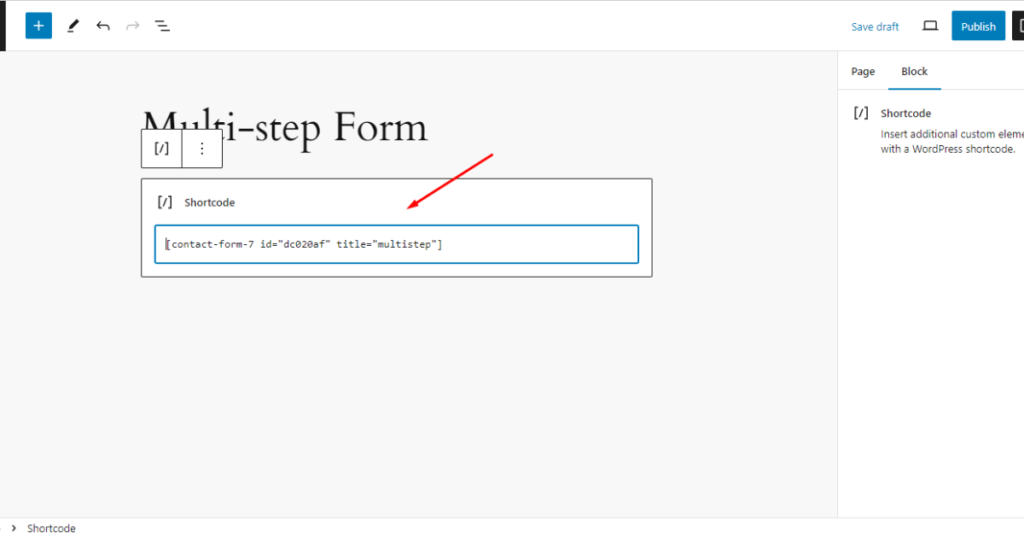
Finally, hit the Publish button.
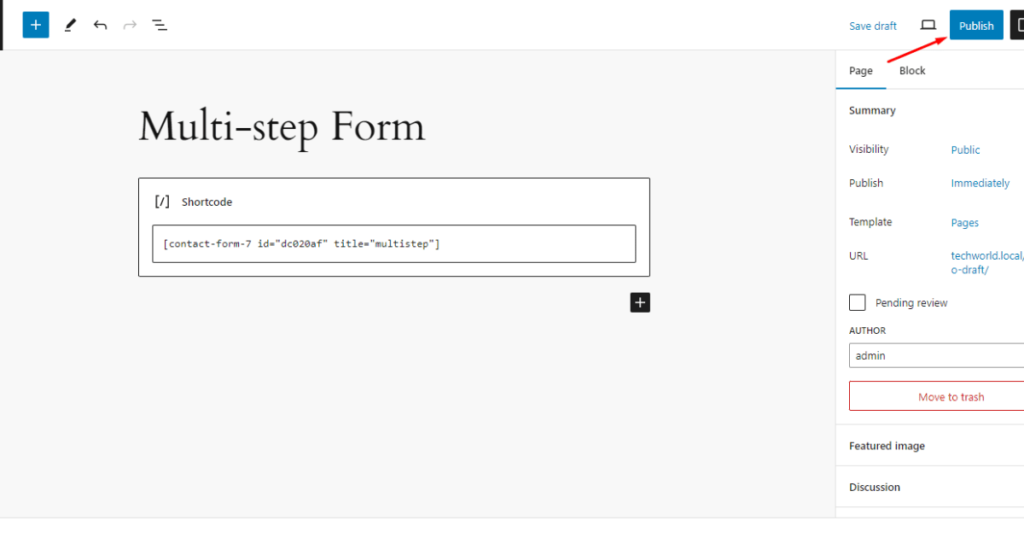
That’s it. You’ve built a multi-step form with Ultra Addons For Contact Form 7 for free. Now, visit the Multi-step Form page and see how it works – you can check the animation below.
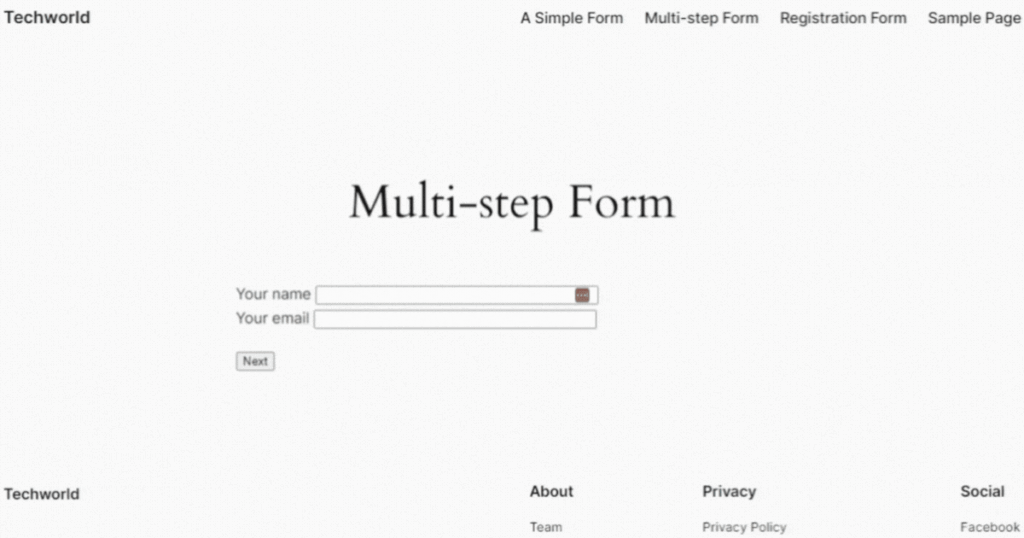
As you can see, we’ve built basic forms. You can read our Contact Form 7 style article to learn how to create and professionally design several form types.
Further customization with Ultra Addons For Contact Form 7
Alongside allowing you to create all these forms mentioned above, this plugin lets you build –
- Booking/appointment form
- Repeater field
- Conversational form that resembles a conversational experience
- Star rating field
- Digital signature
FAQs
Is there a free form in WordPress?
WordPress has no built-in feature to build forms. By default, it only allows you to create a comment form.
What is the best free-form builder for WordPress?
Contact Form 7 is the best free form builder for WordPress. It allows you to create a simple form for free. Additionally, you can build different types of lucrative forms and give them a professional outlook if you use Ultra Addons For Contact Form 7.
Wrapping up
See! How easily you can create WordPress form for free using the Contact Form 7 plugin.
Also, you can add more functionalities to your forms and give them a fantastic design with the Ultra Addons For Contact Form 7. Hence, leverage these two plugins to create and design excellent forms.
Indeed, with these plugins, you can elevate your WordPress website with dynamic forms and give your targeted audiences a smooth user experience.
So, why wait? Let’s build your WordPress forms and share your thoughts in the comment section below.