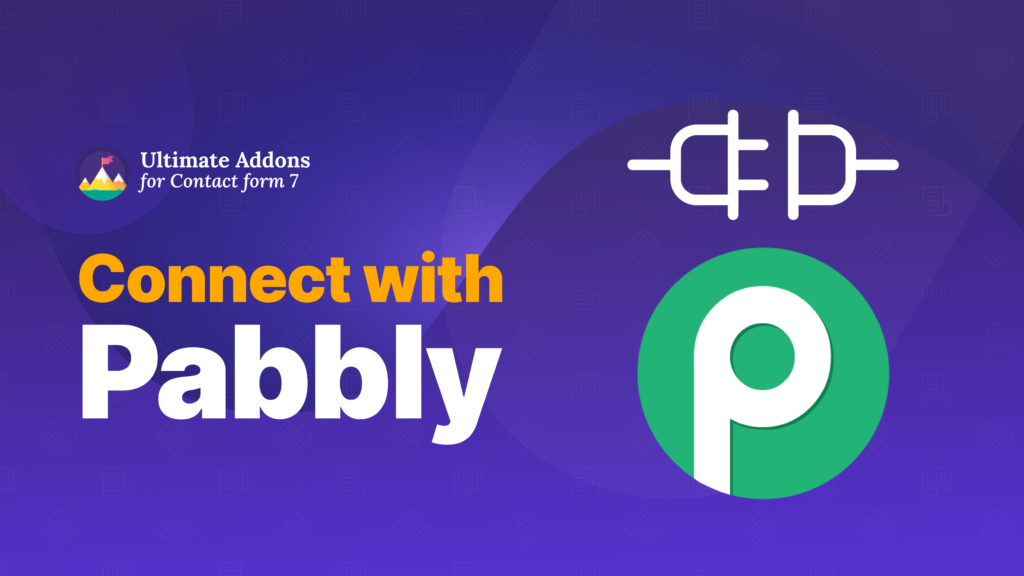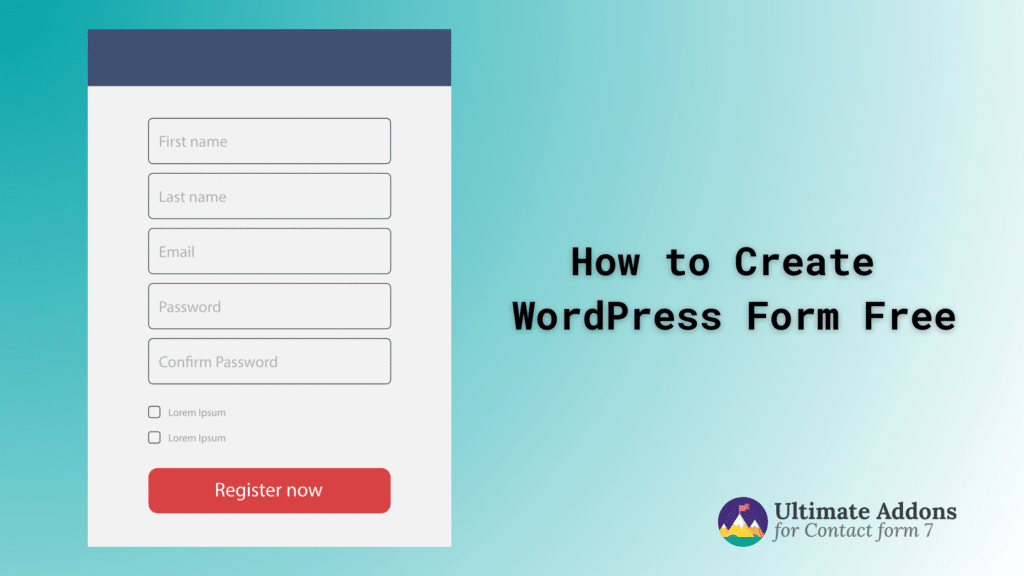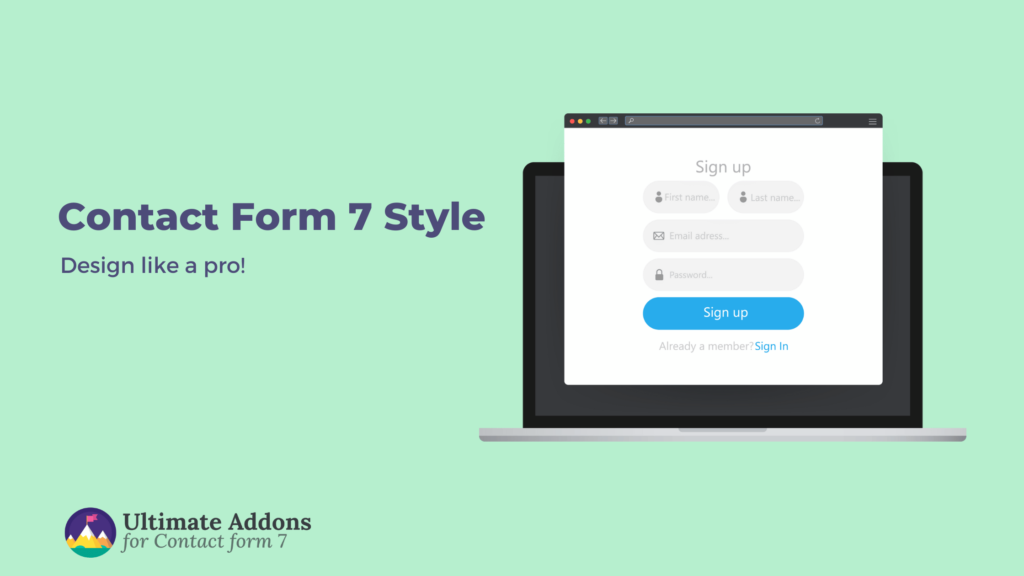Pabbly is one of the leading CRM and automation tools available, allowing you to create various automated workflows. With Ultra Addons for Contact Form 7, you can seamlessly connect with Pabbly, ensuring smooth and efficient Contact Form 7 data transfer between platforms.
This integration allows you to automatically send form submissions to Pabbly, where you can process, store, or trigger additional actions based on the submitted data. Whether you need to collect leads, send automated emails, or manage customer interactions, this integration will enhance your workflow and efficiency.
In this documentation, we’ll walk you through the step-by-step process of integrating Pabbly with Contact Form 7, ensuring a seamless connection between your forms and automation system. Let’s get started!
What is Pabbly?
Pabbly is an automation and business management platform that provides tools for workflow automation, email marketing, subscription billing, and form integration. It is widely used to connect apps, automate tasks, and manage online business operations seamlessly—all without needing to write code.
Pabbly integrates with Contact Form 7 webhook, allowing you to:
- Send form submission data to CRMs like HubSpot, Zoho, or Salesforce.
- Store lead data in Google Sheets automatically.
- Trigger emails, SMS, or Slack notifications based on form submissions.
- Create automated workflows between Contact Form 7 and other business applications.
How to Connect with Pabbly? – The Step by Step Guilde
In this section, we will walk through the step-by-step guide to connect connect Contact Form 7 with Pabbly to automate your form submissions and streamline data transfer.
By integrating Contact Form 7 with Pabbly, you can automatically send form submissions to your Pabbly workflow, making it easier to manage leads, automate responses, and trigger further actions.
Let’s dive into the setup process and get everything connected smoothly!
Prerequisits
- Ensure that both Contact Form 7 and Ultra Addons for Contact Form 7 are installed on your WordPress site.
- Go to Ultra Addons > All Addons menu in your WordPress dashboard and enable Pabbly/Zapier (Webhook) checkbox.
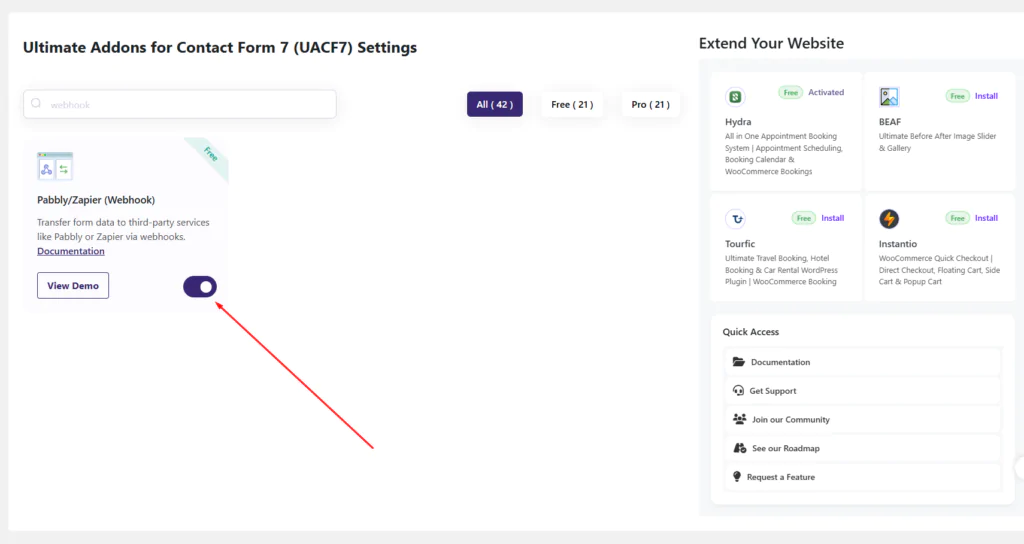
Step 1: Get the Webhook URL from Pabbly
First of all you need to log in to your Pabbly account from here.
Once you have logged in sucessfully, locate Pabbly Connect in your dahboard and click on Access Now button.
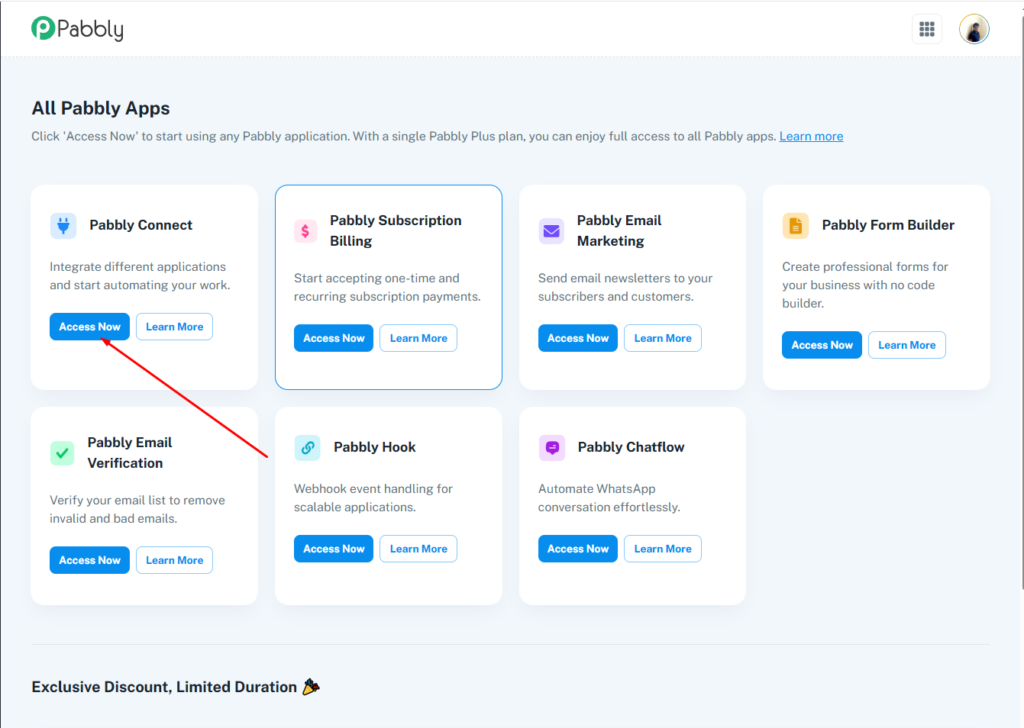
After clicking the Access Now button, a new tab will open with the Pabbly Connect Dashboard. Once you’re on the dashboard, look for the “Create Workflow” button at the top of the page and click on it.
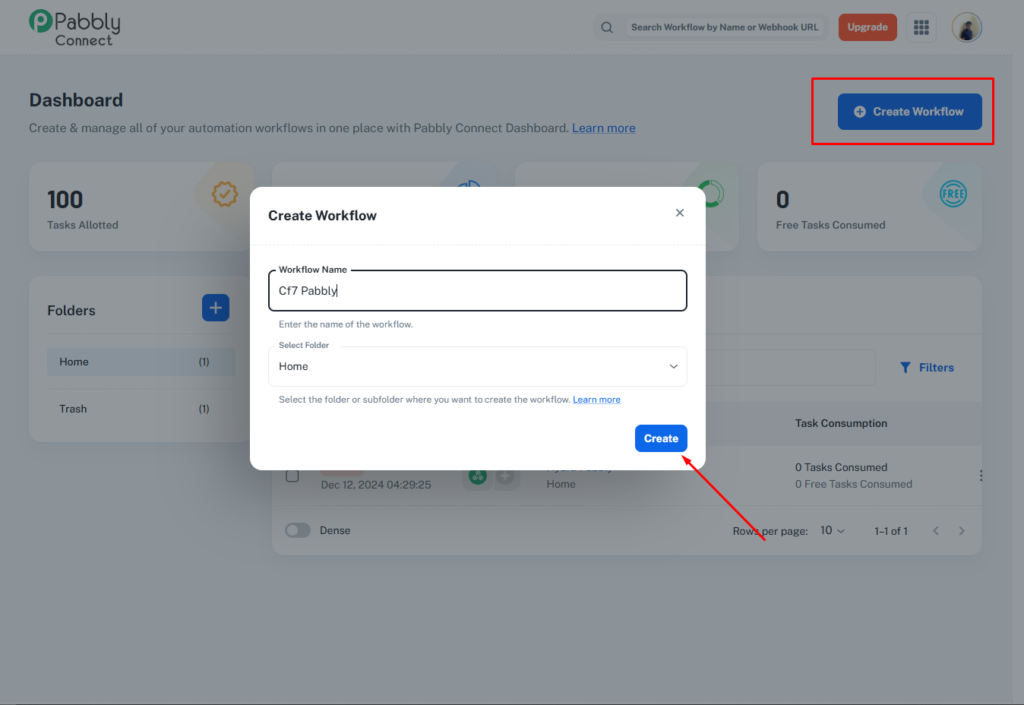
A popup will appear where you need to enter a suitable name for your workflow and select a desired folder to organize it. Once you’ve filled in the required fields, click on the “Create” button to finalize and create your workflow.
After creating the workflow, a new page will appear where you need to select “Webhook” from the Choose App dropdown. And Select “Catch Webhook” as the Trigger Event.
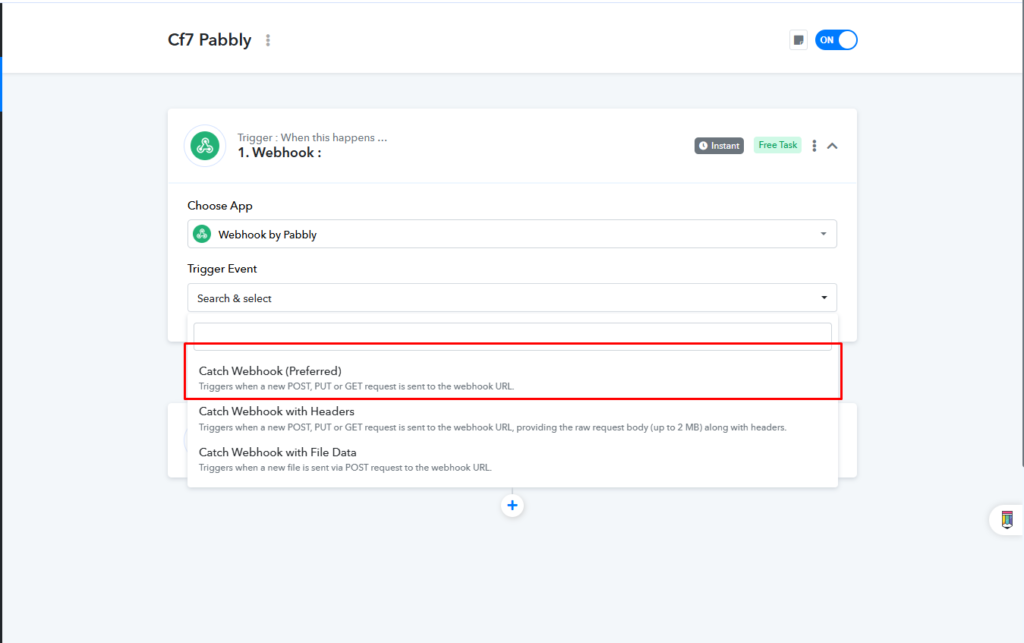
After selecting Catch Webhook, you will see a “Webhook URL” generated by Pabbly. Copy this URL, as you will need it to configure Contact Form 7. This URL will serve as the endpoint where the form submission data will be sent whenever a user submits a form on your website.
Step 2: Configure the CF7 Webhook Addon
After generating the Webhook URL, now you need to configure the Contact form 7 form to send data to Pabbly.
To configure the CF7 Webhook, navigate to the editing panel of your desired form. Then, go to Ultra Addons for CF7 Options > Webhook and toggle the “Enable Webhook” option to ON.
Please note that without enabling this option, the webhook feature will not work, and your form data will not be sent to Pabbly.
After enabling the Webhook option, paste the Webhook URL that we obtained in Step 1 into the “Request URL” field. This will ensure that form submissions are sent to Pabbly for processing.
Request Method: To send data to Pabbly, you need to use the POST method. Select POST from the dropdown menu to ensure the data is correctly transmitted.
Request Format: Pabbly supports both JSON and Form Data as data formats. Choose the format that best suits your needs. If you’re dealing with structured data, JSON is recommended, while Form Data works well for standard form submissions.
Request Headers: This option allows you to send any required headers or authentication tokens along with your webhook request. If Pabbly requires specific headers for authentication or data processing, you can add them here. For this demonstration, I am creating a test header to send to Pabbly, but you can customize it according to your needs.
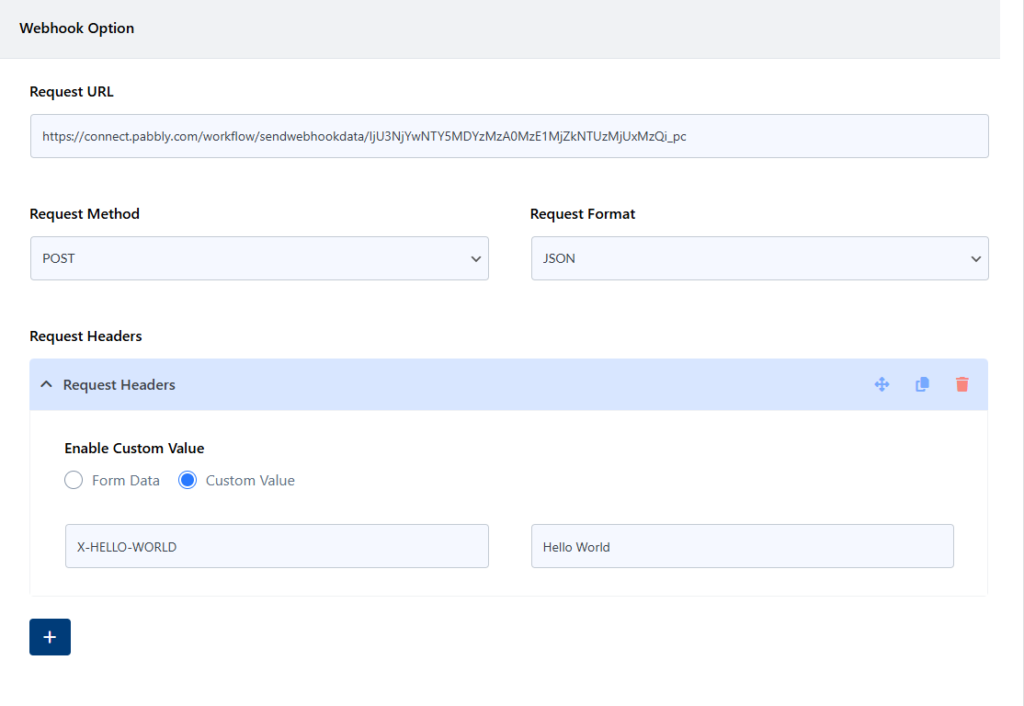
Request Body: This section defines the data you want to send to Pabbly. Here, you need to configure the form fields and assign appropriate keys to ensure the correct information is transferred. Each field in your Contact Form 7 form should be mapped to a corresponding key that Pabbly will recognize. This setup allows seamless data transfer, ensuring that all relevant form submissions are properly received and processed on Pabbly’s end.
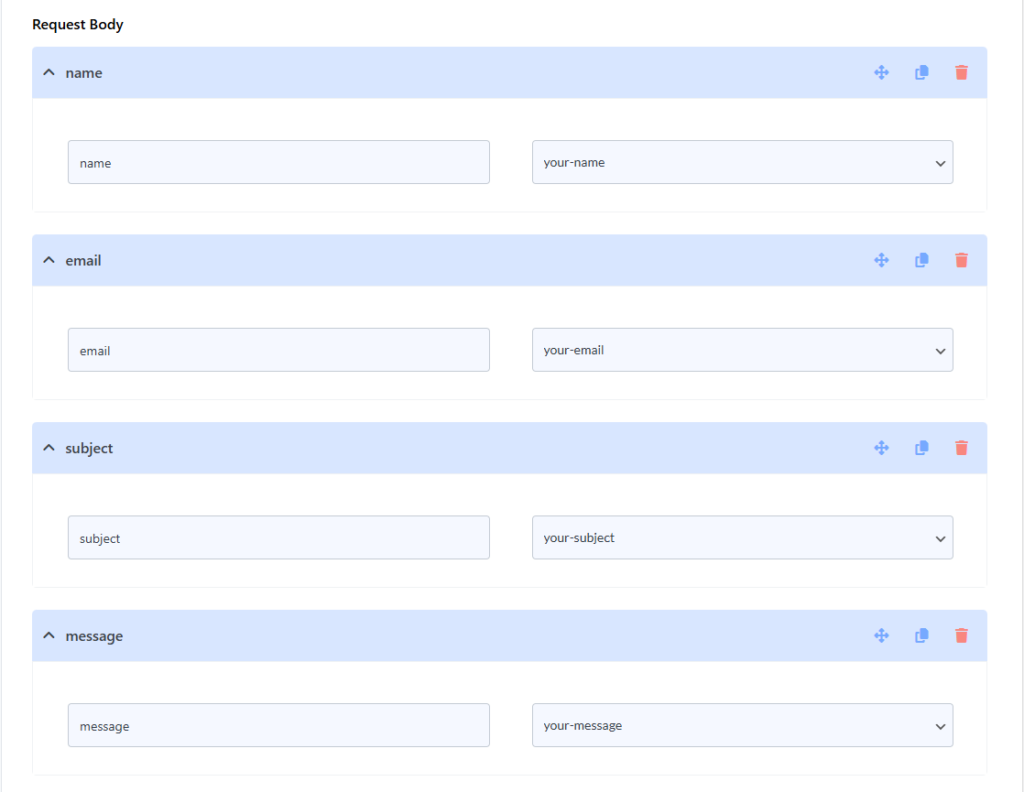
here is my fields and keys.
After setting up everything correctly, click on the “Save” button to apply the form settings. Once the settings are saved, it’s time to test whether the data is being sent properly.
Step 3: Testig the connect with pabbly settings
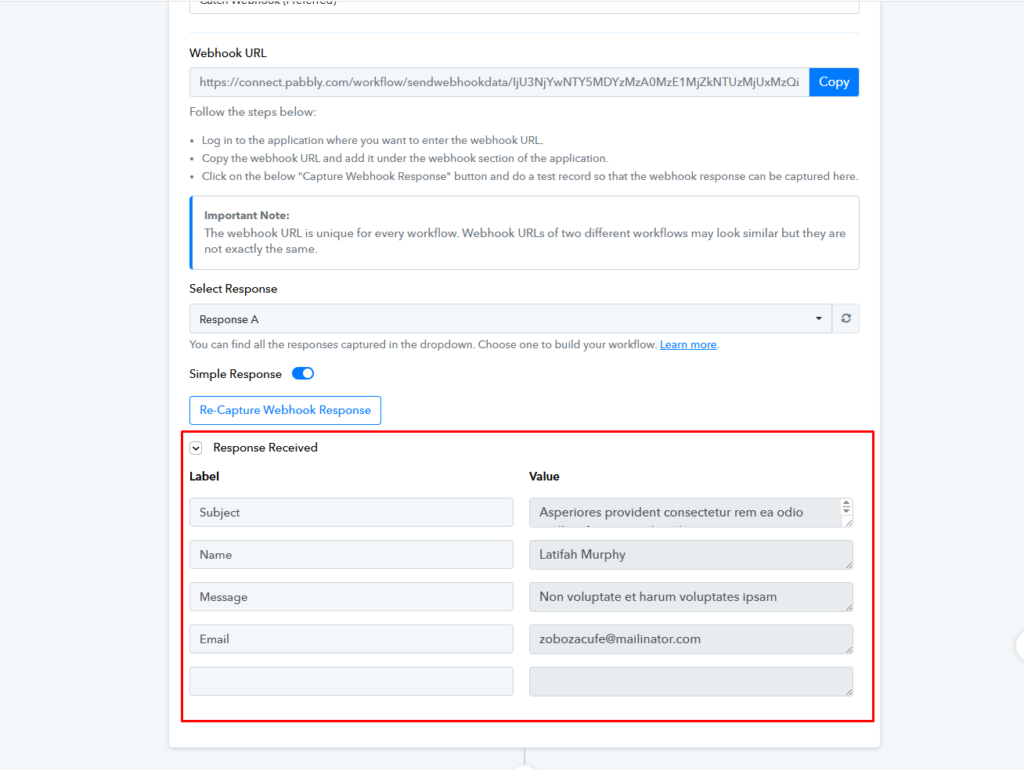
Now, after submitting some dummy data, I can confirm that the data has been successfully sent and captured by Pabbly. Below, you can see that all the form fields and values have been received correctly in the Pabbly workflow. This confirms that the webhook integration between Contact Form 7 and Pabbly is working as expected.
Video Guide
You can check the video tutorial for more info about connect with pabbly.
Final Words
Integrating Contact with Pabbly is a powerful way to automate workflows, streamline data collection, and improve efficiency without any coding. By using contact form 7 with Pabbly Connect, you can seamlessly send form submissions to Google Sheets, CRMs, email marketing tools, and other third-party applications in real time. This eliminates manual data entry, reduces errors, and ensures faster response times for inquiries, orders, and lead generation.
If you’re facing any issues, ensure that:
- The webhook URL is correctly added in the Contact Form 7 settings.
- The request method is set to POST.
- The request format is set to JSON or Form Data based on your preference.
- The request body fields are correctly mapped.
Now that the integration is working, you can proceed to set up further automation in Pabbly to process the received data.