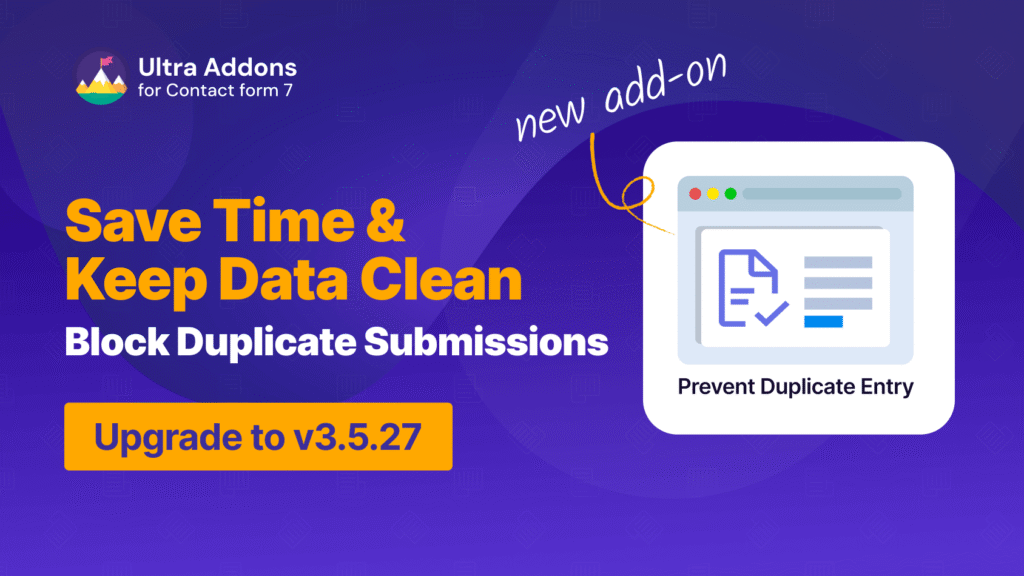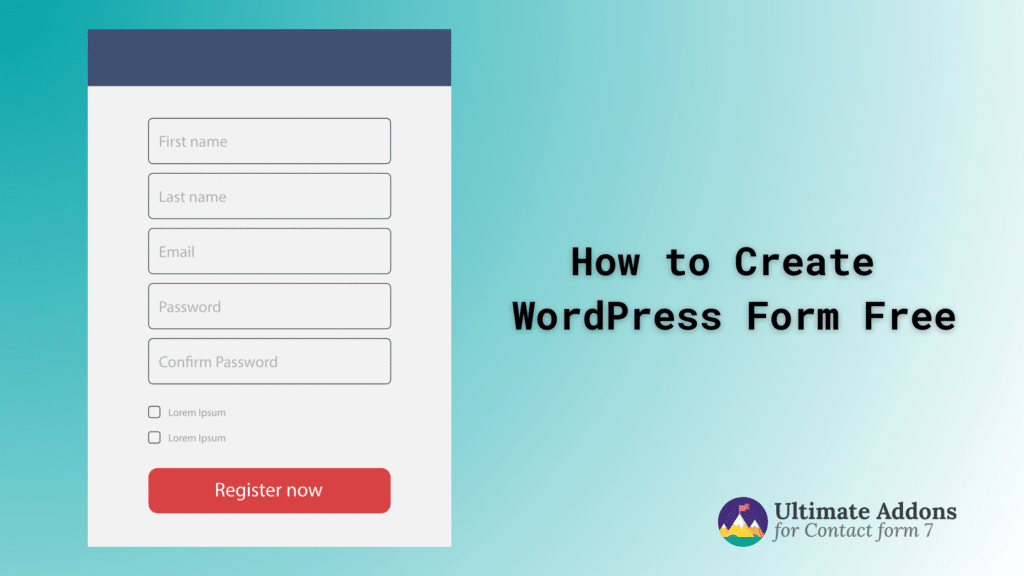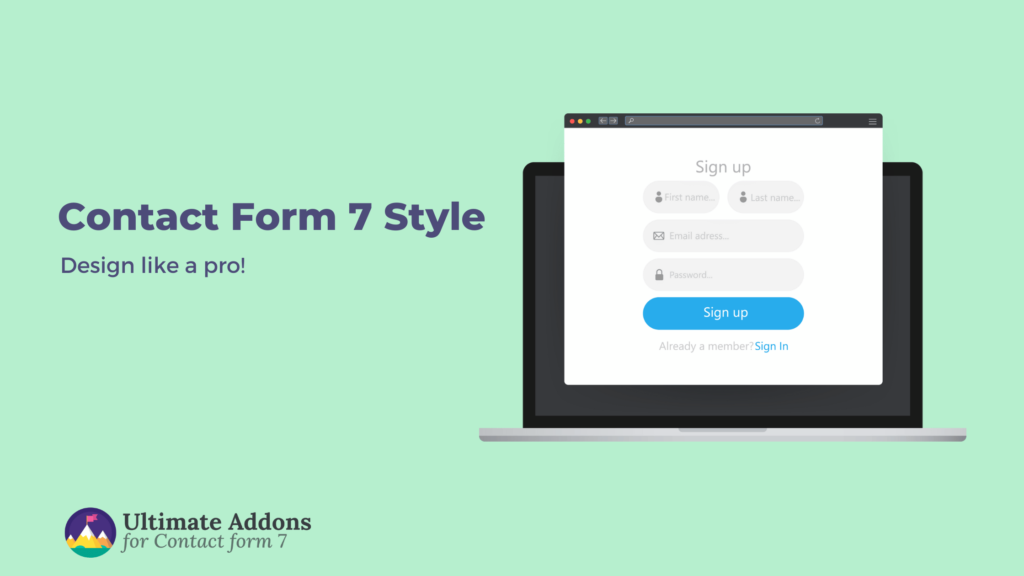Contact Form 7 is one of the most popular form plugins for WordPress, allowing users to easily create and manage forms. However, a common challenge that users face is the submission of duplicate form entries, whether from accidental clicks, repeated submissions, or users forgetting they’ve already submitted a form.
Fortunately, with the Contact Form 7 Prevent Duplicate Entries feature, you can easily manage and prevent such issues, ensuring that your form data remains clean and accurate.
In this guide, we’ll walk you through everything you need to know about this feature, its settings, and how to use it effectively.
What is the “Contact Form 7 Prevent Duplicate Entries” Feature?
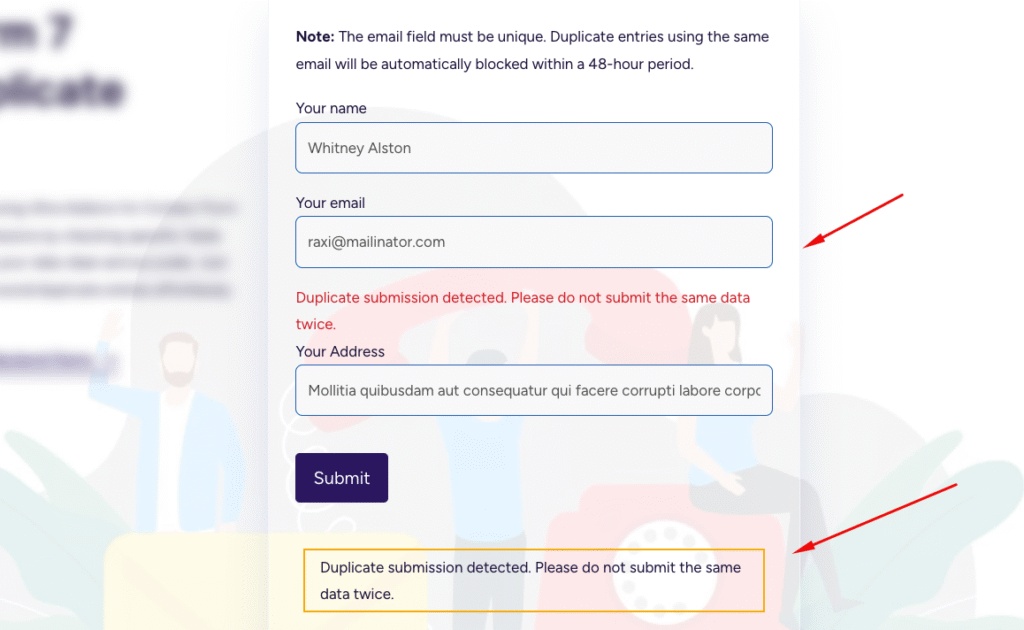
The Prevent Duplicate Entries feature in Contact Form 7 allows you to block repeated submissions of the same data, protecting the integrity of your form submissions. This can be particularly useful for forms related to registrations, feedback, lead generation, or any situation where duplicate entries are unwanted.
Key Settings of the Contact Form 7 Prevent Duplicate Entries Feature
Here’s a breakdown of the settings available with this feature:
1. Enable Prevent Duplicate Entries for Specific Fields
With this option, you can choose which fields in the form you want to monitor for duplicate entries. For example, you may only want to check for duplicates in the email field or the phone number field, while ignoring other form fields.
How it works:
When a user tries to submit the form, Contact Form 7 checks the selected fields to see if the same data has been submitted within the defined time limit (if enabled). If a duplicate entry is detected, the form submission will be blocked, and the user will be notified.
This option provides flexibility, allowing you to prevent duplicate entries where it matters most, without affecting the rest of the form.
2. Enable Custom Time Limit for Duplicate Entries
This setting allows you to specify a time window in which duplicate submissions will be blocked. For example, you might set a 24-hour limit, meaning that users will be unable to submit the same form data within 24 hours.
How it works:
When enabled, Contact Form 7 will store the submission data temporarily and block any identical submissions made within the chosen time frame. After the set period expires (e.g., 24 hours), the data will no longer be considered a duplicate, and users can submit again.
If this option is not enabled, duplicates will be blocked permanently, meaning the same data cannot be submitted again.
3. Customizable Text Message for Duplicate Submissions
With the Prevent Duplicate Entries feature, you can customize the message that will be displayed to users when they attempt to submit duplicate data.
How it works:
When a user tries to submit a duplicate entry, a message will appear explaining why their submission was blocked. You can tailor this message to be more user-friendly, for example: “Duplicate submission detected. Please do not submit the same data twice.”
This ensures that users understand why their submission was not accepted and provides a more professional user experience.
4. Full Control Over Duplicate Entry Settings
The Prevent Duplicate Entries feature gives you full control over how duplicates are handled. You can enable or disable field-specific checks, set a time limit for blocking duplicates, and customize the message users see.
Benefits of Full Control:
- Accuracy: Ensures only unique entries are accepted, keeping your data clean.
- Flexibility: Customize settings for different forms based on your needs.
- User Experience: Prevents users from receiving error messages when they try to submit the same form data more than once.
Why Use the Contact Form 7 Prevent Duplicate Entries Feature?
1. Improve Data Accuracy
By blocking duplicate entries, you maintain the integrity of your data, preventing multiple records for the same individual or event. This is especially useful for forms that collect leads, registrations, or bookings.
2. Enhance User Experience
Preventing duplicate submissions helps improve the user experience by guiding users to submit unique data. Instead of getting frustrated with repeated submissions, users are informed with a clear message and prevented from resubmitting the same information.
3. Reduce Errors
If a user accidentally submits the same form multiple times, it can lead to confusion or errors, such as redundant email lists or double bookings. The Prevent Duplicate Entries feature stops this from happening, saving you time and reducing administrative work.
4. Customizable for Your Needs
Whether you’re looking to block duplicates for a short time frame or permanently, this feature provides the flexibility you need. You can adjust the settings based on your form’s purpose and the type of data you’re collecting.
How to Enable the Prevent Duplicate Entries Feature in Contact Form 7
Enabling the Prevent Duplicate Entries feature in Contact Form 7 is quick and easy. Here’s how:
- Go to your WordPress dashboard and navigate to the Contact section.
- Select the form where you want to enable the Prevent Duplicate Entries feature.
- Under the form settings, find the option for Prevent Duplicate Entries.
- Choose whether to enable it for specific fields or for the entire form.
- Set a time limit if needed, and customize the message to be displayed when a duplicate submission is detected.
- Save the form and you’re good to go!
Conclusion
The Contact Form 7 Prevent Duplicate Entries feature is an essential tool for maintaining clean, accurate form data while providing an optimal user experience. Whether you’re handling registrations, feedback forms, or lead generation, this feature ensures that your form submissions remain unique, helping you save time and reduce errors.
With flexible options for monitoring specific fields, setting time limits, and customizing user messages, this feature offers everything you need to handle duplicate entries effectively.
Ready to keep your form submissions clean and accurate?
Enable Prevent Duplicate Entries today with Ultra Addons for Contact Form 7 and improve your form management in no time!