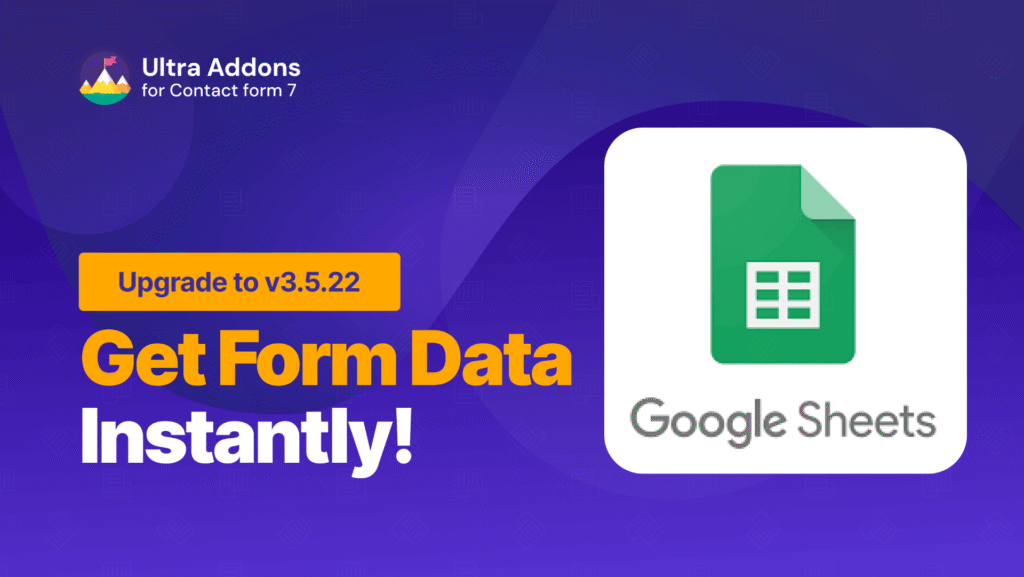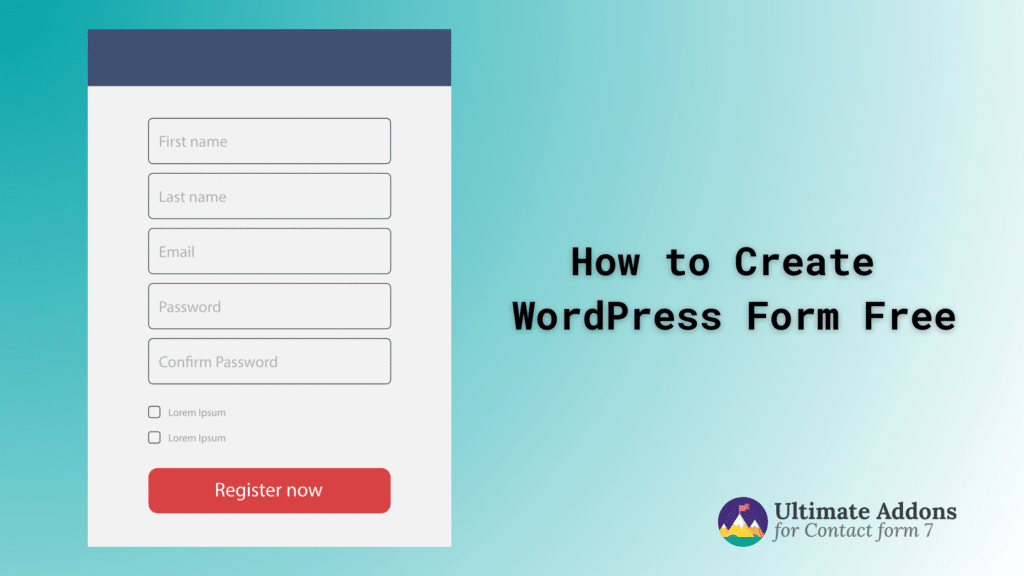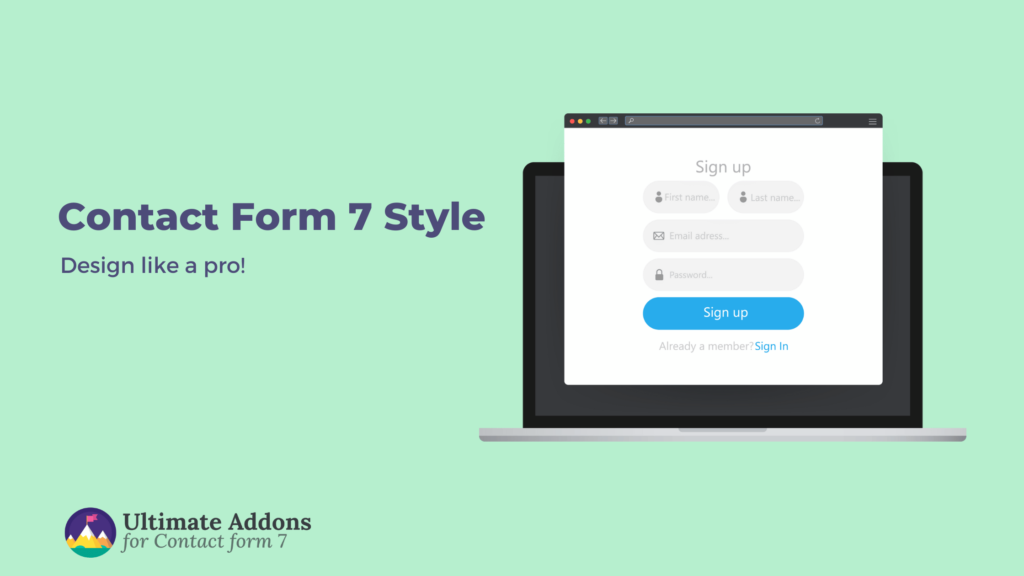Managing form submissions manually is time-consuming, error-prone, and inefficient. If you’re using Contact Form 7 on your WordPress website and still relying on emails or spreadsheets to track responses, there’s now a better way.
With the release of Ultra Addons for Contact Form 7 v3.5.23, you can now automatically send form submissions to Google Sheets—without using third-party tools or writing a single line of code. This new Google Sheets Integration makes it easy to streamline lead management, event registration, order tracking, and more.
Let’s explore what this feature is, how it works, and why it’s an essential upgrade for any Contact Form 7 user.
✅ What Is Google Sheets Integration for Contact Form 7?
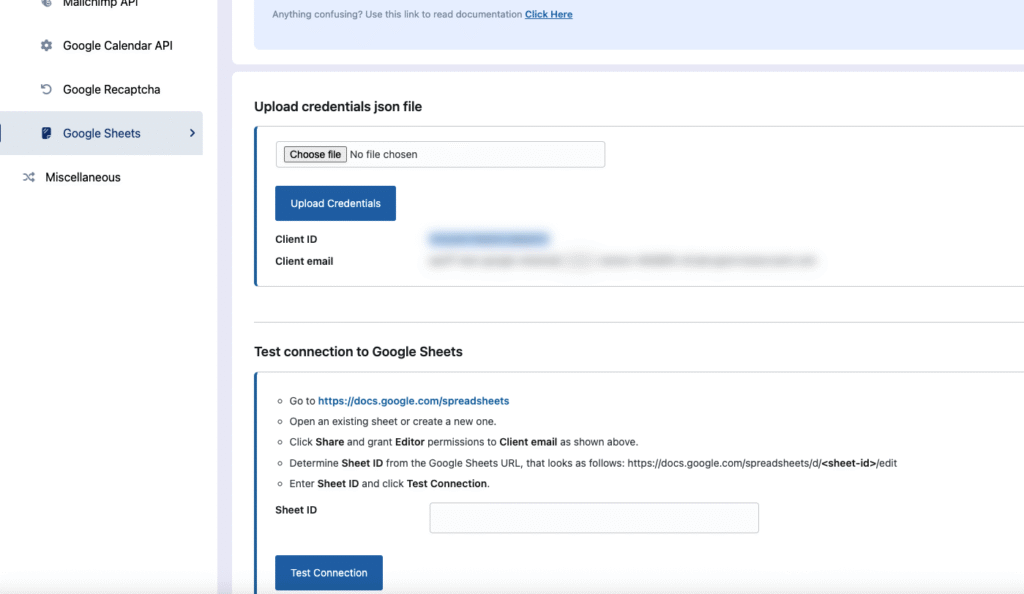
The Google Sheets Integration addon is a new feature included in Ultra Addons for Contact Form 7. Once enabled, it allows form data to be instantly recorded in a connected Google Sheet every time someone submits a form on your site.
No more digging through emails, copying and pasting text, or worrying about missing important submissions. Your form entries are logged automatically—cleanly and securely—into your spreadsheet.
🚀 Benefits of Integrating Google Sheets with Contact Form 7
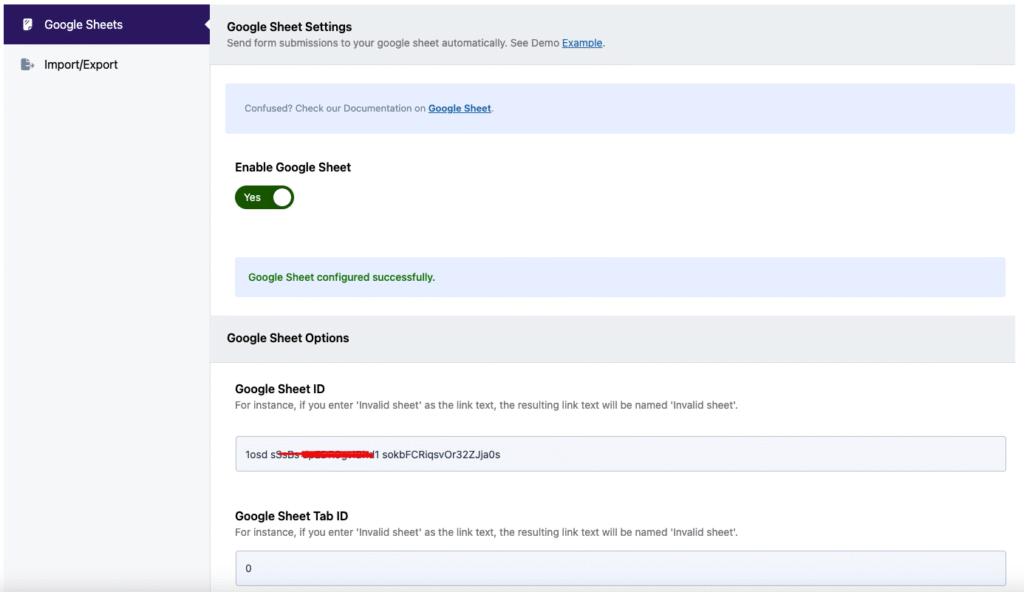
This feature isn’t just about convenience—it’s a productivity tool designed to help businesses, marketers, and teams scale their operations. Here’s how it makes a difference:
1. Real-Time Data Collection
Form submissions appear in your Google Sheet the moment they happen. You get instant access to data without delay, ideal for lead capture, inquiries, bookings, and more.
2. No Manual Data Entry
Eliminate repetitive tasks like copy-pasting submission details from email notifications. Let the integration handle the data logging while you focus on follow-up or analysis.
3. Easier Team Collaboration
Google Sheets can be shared with team members or clients without giving them access to your WordPress admin. It’s a great way to keep data accessible and secure at the same time.
4. Organized and Searchable
Every entry is recorded in rows and columns, making it easier to filter, sort, analyze, or export the data later for reporting or integration with CRMs.
5. Fewer Errors, Better Accuracy
Since the integration works through the official Google Sheets API, there’s less risk of data loss, duplication, or manual input errors.
🔧 How It Works (Quick Overview)
Setting up the Google Sheets integration is a one-time process:
- Create a Google Cloud Project and Enable Sheets API
- Generate a service account and download a credentials file (JSON)
- Upload this file into your Ultra Addons settings panel
- Activate the Google Sheets addon in your dashboard
- Enter your Sheet ID and Tab ID in the Contact Form 7 form settings
Once configured, any data submitted through that form will appear in your Google Sheet instantly.
💡 You can enable this on as many forms as needed, each mapped to a different tab or spreadsheet.
📈 Use Cases: Who Is This For?
This integration is perfect for:
- Agencies managing contact or quote forms
- Event organizers collecting registration data
- Sales teams capturing lead data directly into tracking sheets
- Support teams handling contact or issue request forms
- Educational platforms managing submissions or applications
🔐 Is It Secure?
Yes. The connection uses a secure, private credentials file to authenticate with your Google Sheet. Only your website and the authorized service account can send data—ensuring your form entries remain protected.
✅ Summary: Why You Should Enable Google Sheets for Contact Form 7
If you’re serious about organizing your form data, reducing manual work, and improving team collaboration, then this integration is a must-have.
Key benefits include:
- Real-time submission logging
- Zero manual entry
- Easy access and sharing
- Compatible with any Contact Form 7 form
- Simple setup—no coding required
📥 Ready to Try It?
The Google Sheets Integration addon is available now in Ultra Addons for Contact Form 7 v3.5.23.
👉 To enable it, simply activate the addon from your WordPress dashboard and follow the quick setup guide in our official documentation.
Don’t let form submissions get lost in your inbox—connect Contact Form 7 to Google Sheets today and turn your data into action.