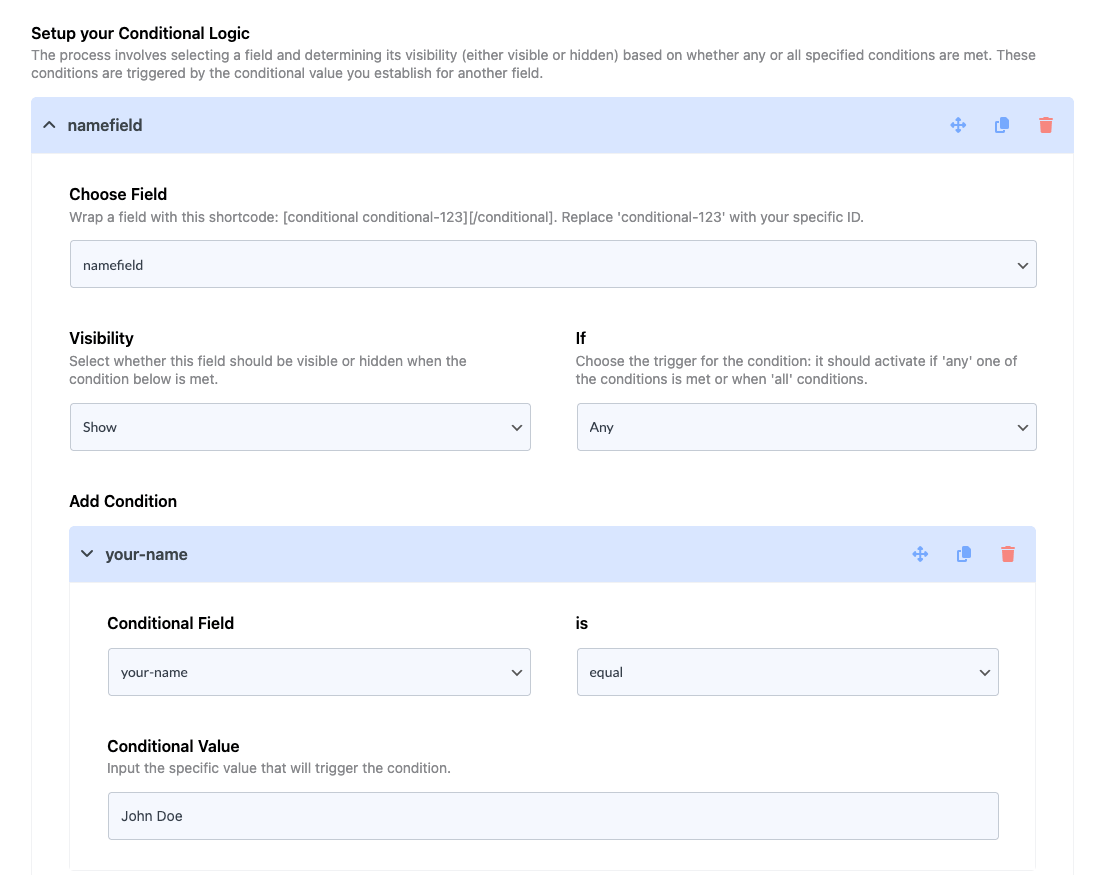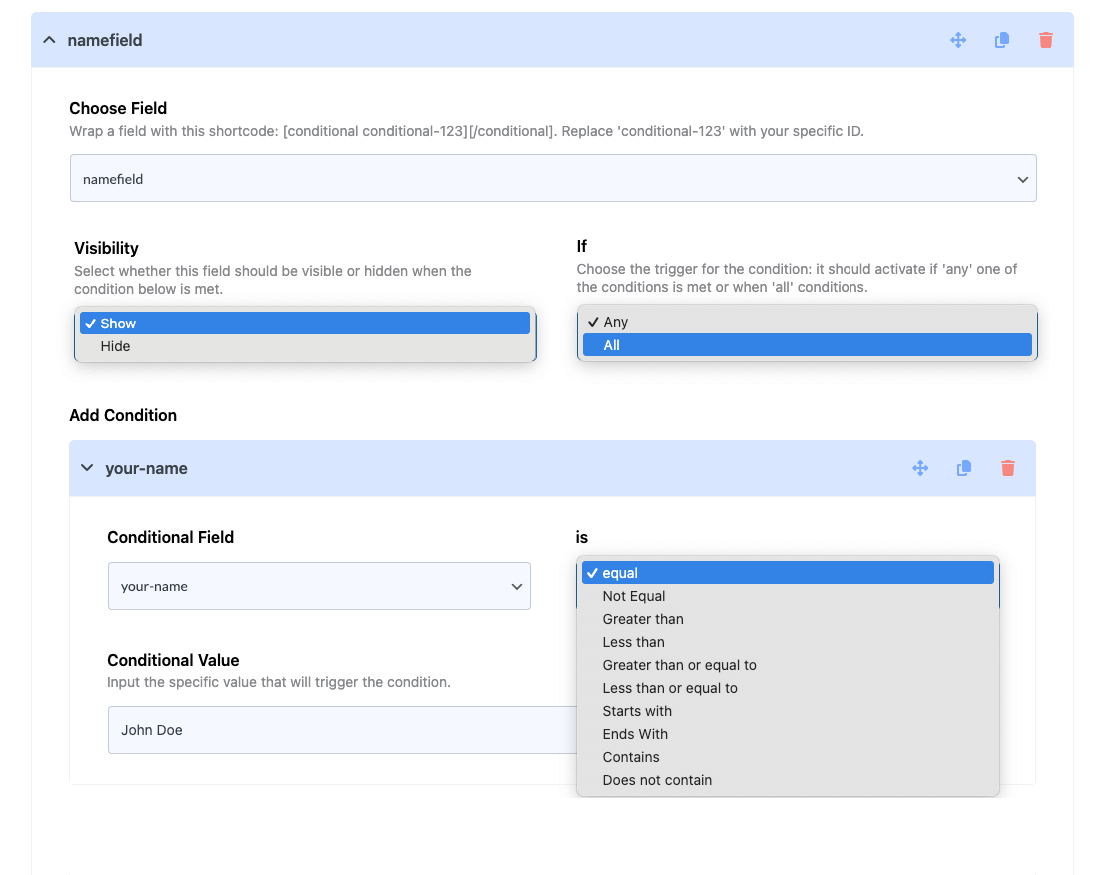Contact form 7 Conditional Fields
Try our Conditional Logic Addon
Quick and Easy Implementation
Our Conditional Logic functionality is powered by simple rules. Just set the conditions you need, insert them into the editor, and you’re ready to create dynamic, logical forms!
Customizable Form Styler
With the Form Styler, you can adjust colors, fonts, layouts, and more, ensuring your forms look great on every device.
Smooth Integration
Enjoy full compatibility with a range of powerful addons, including redirects, columns, autocomplete, repeaters, and more.
Multi-step Conditional Form
A Sneak Peek of the Backend Editing Panel
Form Code Sample
<label> Your Name [text* your-name] </label> [conditional namefield] <label> Are you older then 18+? [select age-18 include_blank "Yes" "No"] </label> [/conditional] <label> Do you have any Physical Address? [select* address include_blank "Yes" "No"] </label> [conditional address] <label> Insert Your Address [text text-612] </label> [/conditional] [conditional email] <label> Insert Your Alternate E-mail [email your-email] </label> [/conditional]
Would you like to try Conditional Field Pro ?
How to setup Contact Form 7 Conditional Logic
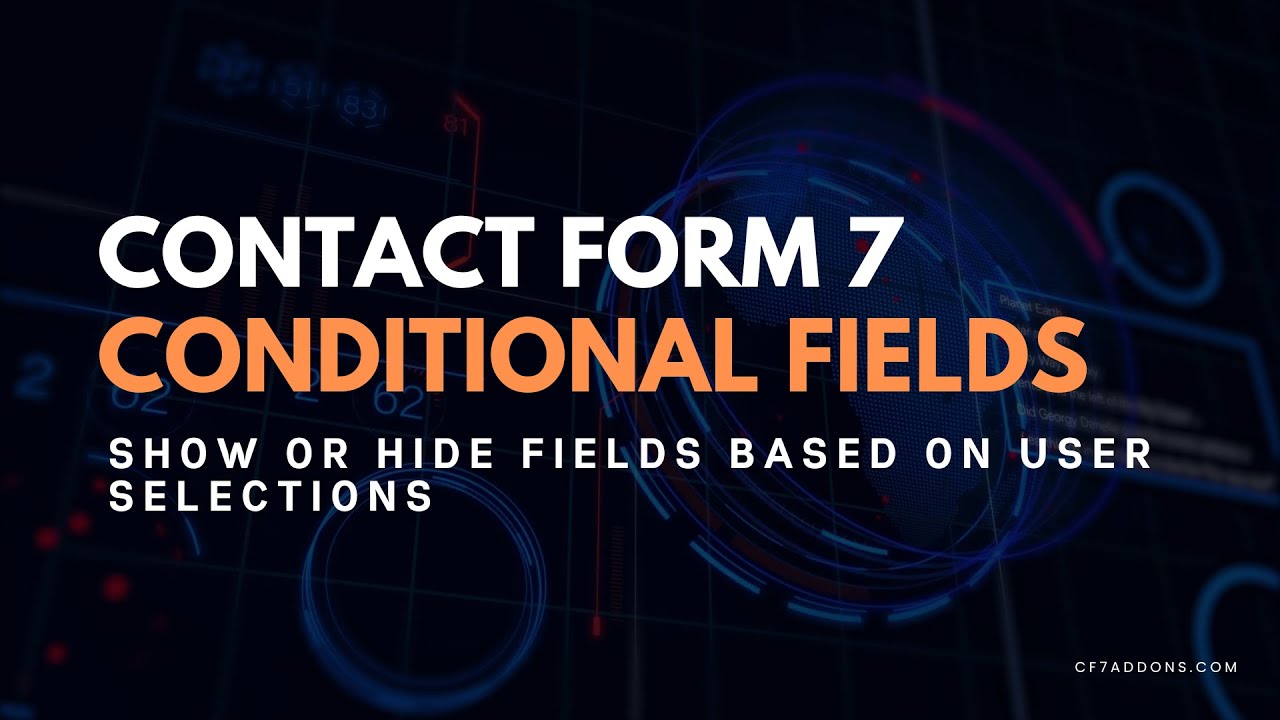
FAQ for Contact form 7 Conditional Fields Addon

What are conditional fields in Contact Form 7?
Conditional fields for Contact Form 7 is a feature that allows for the dynamic display or hiding of form fields based on user input. By utilizing this feature, users can be presented with specific form fields based on how users answer previous questions or select options.
For example, You have a form that asks users whether they’re interested in product A or product B. You can use conditional logic to show a set of fields specific to the product they selected. Overall, conditional logic is an incredibly useful feature for Contact Form 7 users
Why use conditional fields?
- To create more relevant forms by only asking for necessary information.
- To improve user experience by simplifying complex forms.
- To gather more accurate data by guiding users through specific paths.
Does Contact Form 7 have built-in conditional logic?
No. Contact Form 7 doesn’t have this option. But you can use our “Ultimate Addons for Contact Form 7” plugin to install Contact form 7 conditional fields. You can then build logical forms using Contact Form 7.
Can I use CF7 conditional fields within a multistep form?
Yes, you can use Ultimate Addon’s Conditional Logic addon with it’s multistep form addon, allowing you to show or hide steps based on user input.
Can I save progress and allow users to resume later?
Yes, with our Save Progress addon you can easily do so.
Is this a Free Plugin?
Yes, the Conditional Field addon is available for Free. You can set conditional logic for all the available option of Contact Form 7 (text Field, Email, Dropdown, Checkbox, Radio, Number, url and so on). However, we also have a pro version with which you can set conditional logic for advanced fields like Star Rating, Radio Buttons, Country Dropdown etc.
How do I install and activate the column addon?
Need a step by step guide to understand how to setup this addon on your website?
Setting up conditional logic in Contact Form 7 is relatively straightforward using Ultimate Addons for Contact Form 7. You can use the plugin’s built-in conditional logic functionality or you can upgrade to pro version for more advanced options. Once you’ve created your rules, you can preview your form to ensure that it’s functioning as expected.
Click here to get started.
What types of forms are best suited for Conditional logic?
Conditional logic is best suited for longer and complex forms. Forms which includes multiple questions and require a lot of user input. For example: registration forms, surveys, and job applications.
Discover More Powerful Features!
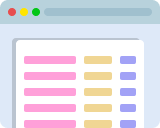
Column: Custom Width
Set form columns at desired widths, like creating a form with columns of 12%, 27%, and 61% widths.
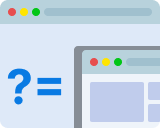
Conditional Redirect
Redirect user to a specific page after submission based on condition. e.g. Condition A user goes to abc.com and Condition B user goes to xyz.com
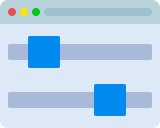
Range Slider
Add beautiful Range slider fields to Contact Form 7, with multiple preview layouts available.
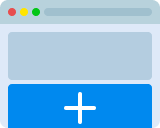
Repeater Field
Add a repeater field to Contact Form 7 to repeat various fields, like text, files, checkboxes, text-areas, etc., with mail tag support.
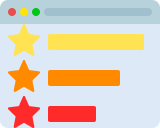
Star Rating Field
Get customer feedback by adding a star rating field to your Contact Form 7.
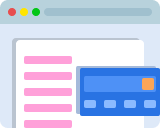
WooCommerce Checkout
Choose a product from the dropdown field, submit the form, and get redirected to the WooCommerce Cart page with the product added automatically.