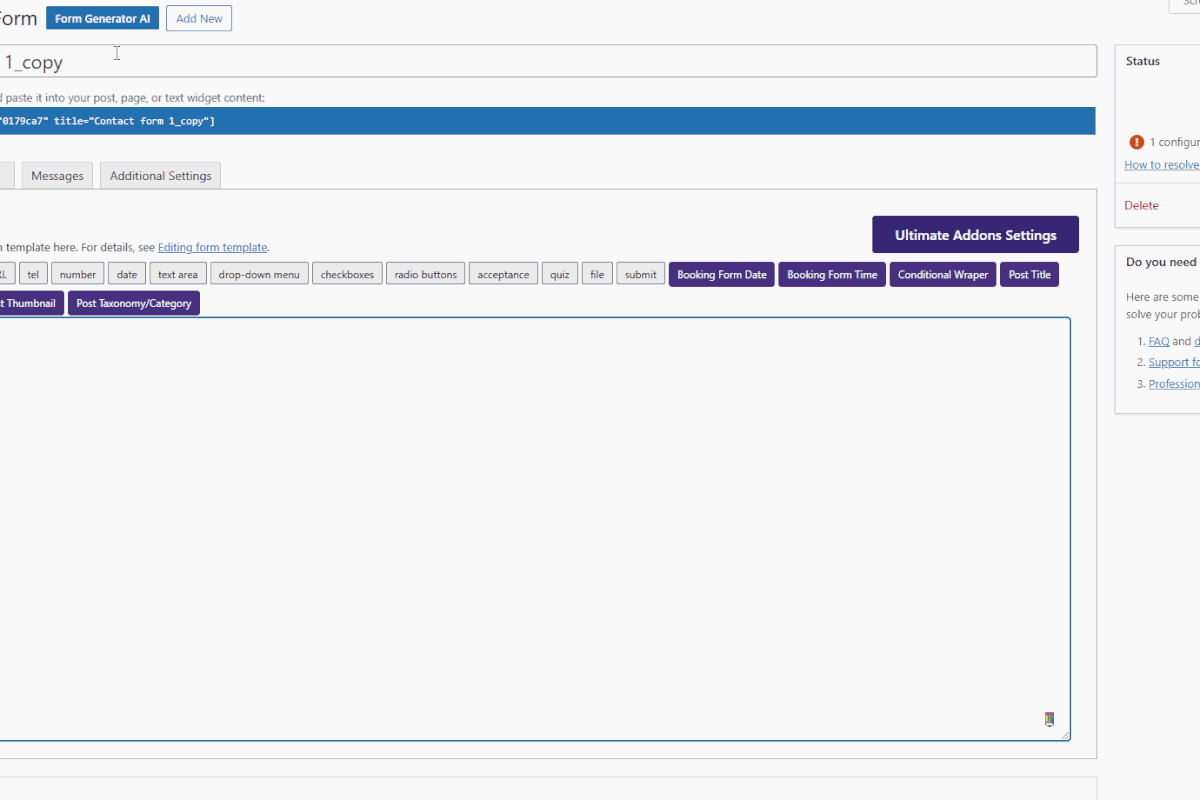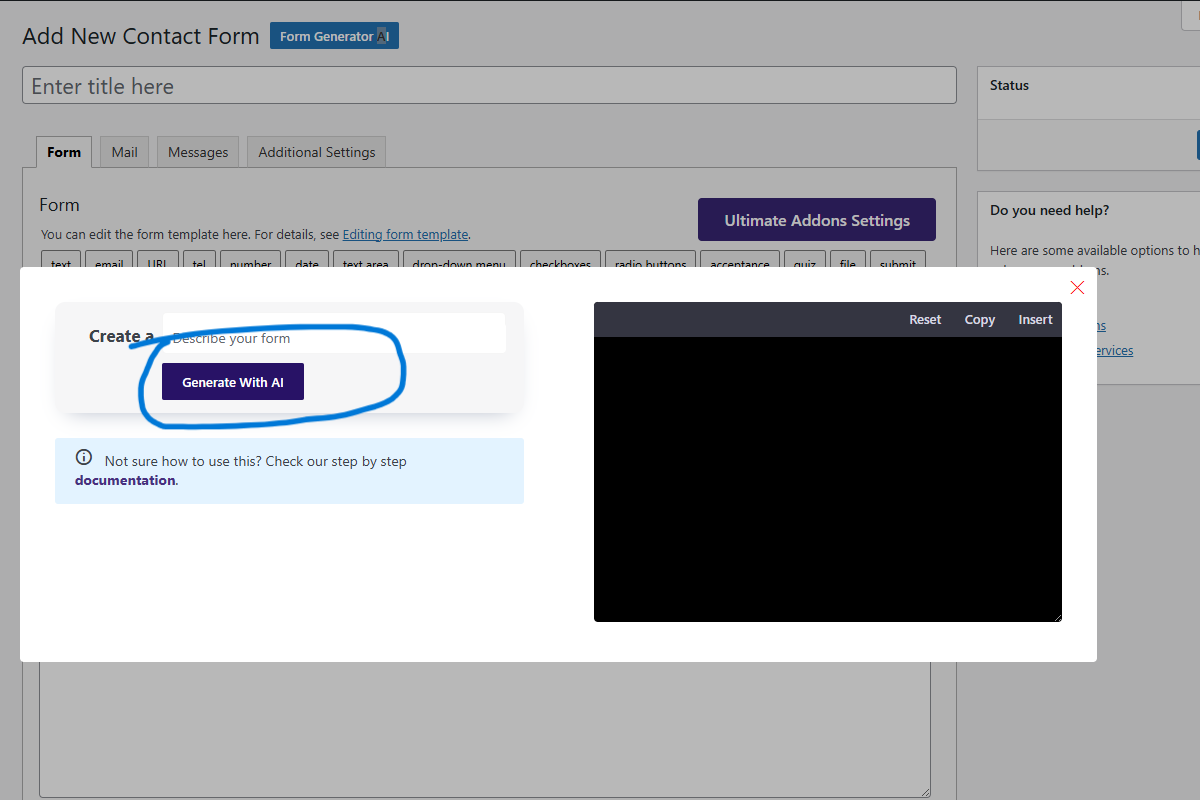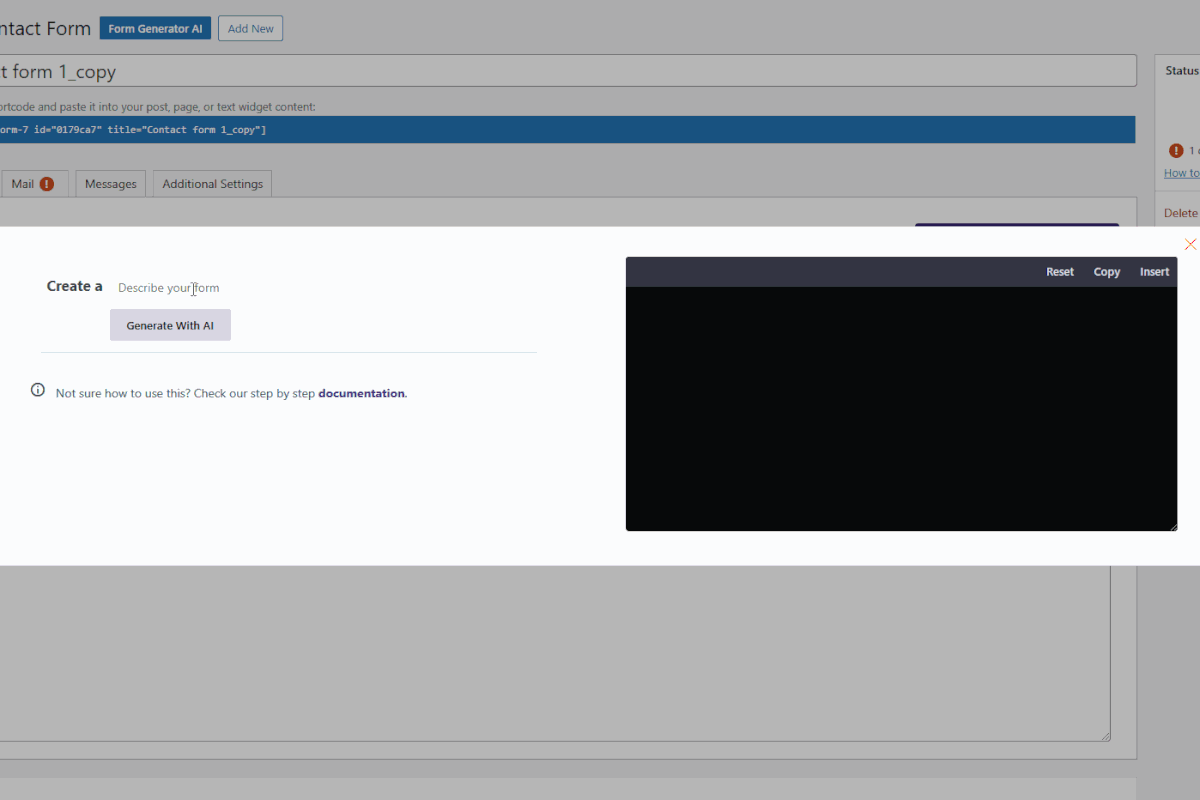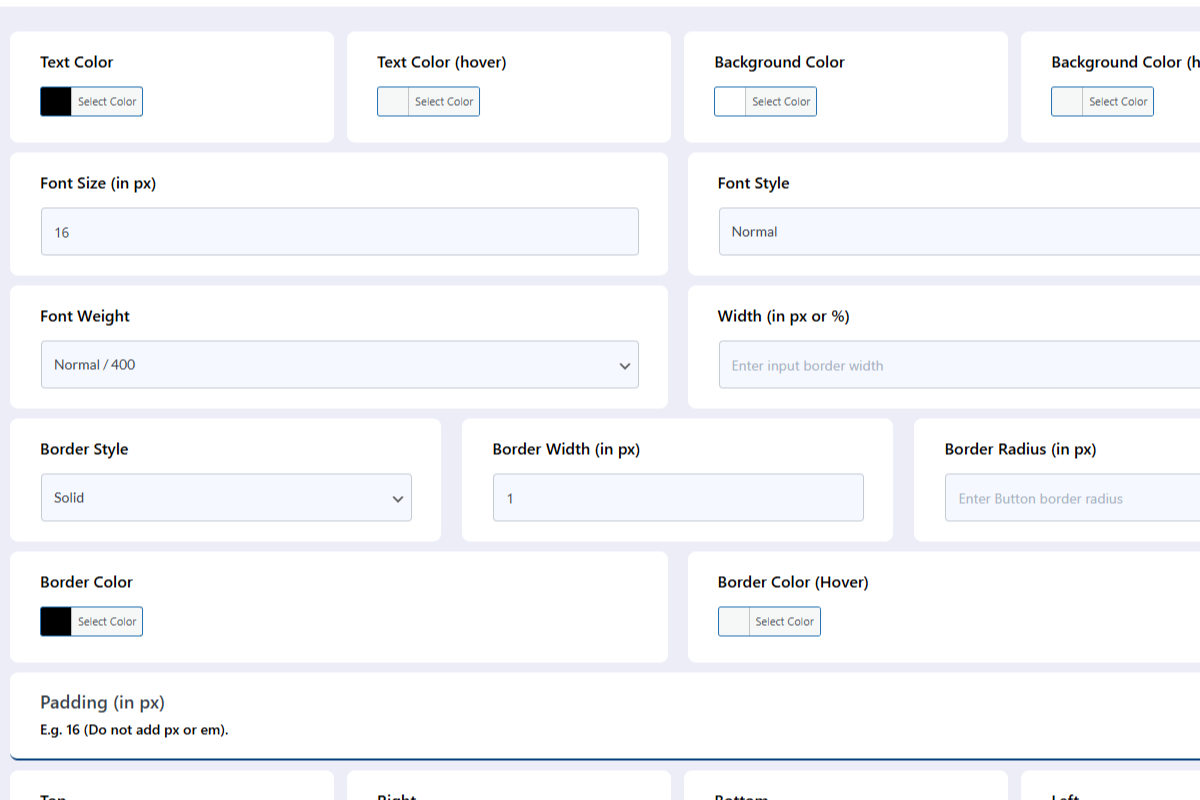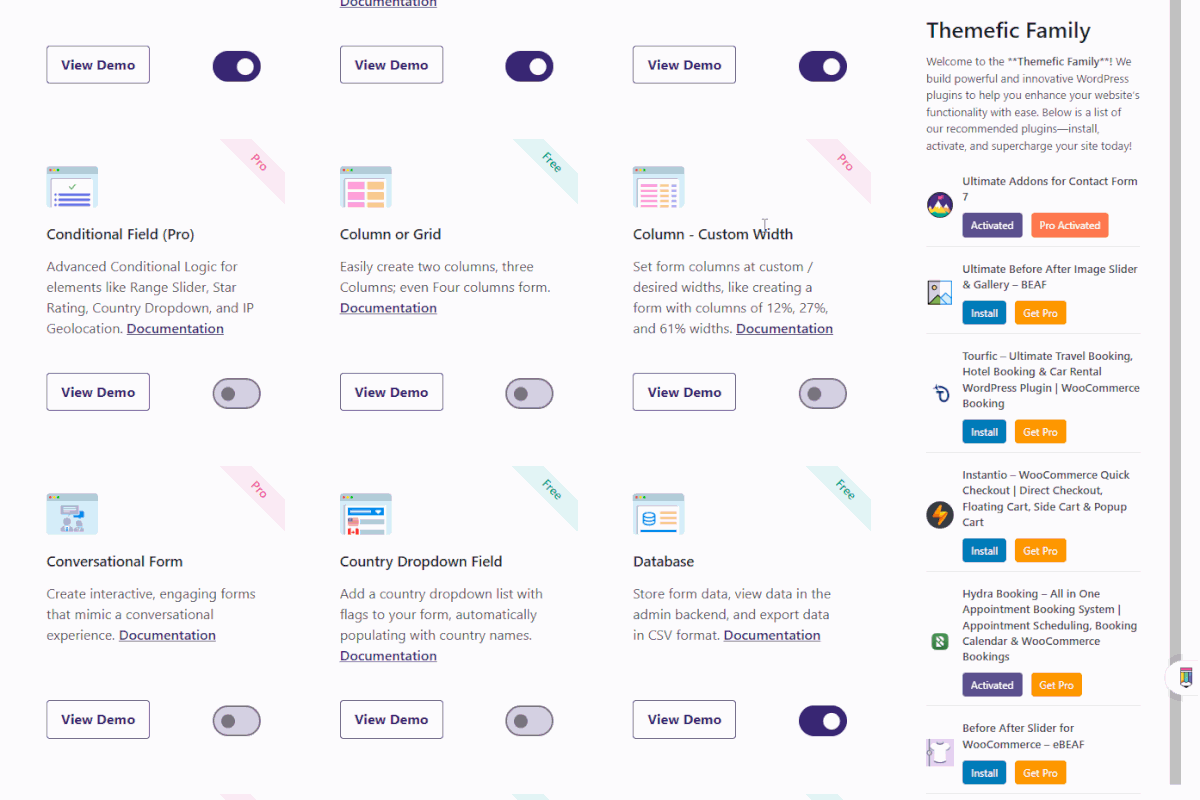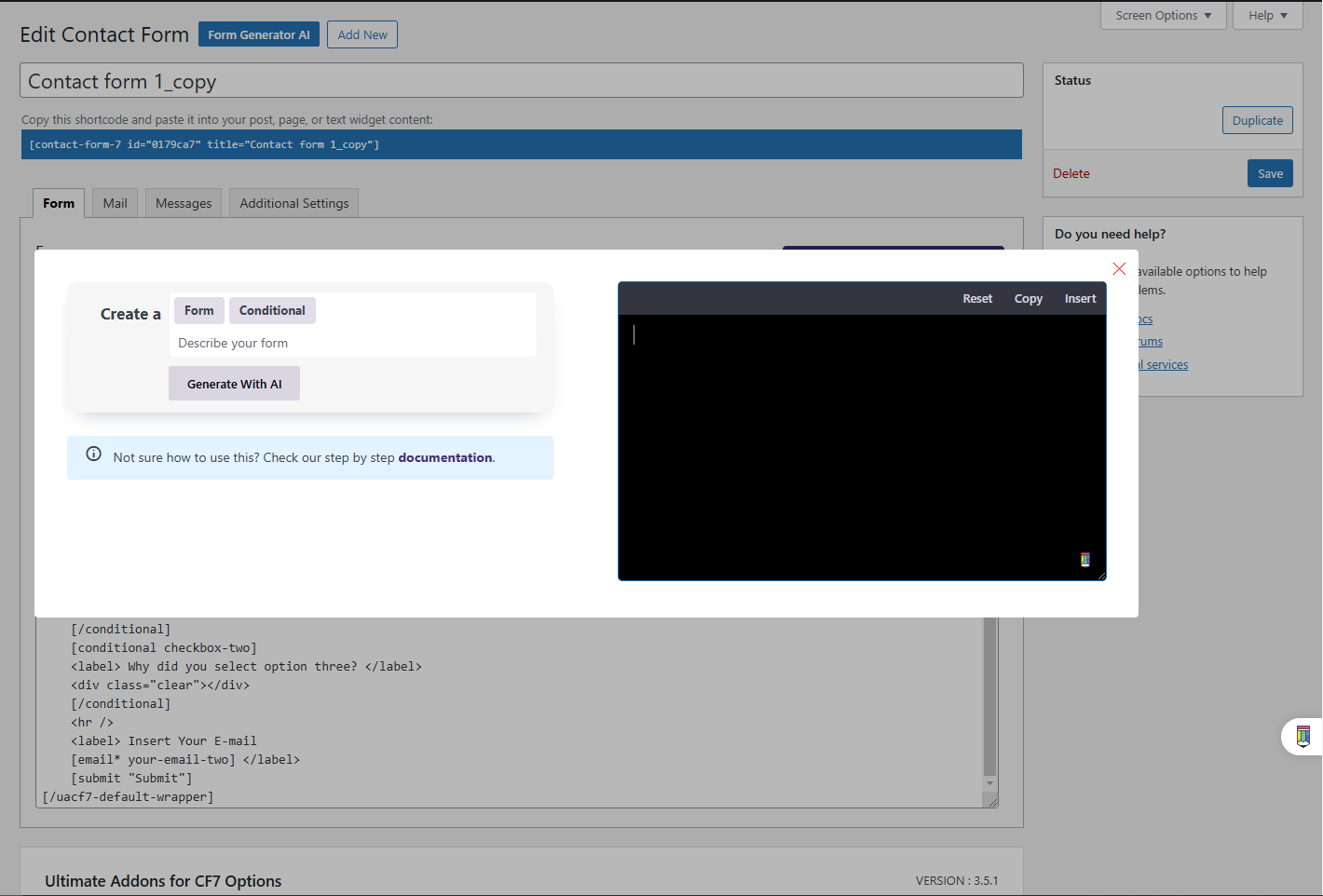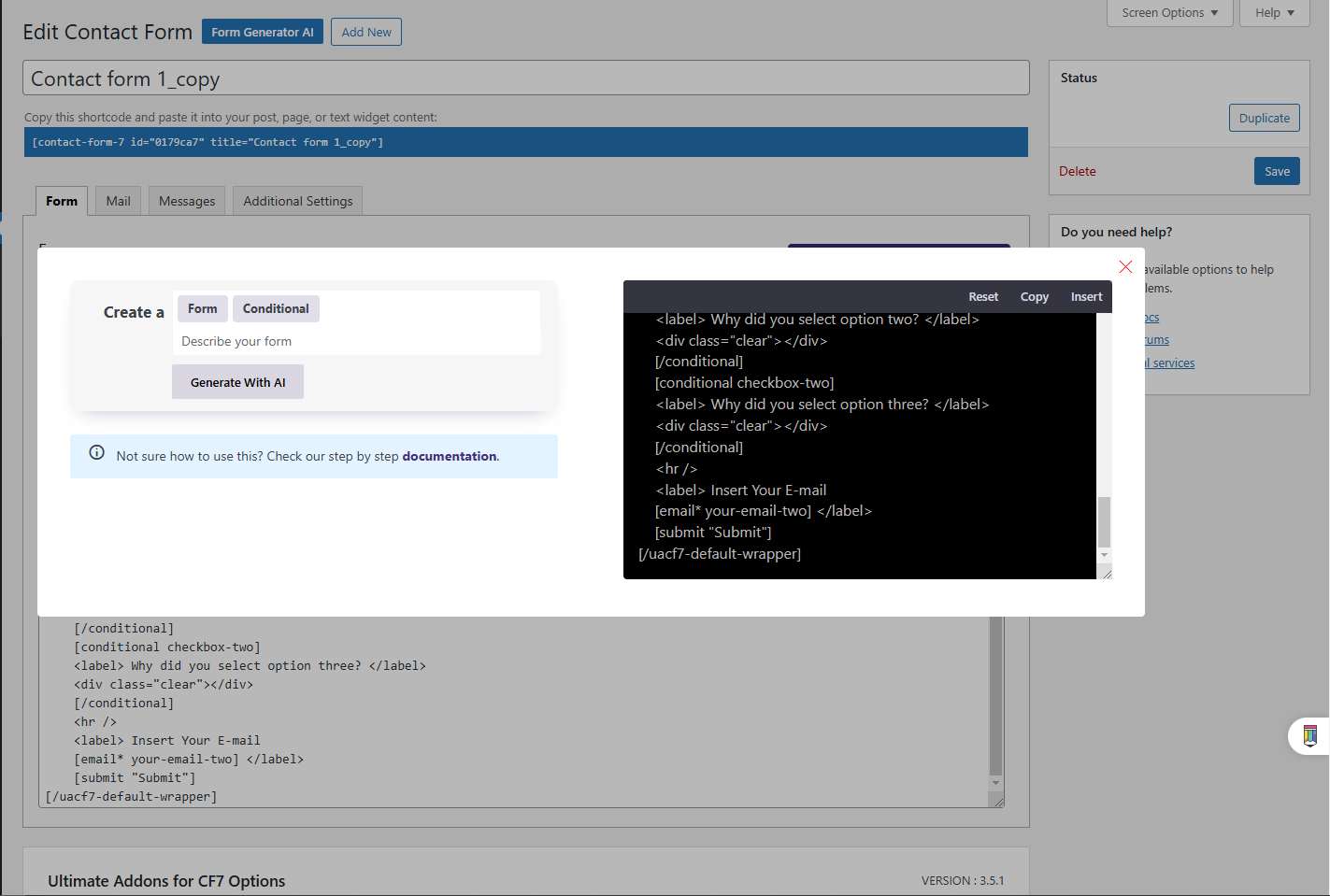Contact Form 7
Form Generator
Creating forms and generating form tags can be time-consuming. With the Contact Form 7 Generator AI from Ultra Add-ons, you can simplify this process. Effortlessly create entire forms or individual tags with just a few clicks, saving you time and effort while ensuring accuracy.
Tired of memorizing the contact form tags and complex Settings?
Now AI will Generate a Form for you!
With our AI Form Generator Addon, creating forms has never been easier. Now, you can generate fully functional forms effortlessly with just a few clicks, no need to manually configure settings or remember complex addons.
One Click form Generator
Our AI form generator is very simple and easy to use. If you prefer to build your form manually but don’t want to memorize or search for the correct tags, this addon can generate the required form tags and field structures for you. Simply provide a brief description of what you need, and the AI will instantly generate the tags, allowing you to customize the form fields as you like.
Contact form 7 Tag Generator
Our AI form generator addon also can be handy, if you don’t need a fully functional form but require specific form tags and field structures, this addon can quickly generate them for you. Instead of manually searching for the correct tag formats, simply describe what you need, and the AI will provide the appropriate tags, saving you time and effort.
Customizable Form Styler
Your forms should look as good as they function! With the Form Styler, you have complete control over the design and adjust colors, tweak fonts, refine layouts, and more. Whether on desktop, tablet, or mobile, your AI-generated forms will always look polished and professional. Start designing with ease and make your forms truly stand out!
Generate forms using AI of a Pro Addon.
The AI form generator will instruct you on which plugin to install if it’s not present. To generate forms with the Pro Addons, please ensure you have installed and activated the Pro Addon. Additionally, make sure that the addon is accessible for use within a form. This will enable you to create the form using the AI Form Generator for Contact Form 7.
A Sneak Peek of the Backend Editing Panel
Form Code Sample
(Click to Enlarge the Image)
After generating the form with your requirements, you will get the form in the code editor, you can either insert, reset or copy the form from the code edit. Bellow is our AI generated contact form 7. You can just simply click on the insert link to insert the generated form to main editor.
Would you like to try Conditional Field Pro ?
With Conditional Field Pro, you can set Advanced Conditional Logic for Range Slider, Star Rating, Country Dropdown, IP Geolocation etc.
How to setup Contact Form 7 AI form generator
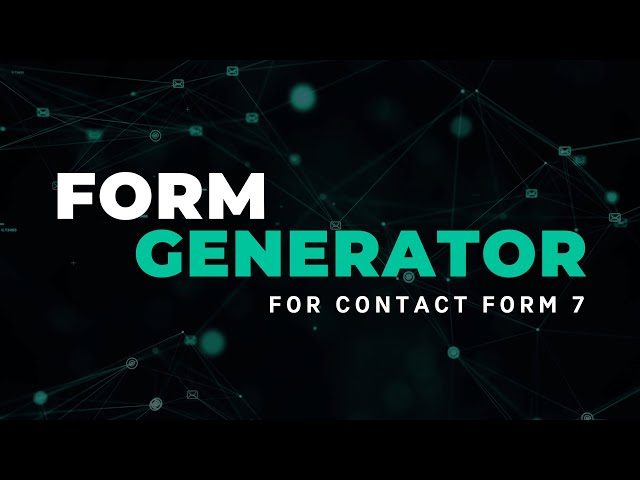
FAQ for Contact Form 7 AI Form Generator

What is the Contact Form 7 AI Form Generator?
The Contact Form 7 AI Form Generator is a tool that helps you create forms effortlessly using artificial intelligence. Instead of manually building forms, you can simply enter a prompt, and the AI will generate a fully functional form for you.
Do I need coding knowledge to use the AI Form Generator?
No! The AI Form Generator is designed for users of all levels. Whether you’re a beginner or an experienced developer, you can create forms without any coding.
Can I customize the AI-generated form?
Yes! Once the form is generated, you can modify it just like any other Contact Form 7 form. You can edit fields, change layouts, adjust styles, and add custom validation as needed.
Does this plugin work with other Contact Form 7 extensions?
Yes, the AI-generated forms are fully compatible with Contact Form 7 addons, including spam protection, conditional logic, and payment integrations.
Can I save progress and allow users to resume later?
Yes, with our Save Progress addon you can easily do so.
Will the form still work on mobile devices?
Yes, our AI form generator addon is responsive and work seamlessly on mobile devices. Always test your form on different screen sizes.
Is the AI Form Generator free to use?
Yes, the addon is free of cost.
How do I get support if I run into issues?
If you need help, you can check our documentation or contact our support team for assistance.
Discover More Powerful Features!
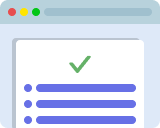
Conditional Field
Show or hide Contact Form 7 fields based on Conditional Logic, compatible with Checkbox and Range Slider.
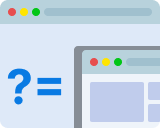
Conditional Redirect
Redirect user to a specific page after submission based on condition. e.g. Condition A user goes to abc.com and Condition B user goes to xyz.com

Database
The Database addon helps store form data, view data in the admin backend, and export data in CSV format.
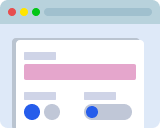
Form Styler (Single)
Style your entire form without any CSS coding, including colors, margins, button styles, and font sizes.
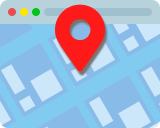
Autocomplete Country, City, State, Zip Fields
Set up IP Geolocation-based Auto Complete for Country, City, State, Zip Fields on Contact Form 7.
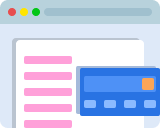
WooCommerce Checkout
Choose a product from the dropdown field, submit the form, and get redirected to the WooCommerce Cart page with the product added automatically.