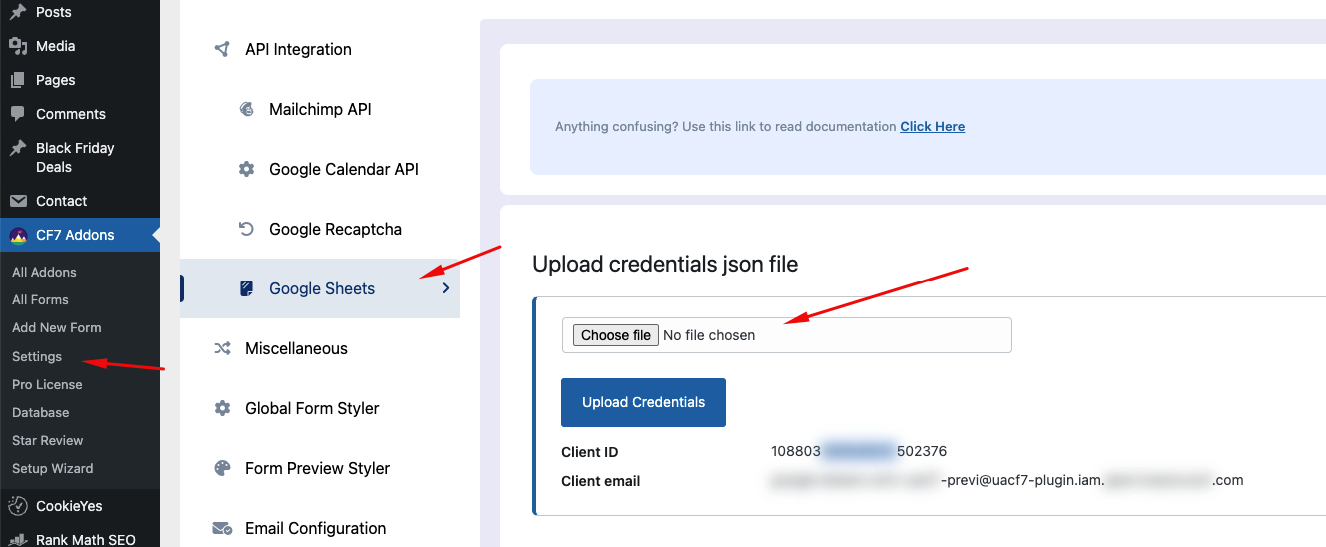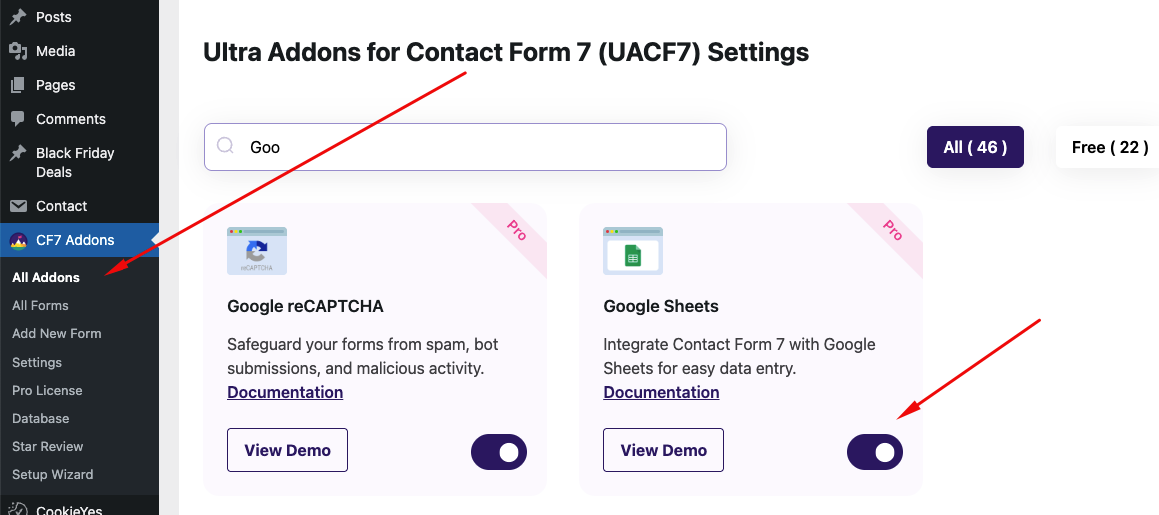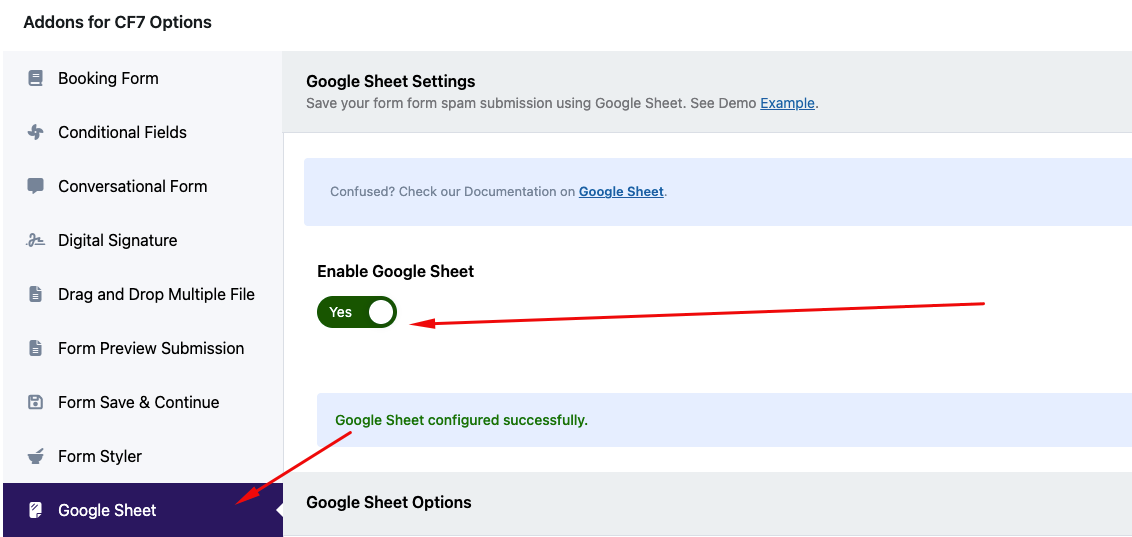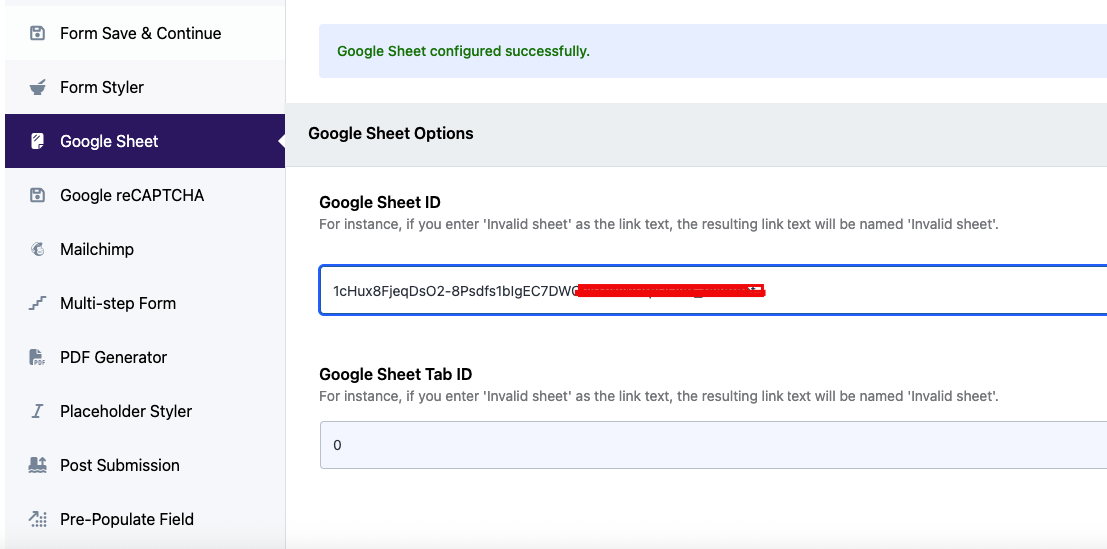Google Sheets Integration
Save Form Entries Automatically with Google Sheets Integration!
Real-Time Data Recording
Automatic Entry Logging: Each time a user submits a Contact Form 7 form, the data is instantly saved to your connected Google Sheet—perfect for leads, orders, inquiries, and more.
Organized and Accessible
Google Sheets Dashboard: Keep your form data clean, searchable, and always accessible. No need to dig through email notifications.
Easy to Set Up
One-Time Setup: Just upload your Google credentials file, connect your Sheet ID and Tab ID, and you’re ready to go. No complex configurations or coding needed.
Great for Teams
Shareable & Collaborative: Easily share your Google Sheet with team members, clients, or collaborators—ideal for marketing, sales, support, or event coordination.
Google Sheets API Integration
To connect Contact Form 7 with Google Sheets, start by creating a project in the Google Cloud Console. Enable the Google Sheets API, then create a Service Account and download the credentials (JSON file). This file will allow your website to securely send form data to your Google Sheet. Don’t forget to share your Sheet with the service account email as an Editor, so it has permission to write data.
Enable Google Sheets Integration
To enable the Google Sheets feature for your forms, go to Ultimate Addons > All Addons in your WordPress dashboard, search for Google Sheets, and click Enable. Once activated, the Google Sheets tab will appear in your Contact Form 7 forms, allowing you to map submissions directly to your desired Sheet and Tab ID.
Use Google Sheets in a Form
After enabling the Google Sheets addon from the All Addons page, go to your desired Contact Form 7 form editor. Scroll down to the settings section for Ultimate Addons for Contact Form 7. There, you’ll find the Google Sheets settings. Enable it and enter your Google Sheet ID and Tab ID to start recording submissions directly to your sheet.
Google Sheets Settings Panel
In the form editor, under the Google Sheets tab, you can enter your Google Sheet ID and Tab ID. This tells the plugin where to send the form data. Once configured, each form submission will be automatically added to your connected spreadsheet in real time.