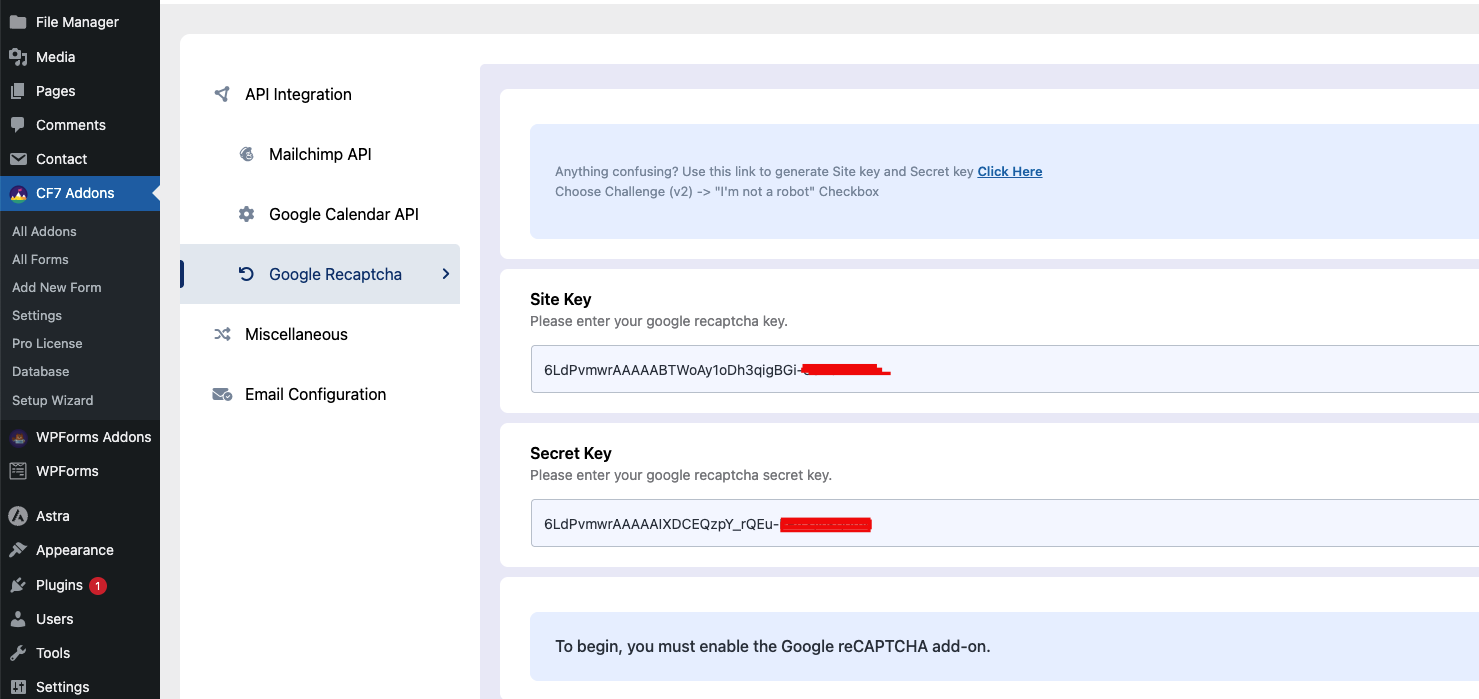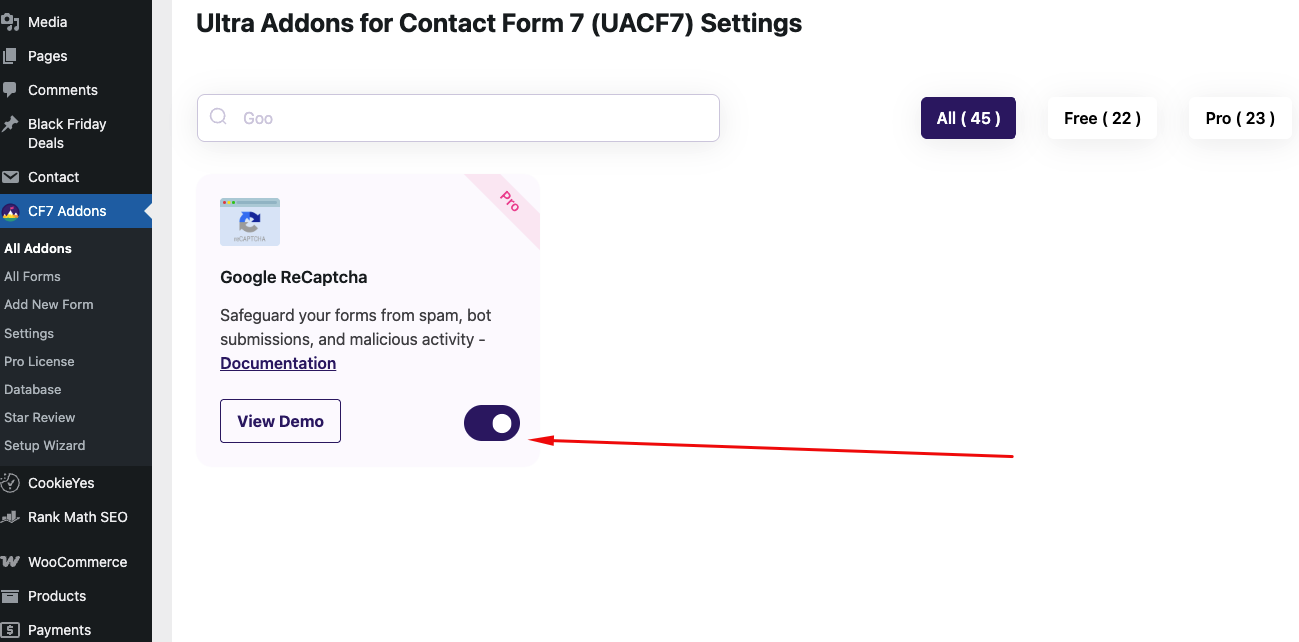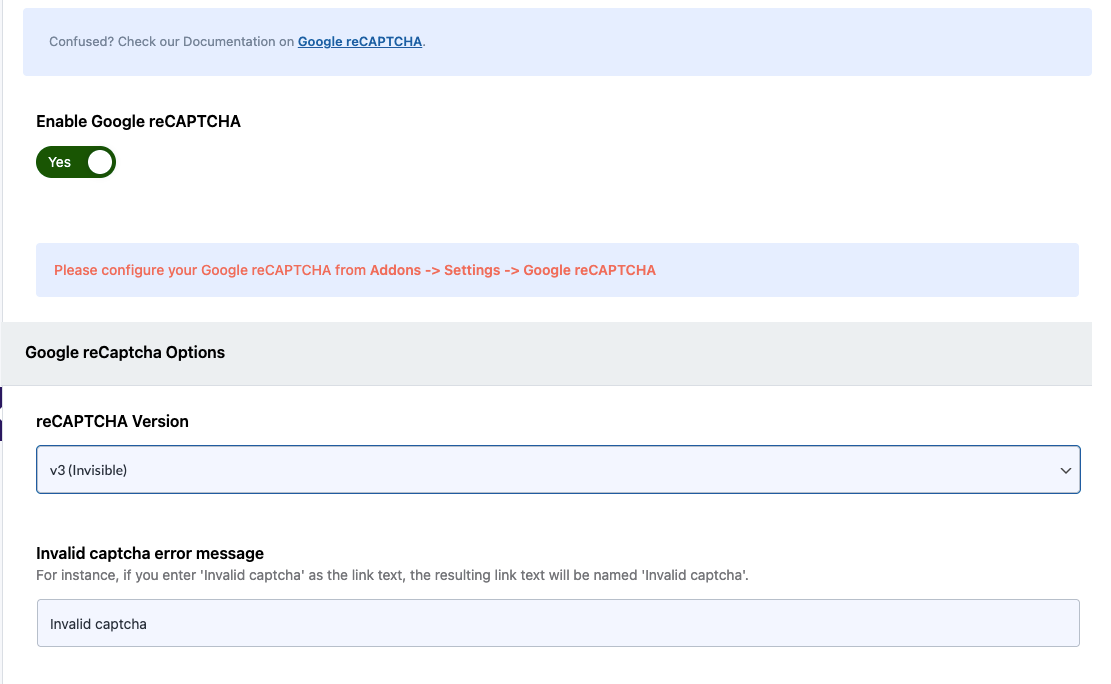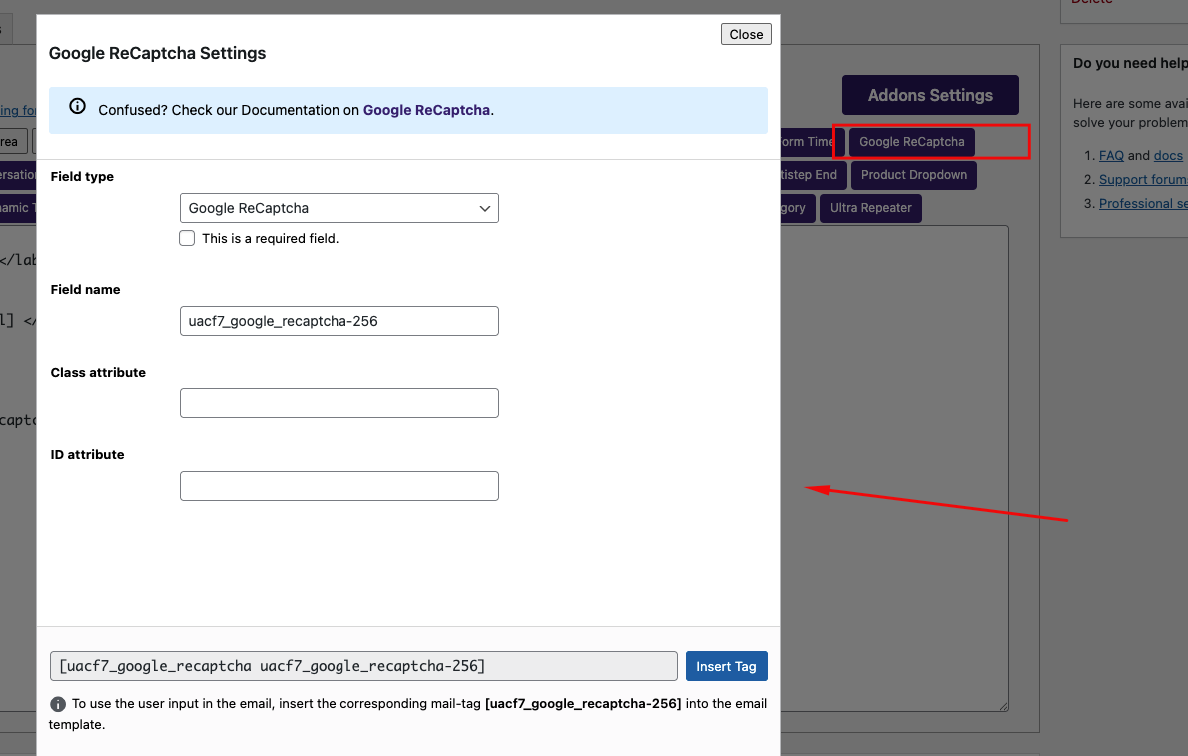Google reCAPTCHA Integration for Contact Form 7
Save Form Entries Automatically with Google Sheets Integration!
Forms with Google reCAPTCHA Integration!
With the Google reCAPTCHA Addon for Contact Form 7, you can prevent spam and bot submissions effortlessly. By integrating reCAPTCHA v2 or v3, you add a powerful security layer to your forms, ensuring only legitimate submissions are processed—without disrupting the user experience.
Real-Time Protection
Automatic Bot Detection: Google reCAPTCHA automatically detects and prevents bot submissions in real-time, keeping your forms free from spam.
Easy to Set Up
Invisible & Efficient: With reCAPTCHA v3, users won’t have to interact with challenges—allowing for a smooth, uninterrupted form submission process. Alternatively, reCAPTCHA v2 provides a visible challenge for added security.
Easy to Set Up
Quick Integration: Simply enable reCAPTCHA in your settings and enter your Google API keys. No complex coding or additional configuration required.
Google Recaptcha API integration
Visit the Google reCAPTCHA Admin Console to register your website. Choose reCAPTCHA v2/V3 and select the “I’m not a robot” checkbox. Enter your site’s domain (without https:// or any path) to whitelist it. After registration, you’ll receive a Site Key (for the frontend) and a Secret Key (for backend verification). Use both keys and save the settings.
Use reCAPTCHA in a form
Once you enable Google reCAPTCHA from the All Addons page, go to the Contact Form 7 form editor. Scroll down to the settings section for Ultra Addons for Contact Form 7. There, you will find the Google reCAPTCHA settings, select the reCAPTCHA Version(V2/V3 ), where you need to enable it to apply reCAPTCHA to the form.